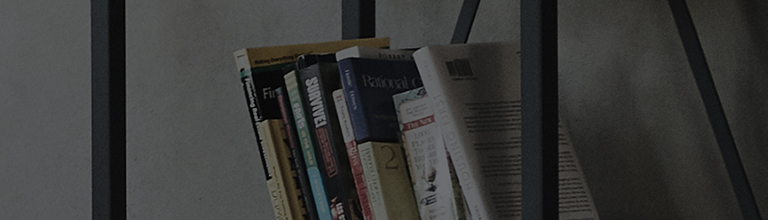Ensure that the Bluetooth device is ready for wireless connection.
Refer to the manufacturer’s instructions on the Bluetooth device connection.
Try this
How to establish a Bluetooth surround sound connection
-
[2021 WebOS 6.0] or later Select (
) on your remote control and select [All Settings] → [Sound] → [Sound Out] → [Use Multiple Speakers]
→ [Bluetooth Device + TV Speaker] → [More]→ [Surround Effect] <strong>
-
[2020 WebOS 5.0] or earlier Select (
) on your remote control and select [All Settings] → [Sound] → [Sound Out] →[Bluetooth Surround Sound+ Internal TV Speaker]
→ [Device List] → [Bluetooth Surround Devices].
</strong>
Refer to the manufacturer’s instructions on the Bluetooth device connection. </p> <p>[An example of an LG sound bar]</p> <div class="img-only">
How to check in [2021 WebOS6.0] or later
- If your Bluetooth speaker is not on the list, you may have to run the automatic tuning to adjust the audio delay.
- If the audio delay is too large, the Bluetooth speaker may be out of sync even after automatic tuning.