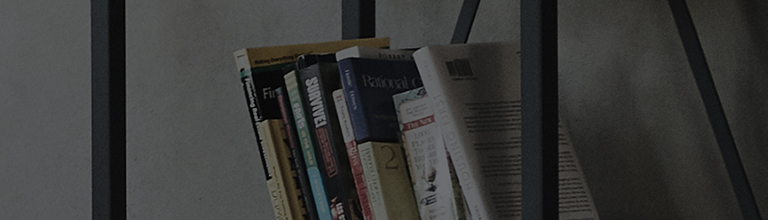Try this
The following is how to download apps from Smart TV webOS and delete them.
The LG Content Store provides a variety of apps that you can freely install and enjoy.
[2022 webOS22] How to download and install an app
1. Press [Home] on your remote control to enter the home menu, and select [Apps].
2. From the Apps home, press the search icon in the upper right corner.
3. Enter the desired app name in the search bar and press Search.
4. Select the app you wish to install from the search results and select Install on the detail screen.
5. When the app installation is complete, you can start the app by selecting Launch.
[2020 webOS5.0] How to download and install an app
1. Press the Home button on the TV remote control to enter the Home menu.
Select [LG Content Store] from the Home menu options at the bottom.
2. In the main page of the LG Content Store, press the Search icon in the top right corner.
3. Enter the desired app name in the search bar and press Search.
4. Select the app you wish to install from the search results and select Install on the detail screen.
5. When the app installation is complete, you can start the app by selecting Launch.
[2022 webOS22] How to delete an app
1. Press the Home button on the TV remote control to enter the Home menu.
From the list of apps, select [Edit App List].
2. Selecting an app you want to delete will display [ ] over the app.
3. If you select [ ] over the app, a message saying [Do you want to delete?] will pop up. Then select [Yes].
[2020 WebOS5.0] How to delete an app
1. Press the Home button on the TV remote control to enter the Home menu.
2. Select an app you want to delete and press and hold the button down for 3 seconds to display [ X ] over the app.
3. If you select [ X ] over the app, a message saying [Do you want to delete?] will pop up.
Then select [Yes].
This guide was created for all models, so the images or content may be different from your product.