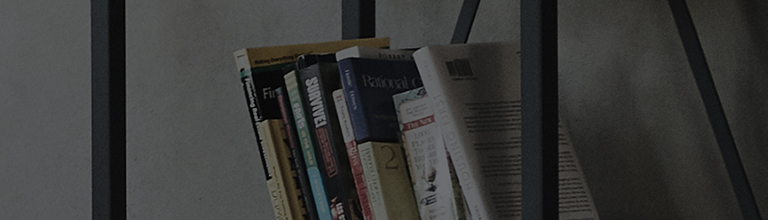Execute this function when a digital indoor/outdoor antenna, a public antenna in an apartment house, or a cable company's antenna is connected directly to the rear of the TV.
Execute this function when carrying out the initial setting of the TV, after moving it, or if the cable company's channels have been changed.
You can save up to 250 channels.
The number of channels you can save may vary depending on the model.
Try this
How to save favorite channels
-
[2022 WebOS22] or later Press the button (
) on your remote control and select [All Settings] → [General] → [Broadcasting Channels] → [Manage Channels].
-
[2020 WebOS5.0] or earlier Press the button (
) on your remote control and select [All Settings] → [Channels] → [Edit Channels].
[2022 WebOS22] or later
Press the ( ) button on the remote control and select [All Settings] → [General] → [Channels] → [Channel Manager] → [Edit Favorites]
1. After turning on the TV, press the [Settings] button on the remote control.
From [Settings], select [All Settings].
2. Select [General].
3. Select [Channels].
4. Select [Channel Manager] → [Edit Favorites] and register a preferred channel.
This guide was created for all models, so the images or content may be different from your product.