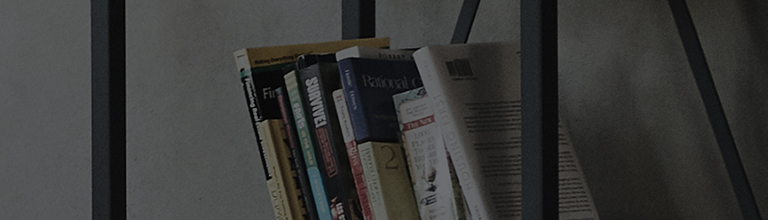Family Settings is a feature designed to help create a child-friendly TV viewing environment.
- Time Limit: Allows you to enter and control the start and end time for TV viewing.
- Eye Care Mode: This function reduces blue light to prevent eye strain.
- Volume Limit Mode: This function safeguards children's hearing by limiting and fixing the maximum TV volume.
- Screen Time Report : This function tracks the total TV usage time and provides an app usage list.
Try this
I would like to use the Family Settings feature.
➔ Open the TV Home menu and select the menu items as instructed below.
Running Family Settings in the Settings menu [2022 WebOS22]
Press the [
] button on your TV remote.
Select [All Settings] → [General] → [Family Settings].
Turn on the TV and press the [Settings] button on your TV remote.
Select [All Settings] in the [Settings] menu.
- With this feature enabled, you can restrict TV usage to a specified duration.
- If the set time limit is exceeded, a password input window will be displayed, and you will be unable to watch the TV until you enter the password to unlock the TV.
- If no password is entered for more than 2 minutes, the TV will automatically power off.
- The lock password corresponds to the number set in the TV lock setting, and the default password is [0000].
- Note that this feature reduces blue light to prevent eye fatigue and visual impairment while watching TV.
- It is similar to the [Blue Light Reduction] option found in the [Picture Quality] settings.
- However, it does not automatically turn off the TV when someone approaches the screen.
- To protect children's hearing, the volume is limited to a specific level.
- Even if children accidentally or intentionally press buttons on the TV remote, the volume cannot be set above 60.
- The TV usage time is presented in a graph format.
- It displays both the total TV usage time and the usage time for each app on a daily/weekly basis.
This guide was created for all models, so the images or content may be different from your product.