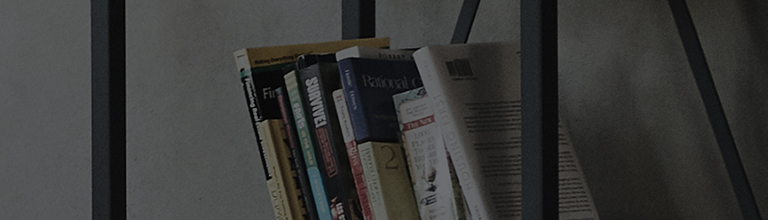At a Glance
A
remote control may become unresponsive for many reasons. The most common
reasons are
battery issues,
interference between the remote and the TV, the remote not being registered to the TV
(Magic Remote), or physical damage.
If the troubleshooting fails, the remote will need to be replaced.
If the POWER button does not light up, new batteries will be required. Replace if necessary.
Try this
Select your remote
MR24 - MR23 Remotes
How to Pair your Magic Remote
If your Magic Remote fails to pair with your LG TV you can check the remote’s Bluetooth output using your smartphone’s Bluetooth function by doing the following:
1Confirm your remote has good batteries. Pressing any button on the Magic Remote should cause the POWER button light up. If the POWER> button does not light up, new batteries will be required. Replace if necessary.
2If previously paired with the TV, deregister the Magic Remote, ( PRESS and HOLD> the HOME and BACK button together for 5 seconds).
3Turn on Bluetooth on your Smartphone.
4Open the Bluetooth Screen and select SCAN or SEARCH FOR NEW DEVICE.
5Press the OK button on the Magic Remote while looking at your Smartphone’s Bluetooth menu.
6 LGE MRXX should appear if the magic remote is outputting a Bluetooth signal.
If your Magic Remote fails to pair with your LG TV, check the remote’s Bluetooth output using your smartphone’s Bluetooth function by doing the following:
How to Check Your Remote’s Bluetooth Connection:
1Confirm your remote has good batteries. Pressing any button on the Magic Remote should cause the POWER button light up.
If the POWER button does not light up, replace the batteries and retry.
2Power ON the LG TV and deregister the Magic Remote by PRESSING and HOLDING the HOME and BACK button together for 5 seconds.
3If done correctly, the POWER button on the magic remote will flash.
4Power OFF your LG TV.
5Turn ON your smartphone’s Bluetooth.
6Open the Bluetooth menu to SEARCH FOR NEW DEVICES.
7Press the [OK] button on the Magic Remote while looking at your Smartphone’s Bluetooth menu.
8LGE MRXX should appear if the magic remote is outputting a Bluetooth signal.
9If the remote does not appear on the list, this can indicate that the remote is malfunctioning.
MR21 & MR22 Remotes
How to pair your Magic Remote
If your Magic Remote fails to pair with your LG TV you can check the remote’s Bluetooth output using your smartphone’s Bluetooth function by doing the following:
1Confirm your remote has good batteries. Pressing any button on the Magic Remote should cause the POWER button light up. If the POWER> button does not light up, new batteries will be required. Replace if necessary.
2If previously paired with the TV, deregister the Magic Remote, ( PRESS and HOLD> the HOME and BACK button together for 5 seconds).
3Turn on Bluetooth on your Smartphone.
4Open the Bluetooth Screen and select SCAN or SEARCH FOR NEW DEVICE.
5Press the OK button on the Magic Remote while looking at your Smartphone’s Bluetooth menu.
6 LGE MRXX should appear if the magic remote is outputting a Bluetooth signal.
If your Magic Remote fails to pair with your LG TV, check the remote’s Bluetooth output using your smartphone’s Bluetooth function by doing the following:
How to Check Your Remote’s Bluetooth Connection:
1Confirm your remote has good batteries. Pressing any button on the Magic Remote should cause the POWER button light up.
If the POWER button does not light up, replace the batteries and retry.
2Power ON the LG TV and deregister the Magic Remote by PRESSING and HOLDING the HOME and BACK button together for 5 seconds.
3If done correctly, the POWER button on the magic remote will flash.
4Power OFF your LG TV.
5Turn ON your smartphone’s Bluetooth.
6Open the Bluetooth menu to SEARCH FOR NEW DEVICES.
7Press the [OK] button on the Magic Remote while looking at your Smartphone’s Bluetooth menu.
8LGE MRXX should appear if the magic remote is outputting a Bluetooth signal.
9If the remote does not appear on the list, this can indicate that the remote is malfunctioning.
MR600, MR650, MR650A, MR18, MR19 & MR20 Remotes
Magic Remote troubleshooting
If your Magic Remote fails to pair with your LG TV you can check the remote’s Bluetooth output using your smartphone’s Bluetooth function by doing the following:
1Confirm your remote has good batteries. Pressing any button on the Magic Remote should cause the POWER button light up. If the POWER> button does not light up, new batteries will be required. Replace if necessary.
2If previously paired with the TV, deregister the Magic Remote, ( PRESS and HOLD> the HOME and BACK button together for 5 seconds).
3Turn on Bluetooth on your Smartphone.
4Open the Bluetooth Screen and select SCAN or SEARCH FOR NEW DEVICE.
5Press the OK button on the Magic Remote while looking at your Smartphone’s Bluetooth menu.
6 LGE MRXX should appear if the magic remote is outputting a Bluetooth signal.
If your Magic Remote fails to pair with your LG TV, check the remote’s Bluetooth output using your smartphone’s Bluetooth function by doing the following:
How to Check Your Remote’s Bluetooth Connection:
1Confirm your remote has good batteries. Pressing any button on the Magic Remote should cause the POWER button light up.
If the POWER button does not light up, replace the batteries and retry.
2Power ON the LG TV and deregister the Magic Remote by PRESSING and HOLDING the HOME and BACK button together for 5 seconds.
3If done correctly, the POWER button on the magic remote will flash.
4Power OFF your LG TV.
5Turn ON your smartphone’s Bluetooth.
6Open the Bluetooth menu to SEARCH FOR NEW DEVICES.
7Press the [OK] button on the Magic Remote while looking at your Smartphone’s Bluetooth menu.
8LGE MRXX should appear if the magic remote is outputting a Bluetooth signal.
9If the remote does not appear on the list, this can indicate that the remote is malfunctioning.
Standard Remote
Troubleshooting
If your remote fails to control your LG TV try the following:
1Confirm your remote has good batteries. Replace if necessary.
2Ensure that the IR sensor on the TV has clear line of sight and there are not any objects blocking it.
This guide was created for all models, so the images or content may be different from your product.