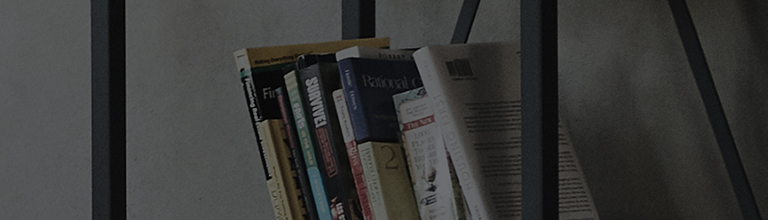If a specific channel is missing on your TV, try running Auto Tuning.
A channel may not be available if it has been deleted, its frequency has changed, or your cable provider has rearranged their channel lineup.
If you are using a set-top box, please contact your service provider for assistance.
Why are certain channels not appearing anymore?
- The channel may have been deleted by the broadcaster or its frequency may have changed.
- The channel number may have changed due to your cable provider’s channel reorganization.
- If the antenna or cable connection is unstable, some channels may not be received properly.
- If you are using a set-top box, the issue may be due to a broadcasting signal problem from your service provider.
How to search for channels (Auto Tuning)
Steps for re-tuning a webOS24 or later version TV
-
1. Press remote control Settings[
] button → Select All Settings [
] icon at the top left of screen → [General] → [Channels].
-
2. Select [Channel Tuning].
-
3. Select [Auto Tuning].
-
4. Select [Start] to begin scanning.
-
5. Once auto tuning is complete, review the list of channels found.
If the search was successfully completed, select [Done] to finish.
If no channels were found, reconnect the antenna and try auto tuning again.
-
TVs released from 2022 onward [webOS22 onward]: Remote control settings button [
] → [All settings
] → [General] → [Channels] → [Channel tuning] → [Auto tuning] → [Start] → Complete
-
TVs released in 2021 [WebOS6.0] Remote control settings button [
] → [All settings
] → [General] → [Channels] → [Channel tuning] → [Auto tuning] → [Start] → Complete
-
TVs released in 2020 [WebOS5.0] Remote control settings button [
] → [All settings
] → [Channels] → [Channel tuning] → [Auto tuning] → [Start] → Complete
-
TVs released in 2018 [WebOS4.0] Remote control settings button [
] → [All settings
] → [Channels] → [Channel tuning] → [Auto tuning] → [Start] → Complete
-
TVs released in 2017 or earlier [WebOS3.5 and earlier] Remote control settings button [
] → [All settings] → [Channels] → [Channel tuning] → [Auto tuning] → [Start] → Complete
Move left or right to check the contents.
This guide was created for all models, so the images or content may be different from your product.