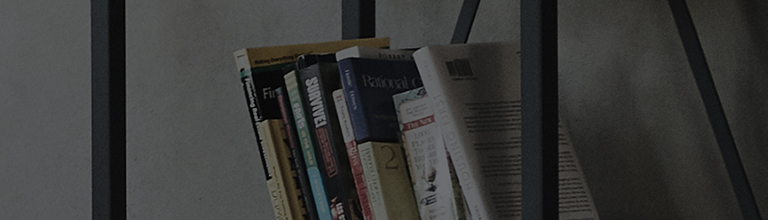Causes and Symptoms
- I made a connection to TV, but there is no video or voice.
Try this
1. Tune the TV channel to Channel 3 or 4 that you used to watch before.
2. Turn on the video and press the Menu button on the remote controller to see if the menu text appears on the TV screen. If not, then switch to other channel. (Channel 3 or 4)
How to connect a cable/antenna
1. Connect the cable TV signal output line(ANT line) to the input(ANT connection, IN) terminal of the cable TV converter.
2. After connecting to the OUT terminal of the cable TV converter(TV connection), connect the line to ANT on the rear of video(IN).
3. After connecting an intermediate connection line(copper axis cable line) to TV OUT on the rear of video, connect the line to the ANT terminal on the rear of TV.
4. After selecting the channel selection switch on the rear of cable TV converter to a desired channel, 3 or 4, select the same channel for video as the cable TV converter. Now, you can record video while watching cable TV.
How to connect an external input
1. Using the A/V(yellow/red) line, make a connection to the output terminal for video(yellow)/ voice L(white)/voice R(red) on the rear of DVD, and then also make connections to the video and voice IN terminals on the rear of TV.
2. Press the external input button on the TV remote controller to select [ External Input].
How to connect a component
1. After connecting green/red/blue for the component video output terminal on the rear of DVD and white/red for the voice output terminal on the rear of DVD, connect the opposite tip to the component terminal on the rear of TV while paying attention to green, red and blue colors for video and white and red colors for voice.
2. Press the external input button on the TV remote controller to the select [ Component].
How to connect a HDMI
1. Using the HDMI cable, connect the HDMI output terminal on the rear of DVD, and then make a connection to the HDMI input terminal on the rear of TV.
2. Press the external input button on the TV remote controller to the select [ HDMI].
This guide was created for all models, so the images or content may be different from your product.