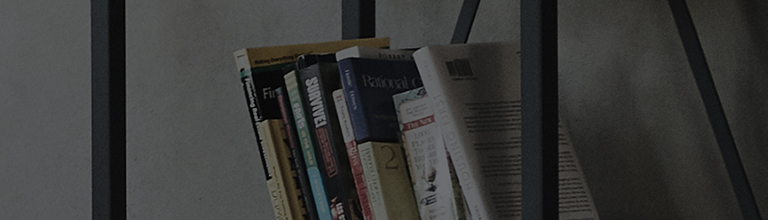If abnormal shut down is detected 3 times or more Windows 10 automatically reboots in the safety mode.
Causes and Symptoms
➔ Does a message saying “Frequency Range Exceeded” appear on the monitor.
If the “Frequency Range Exceeded” message appears, enter the safety mode, move the graphic card driver, and then restart.
Try this
How to boot in the safety mode on Windows 10.
➔ If abnormal shut down is detected 3 times or more Windows 10 automatically reboots in the safety mode.
※ If it does not reboot in the normal mode, turn on the computer and repeat abnormal shut down by pressing the power button to enter the safety mode.
1. In the [Recovery] window, click [Check Advanced Recovery Options].
2. In the [Select Options] window, click [Trouble Shooting], [Advanced Options], and [Start Menu] in order.
3. In the [Start Menu] window, click [Restart].
4. In the [Start Menu] window, enter the number [4].
5. When booted to the safety mode, [Safety Mode] appears on the black background and the corners of the PC screen.
From [Device Manager], remove the graphic card driver and [Restart] the system.
1. Right-click on the [Start] button at the bottom left of the background, and select [Device Manager].
2. In the [Device Manager] window, double click [Display Adapter].
3. Select [Intel Graphics] under [Display Adapter], click [Remove Device] at the top.
※ Items listed under Display Adapter may vary depending on the product model.
4. In the [Remove Device] window, do not check [Remove the driver software of this device] and click [Remove] to restart the system.
5. When Windows restarts, the graphic card driver will be reinstalled.
This guide was created for all models, so the images or content may be different from your product.