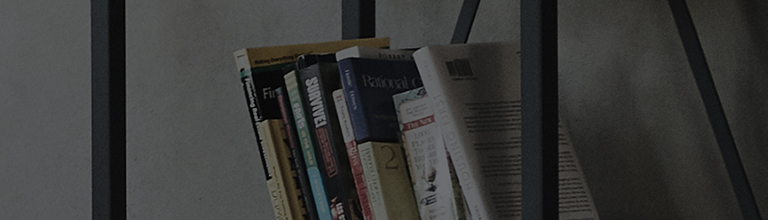You can turn on the TV with voice commands if the product supports the Direct Voice Recognition feature.
If you say “Hi LG” while your TV is turned off, a signal sound is produced.
If you say “Turn on the TV” after the signal sound, your TV turns on.
The Direct Voice Recognition feature may not work if the voice recognition is turned off, if your TV is not connected to the Internet,
or if the [Always Ready] feature (for models released in 2022) or the [Quick Start] or [Q Start+] feature is disabled (for models released before 2022).
Try this
How to enable Direct Voice Recognition
➔ [2022 WebOS22], [2021 WebOS6.0]
1. Turn on the TV and press the [Settings] button on your TV remote.
Select [All Settings] in the [Settings] menu.
2. Select [General] → [AI Service] → [Voice Recognition Settings].
3. Turn on [Use Hands-free Voice Control].
4. To turn on the TV using the voice recognition feature, say “Hi LG” and then “Turn on the TV”
※ You can change the voice command in [Voice Command Settings].
[Always Ready](Always Ready Mode)
➔ [2022 WebOS22]
1. Turn on the TV and press the [Settings] button on your TV remote.
Select [All Settings] in the [Settings] menu.
2. Select [General] and then [Always Ready].
3. Turn on [Always Ready] to trigger this mode when your TV is turned off.
[Quick Start+]
➔ [2021 WebOS6.0]
1. Turn on the TV and press the [Settings] button on your TV remote.
Select [All Settings] in the [Settings] menu.
2. Select [General] → [Devices] → [TV Management].
3. Select [Quick Start+].
[2020 WebOS5.0] [Q Start+]
➔ Enabling [Q Start+] in the Settings menu
1. Turn on the TV and press the [Settings] button on your TV remote.
Select [All Settings] in the [Settings] menu.
2. Select [Additional Settings] in [General].
3. In [Additional Settings], set [Q Start+] to [On] if it is set to [Off].
If your TV is not connected to the Internet, the Voice Recognition Settings menu does not appear.
If the Voice Recognition Settings menu does not appear, please check if your TV is connected to the Internet.
This guide was created for all models, so the images or content may be different from your product.