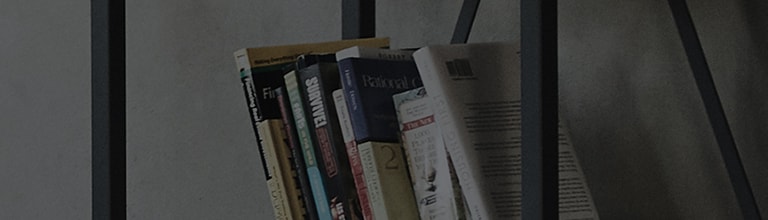Do you want to mirror your smartphone screens on your TV?
The screen-sharing function allows you to mirror your smartphone screens and sound on your TV wirelessly.
You can enjoy them on the big screen of your TV.
If you have a smartphone that supports screen sharing, you can stream the screen to your TV without any cables.
For details, please consult the product user manual.
Try this
Do you want to stream the screen you are watching on your Android phone to your TV?
➔ You can use the [Screen Share] function of your Android device to share the screens with the TV.
Check if the smartphone screen is displayed on the TV properly.
Do you want to stream the screen you are watching on your iPhone to your TV?
➔ You can share the screens with your TV via AirPlay.
AirPlay is supported in iPhones running on iOS 12.4 or later. Make sure that the TV also supports AirPlay.
Also, make sure that your TV and iPhone are connected to the same Wi-Fi network.
Check if the iPhone screen is displayed on the TV properly.
Products released before 2017 may not support AirPlay due to limited performance.
How can I control screens streaming to my TV?
➔ If your device screen appears on your TV in partial-screen mode, you can:
1. Change the position of your device screen.
2. Enable the device audio on your TV.
3. View device screens in full-screen mode on your TV.
4. Exit the screen-sharing mode.
This guide was created for all models, so the images or content may be different from your product.