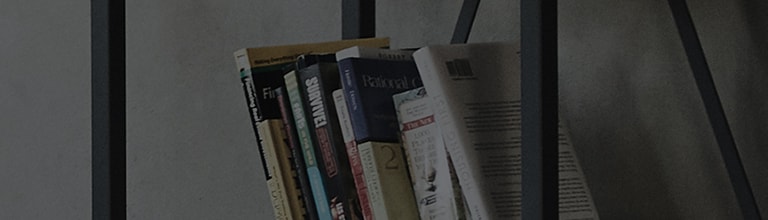The On Screen Control program can be installed on the PC and it is provided for users to execute the main functions such as dividing up the screen, setting the monitor and so on in the PC environment.
- In case the program is run while the LG monitor is not connected to your laptop
- In case that the monitor connected to the desktop is not an LG product
- In case of bad DDC/CI communication between the monitor and the PC (recommended to use the main monitor)
- In case that the version of graphics driver is not latest
- In case that PC communication is failed due to the bad cable (replace the cable)
- In case of compatibility issues due to the use of gender changers
Try this
How to download and install the On Screen Control program
To install the latest version, go to the homepage and download [On Screen Control].
(If the previous version is installed, then it will be automatically updated to the latest version afterward)
1. Access the homepage of LG Electronics.
2. Select [Software & Drivers] in [Supports].
3. In [Product Selection], select [Monitors].
4. In [Model Name Search], enter the name of product model owned and then select the searched model name.
5. In [Software & Drivers], download the file suitable for your OS. (Windows or Mac)
6. Move to the download folder and decompress the file and proceed to install it.
On Screen Control function
1. Screen Split : Provides the function to divide up the screen.
2. Monitor Settings: Provides the function to control the monitor and update the monitor firmware.
3. My Application Preset : Provides the function for auto setting of the picture mode by clicking the program window.
4. Game mode settings : Provides the game related monitor setting function.
5. Monitor Software update : Provides the auto update function for the latest version of firmware.(Internet
connection needed)
Make sure that the PC and the monitor are connected via USB C to A or USB C to C.
6. 5:9 Preview: [5:9] Preview of program in the area and easy movement to the desired location on the
screen
(Click the Preview UI button at the right top of OSC screen)
7. For more about how to use, see [View User Tips Again].
When using the On Screen Control function on the monitor, if it says [No Monitor Connected], then it means that the mirror mode is not supported despite trying to set the display setting of your PC to mirror(duplicated).
2. Connect the cable in the product package to both the PC and the monitor one more time.
3. If the same problem persists, then update the PC graphic card driver to the latest version.
This guide was created for all models, so the images or content may be different from your product.