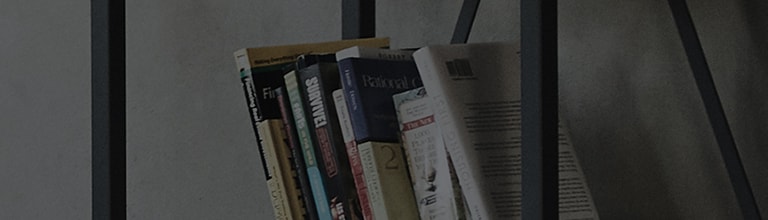Some channels will not be available if the channels have been deleted, if the frequency has changed, or if the cable broadcaster has reorganized the channels.
If you watch channels using a set-top box, please contact the set-top service provider for assistance.
Causes and Symptoms
- Some channels do not work.
- Some channels are skipped when I browse channels.
Try this
Run Auto Channel to pick up channels again.
Smart TV (WebOS)
Select Home → Settings → Advanced Settings → Channels → Channel Settings → Auto Channel. Start channel search. The channel search finishes in a few minutes.
Smart TV (NETCAST)
Press the [Smart] button on the TV remote and select [Settings] on Smart Board → Channels → Auto Channel → Start. The channel search finishes in 4-5 minutes.
Smart TV (NETCAST 2.0)
Press the [Home] button on the TV remote and select [Detailed Settings] on Home Board → Channels → Auto Channel → Start. The channel search finishes in 4-5 minutes.
General TV
Press [Menu] on the TV remote and select Channels → Auto Channel → Start. The channel search finishes in 4-5 minutes.
※ If the symptom persists even after completing the automatic channel search, it is likely that the broadcast signal is not being received.
Check the antenna connection or the TV receiver, or contact the set-top service provider or your property management office.
This guide was created for all models, so the images or content may be different from your product.