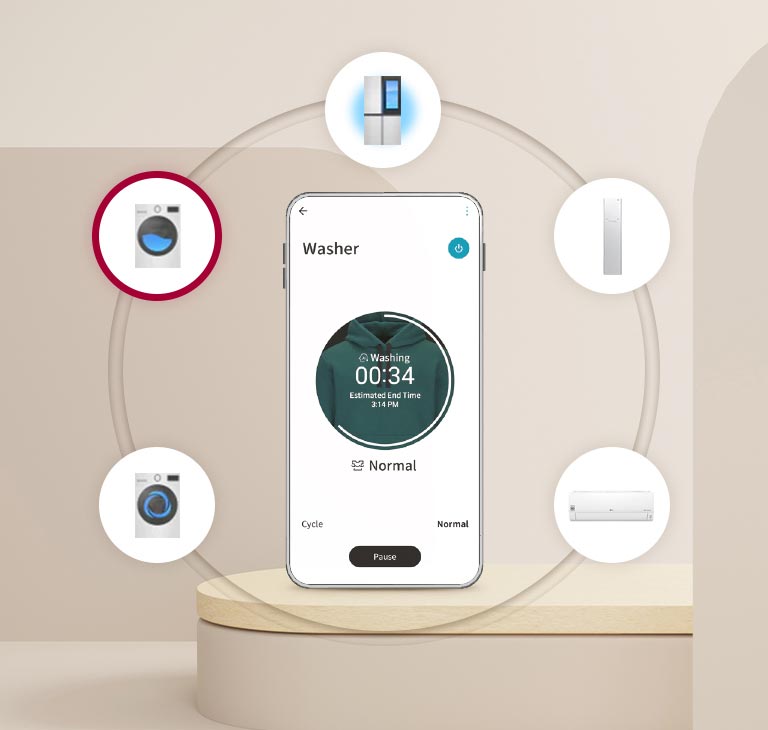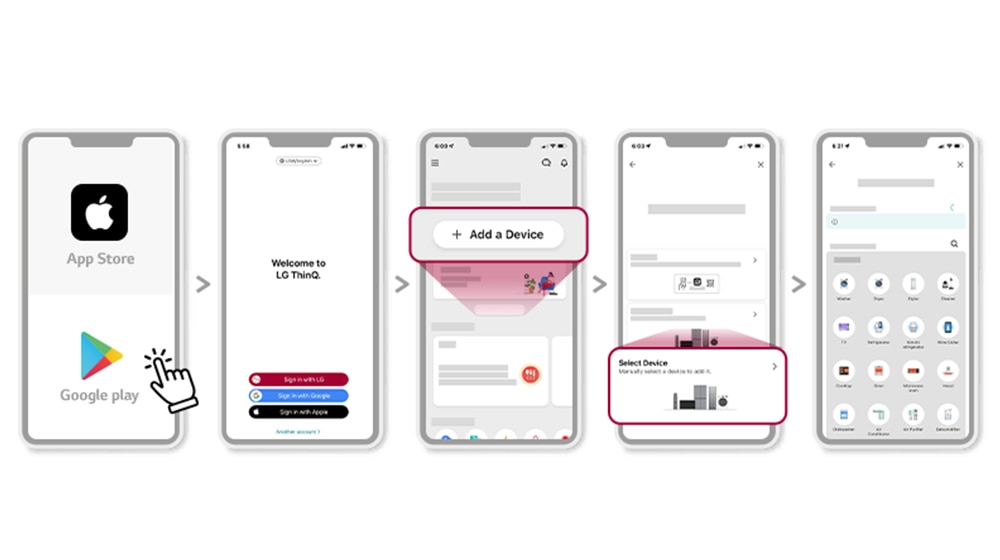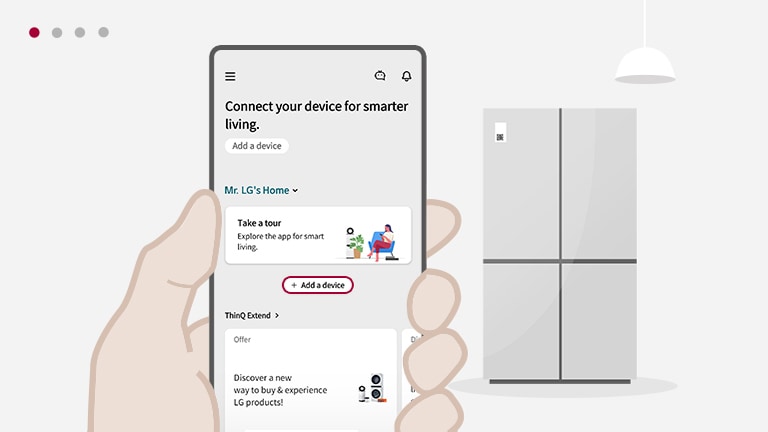If you can't add products on your iPhone running iOS 14, ThinQ® may not have the proper access permissions. ThinQ® requires access to the following settings:
1. Toggle “Local Network” to ON
To add products to ThinQ®, your phone needs to be connected to your local network. Make sure the Wi-Fi network is connected and ThinQ® has been given access permission.
Zooming in on the Local Network menu in iPhone Settings
2. Allow “Location” access
Zooming in on the Location menu in iPhone Settings
1) Tap “Location”
2) Select “While Using the App” or “Always.”
3) Turn on "Precise Location"
The "Precise Location" option helps the app to find products more accurately.
Using the location service, you can remotely control products and use automation features, and find customer service centers based on the current location information.
Once you've configured all of these settings, try adding your product again.
*The screen shown on the instructions may differ from that displayed on the actual app. The availability of products and services may vary depending on the models you own, the region/country you reside in, or the app and product versions.
*Please check Apple's policies for the latest information. https://support.apple.com/en-mk/HT211870





.jpg)
.jpg)
.jpg)