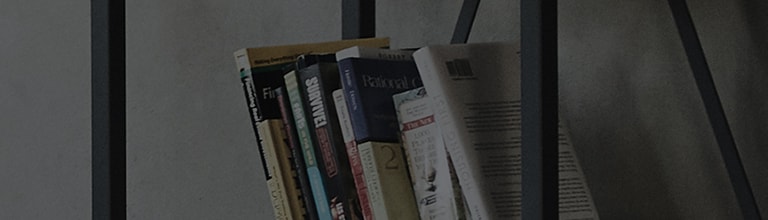To see a more clean and brighter screen, you have to set the resolution to the optimal resolution supported by the monitor.
If the monitor screen displays the optimal resolution message, then change the resolution and the vertical frequency to the optimal setting.
To check the optimal resolution for the monitor, you should check the product manual or the homepage with the product information.
Generally, if connected to the PC, the optimal resolution is automatically selected.
Try this
Right click in the background and select [Display Settings].
In [Display resolution], select the optimal resolution for the monitor.
Select [Advanced display settings].
Go to [Display adapter properties for Display 1] → [Monitor] → [Screen Display rate] and select the optimal vertical frequency.
In case of external equipments other than the PC, go to the picture output setting for the equipment and select the optimal resolution and vertical frequency for the monitor.
This guide was created for all models, so the images or content may be different from your product.