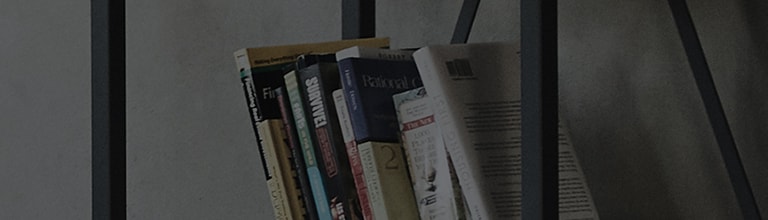Numeric keys on the right side to a laptop with the size of greater than 15 inches do not work?
Causes and Symptoms
- On the keyboard, the [NumLk] function is turned off.
- Keyboard mouse control function is turned on.
Try this
Did you press the [NumLk] key on the keyboard?
① Press the [NumLk] key to switch from [Num Lock Off] → [Num Lock On].
Did you check the keyboard setting?
➔ Switch Move Cursor Using the Numeric keys on the Keypad] to [Off].
① In the input window at the left bottom of the screen, search for [Accessibility Mouse] and select [Accessibility Mouse Settings].
② Switch [Mouse Keys] from [On] → [Off].
※ The [Mouse Control with Keypads] function is used as a temporary measure to handle the malfunction of mouse suddenly occurring during PC use.
Numeric keypads can be substitutes for the moue, but it has a much less degree of freedom in terms of moves and clicking and so on.
This guide was created for all models, so the images or content may be different from your product.