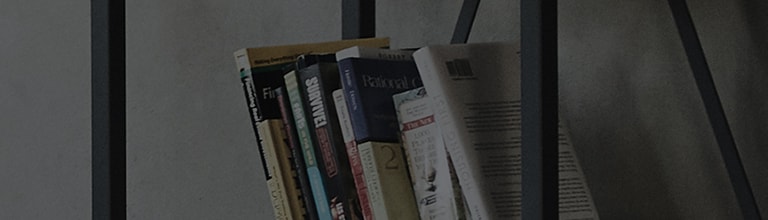Does the fan generate noises and keep rotating?
Causes and Symptoms
- If used for too long, there might be dust inside the fan or the bearing on the rotation axis can wear out. In this case, it can happen.
- Fan noises can be generated during auto updates downloading/installation after installing Windows.
- If you do any graphics works requiring high performance, loud noises can be generated.
- If infected with viruses or malware, it can happen.
Try this
Did you check the air vent hole of the laptop?
➔ Due to long hours of use, if the air vent hole is clogged with alien substance or dusts or blocked by the surrounding, air flows will be degraded and thus the internal temperature of the PC will rise suddenly. As a result, the fan will rotate at high speed, and thus the fan noises can get very loud.
1. If there are lots of dusts near the air vent hole, then use a vacuum machine to clean them off.
※ If there are lots of dusts inside the fan, then disassemble the laptop and clean it. In this case, it requires inspection by a service technician.
2. If it is to be used on a non flat bed or blanket, make sure that the air vent hole is not blocked. As heat is not smoothly discharged, internal temperature will rise and thus the fan will rotate at very high speed to generate noises.
Do you hear abnormal noises instead of general fan rotation sounds?
➔ If you hear the grinding or shrieking sounds, then it might mean that the abrasion of the rotation bearing inside the fan generates noises. In this case, have it inspected by an LG Electronics service technician to clean and replace the internal fan.
Did you check the processor that generates overloads to the arithmetic unit, CPU?
➔ Due to the multiple processes such as malware, the CPU is overloaded, then the fan will rotate at high speed and thus generating noises.
1. On the keyboard, simultaneously press [Ctrl + Alt + Delete] and select task manager afterward.
2. If you see the following, click the [Detail] button.
3. After clicking the process tab, click the headline of the CPU row to sort the processes by CPU loads.
4. If the CPU usage by a specific process is high, then search for the name on internet and investigate and check it.
5. After checking suspicious processes, click the [Finish Task] button at the right bottom.
6. Check if fan noises are reduced.
Did you check the PC power setting?
➔ If set to max performance, then adjust the power setting and reduce the power consumption. You can reduce the level of fan noises by reducing the internal temperature.
After clicking the battery icon in the task bar, click the slide and drag it to the setting item between [Max Performance] and [Max Battery Use].
This guide was created for all models, so the images or content may be different from your product.