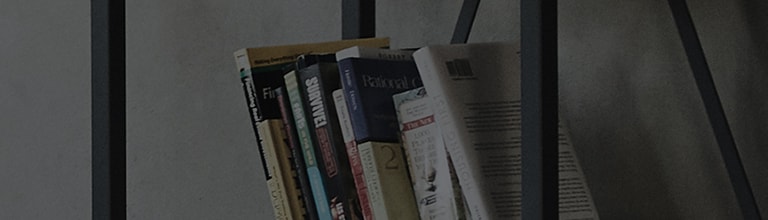[LG webOS TV] LG TV Remote App
How to use the LG TV Remote App
You can control the functions of your TV by using the app installed on your smart device.
- The text input function is supported, so you can enter text easily. (Text cannot be entered on some screens.)
- You can control your smart device as Magic Remote Pointer to select Touch Pad on app.
A) Go to Play Store and Download ( Select LG Web OS Magic Remote ) Then Install to your Android Phone
B) Look for the installed Apps on your phone and then select .
C) Go to ► On the upper Right side select tutorial. Learn on how to use this Apps.
D) Procedures need to follow to have good results and need Internet .
E) Check your TV and Mobile must be the same Local Network
F) On Network Check ► LG Connect Apps optionis turned On.

G) Run Mobile Apps and Tap On ( Connect Device Button )

G) Select Desired TV from List

I) Confirm Connection Request ( Click Yes )

J) Thats All Now you can Use your mobile phone as Magic Remote Control

① You can use various apps installed on your TV.
② You can control the TV programmes, volume, etc. remotely.
③ You can move the pointer on the TV screen just like using the Magic remote.
● The app's screen and functionality are subject to change without prior notice.
● The functions require a network connection.
● The supported functions may vary depending on the country.