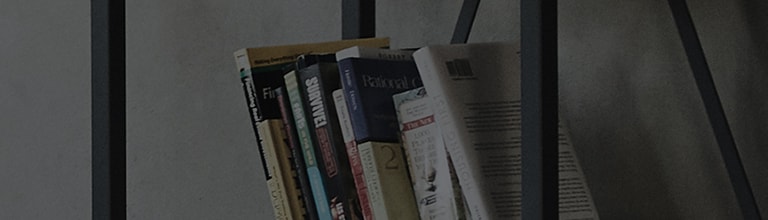Use the Remote Desktop feature on your PC to connect your PC (perhaps in the office) and TV (perhaps at home) so you can work efficiently on your TV's big screen.
- This feature is only available on PCs with Windows 10 Pro or later OS.
- Up to four remote PCs can be connected and each PC must have a username and password set up. Login via PIN entry is not supported.
- Both the TV in your home and the PC to be connected must be connected to a network.
If the devices are connected to different routers, you may need to set up port forwarding on one of the routers.
Please refer to your router's instructions on port forwarding. - When your PC enters sleep mode, the connection is lost and cannot be automatically reestablished. So, please turn off sleep mode on your PC before using this feature.
- If your connection is restricted due to your company's security policy, you may need to contact the security personnel of the network you use.
Try this
Please confirm the IP address, username and password of the PC you are connecting to, as you will need to enter this information on the TV to establish the connection.
How to set up Remote Desktop on a PC
[ Windows Settings ] ➝ [ System ] ➝ [ Remote Desktop ] → [ ON ]
How to set up a remote PC on your TV
Press the Home button on the remote control → [Home Office] → [Remote PC] → [Enter information] → [Connect]
This guide was created for all models, so the images or content may be different from your product.