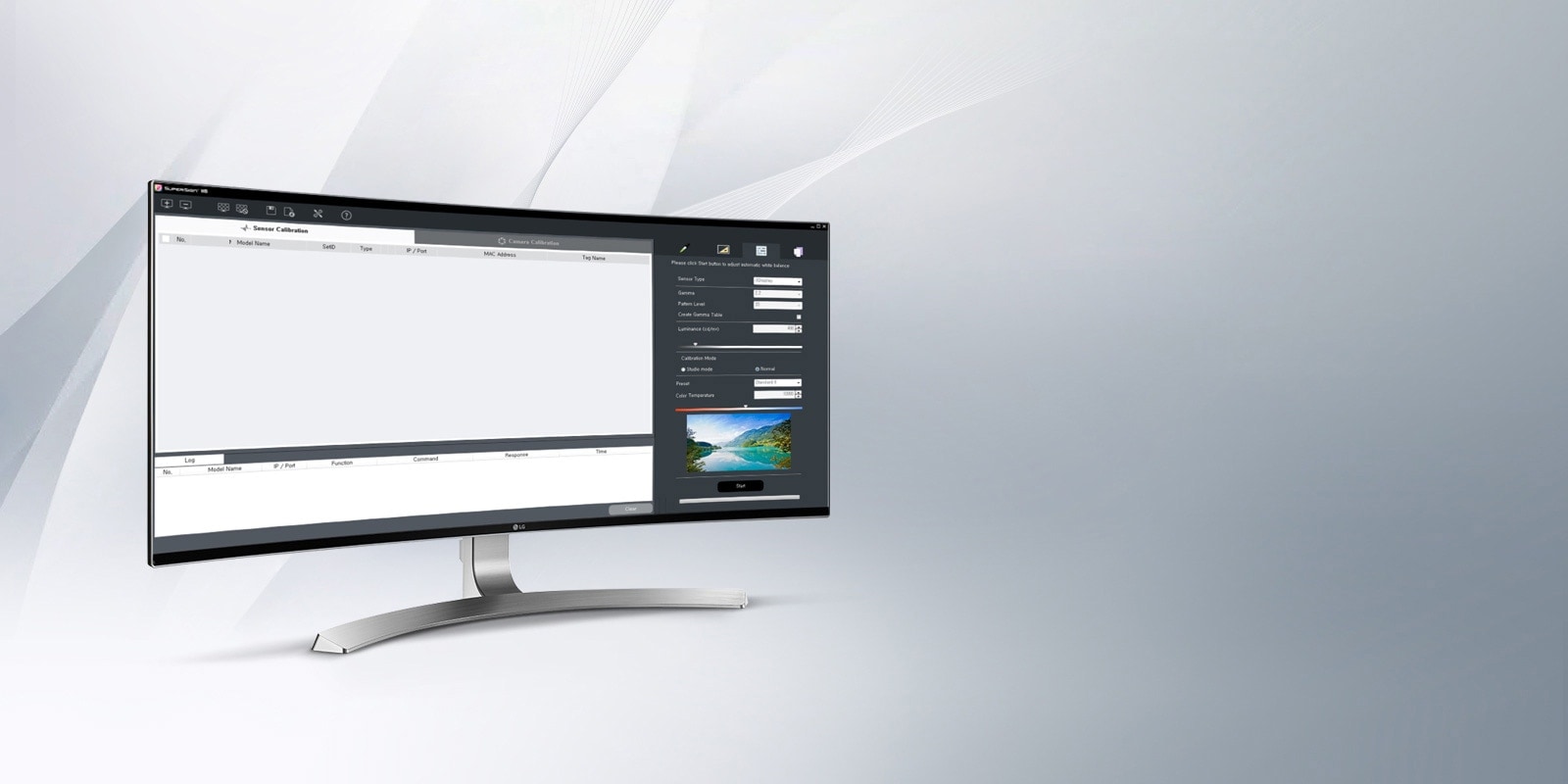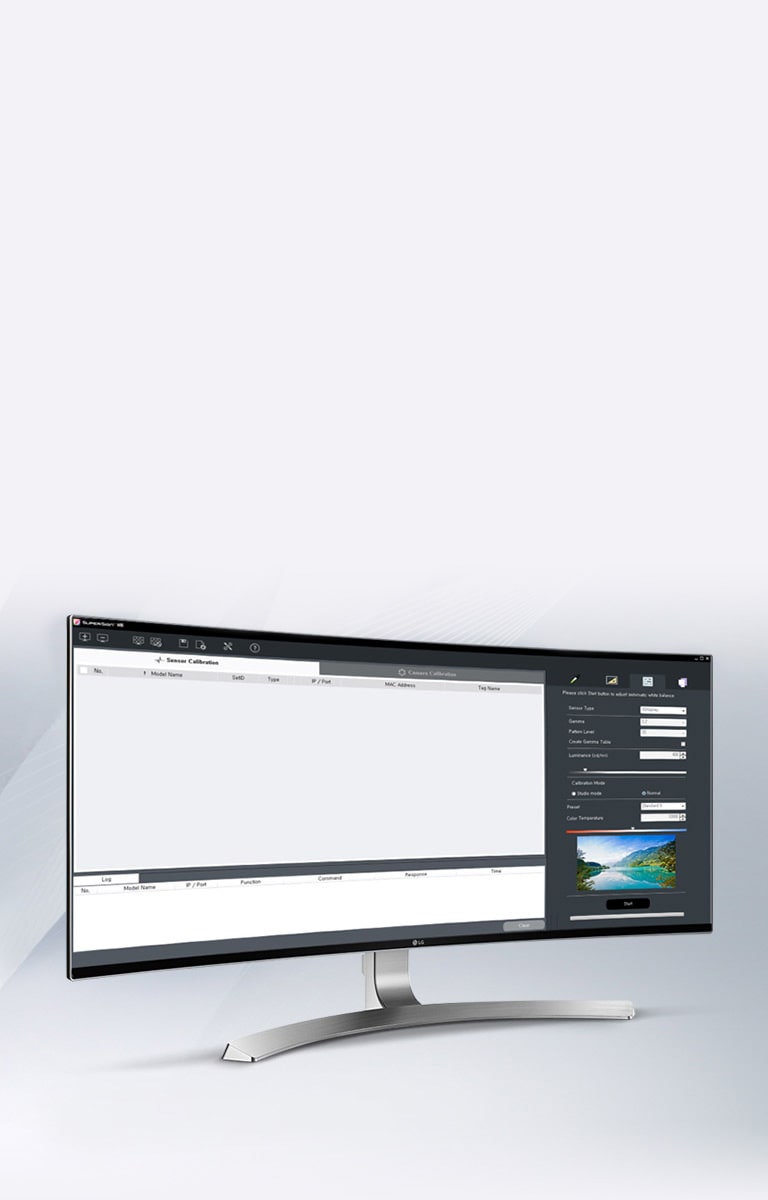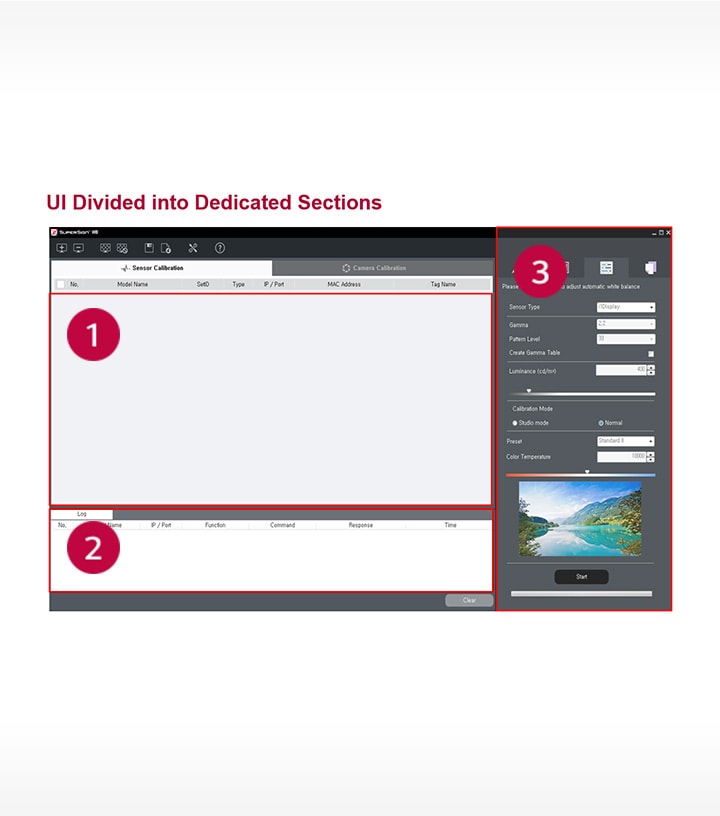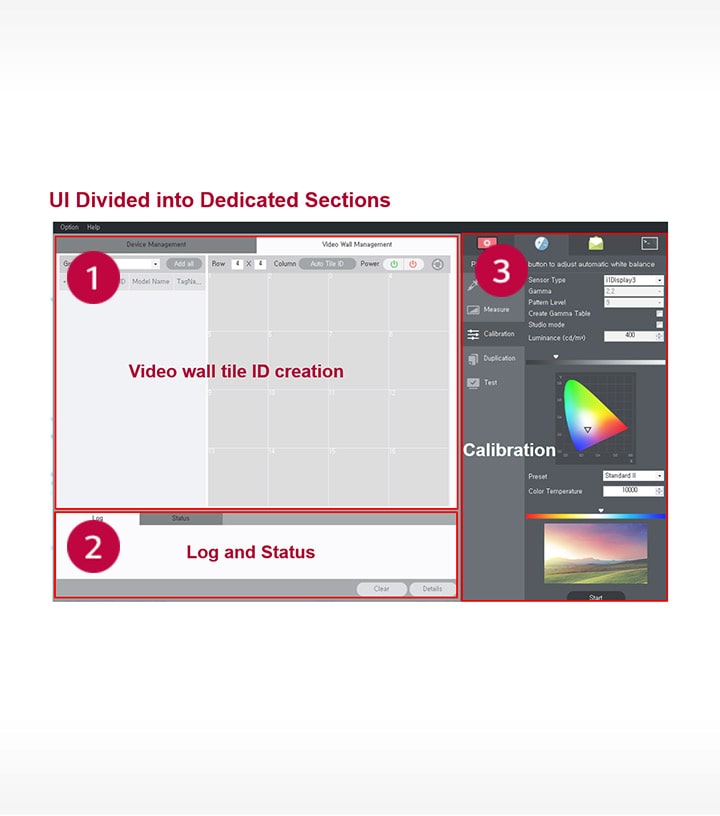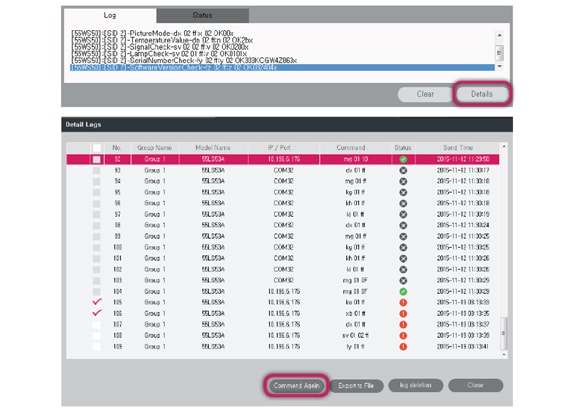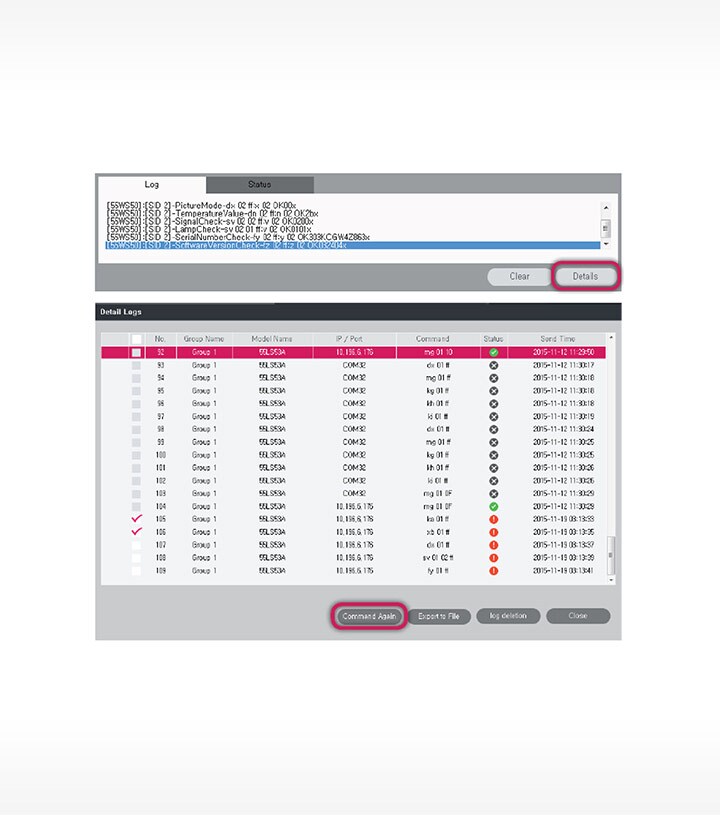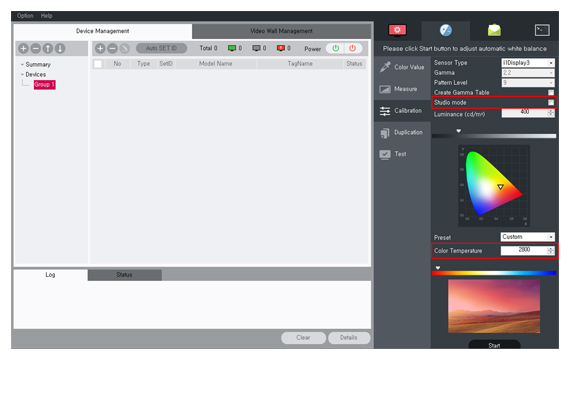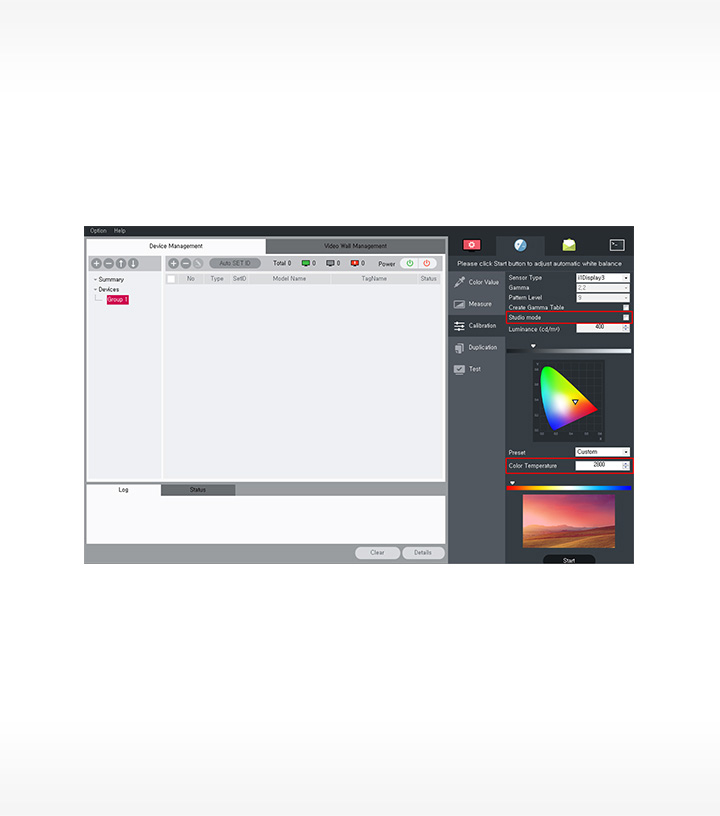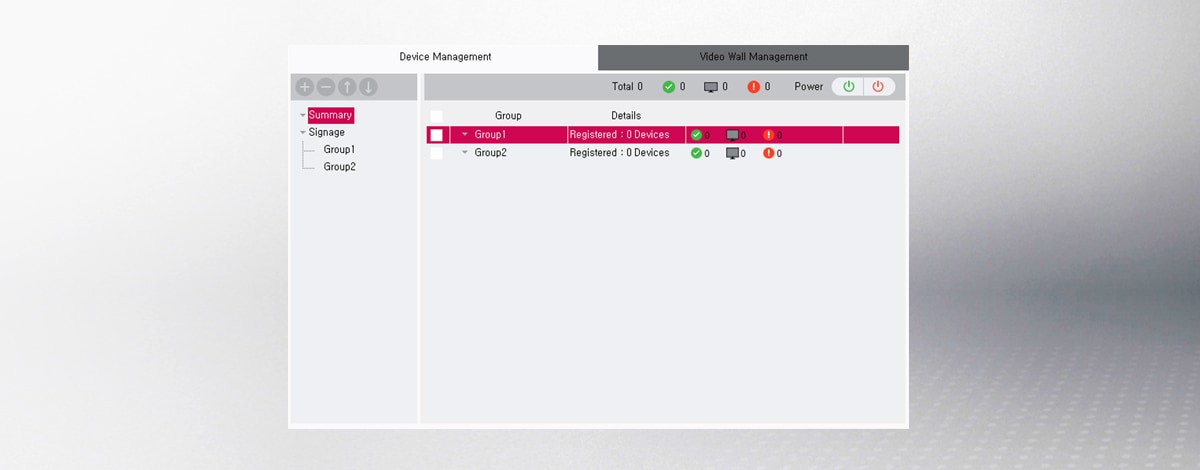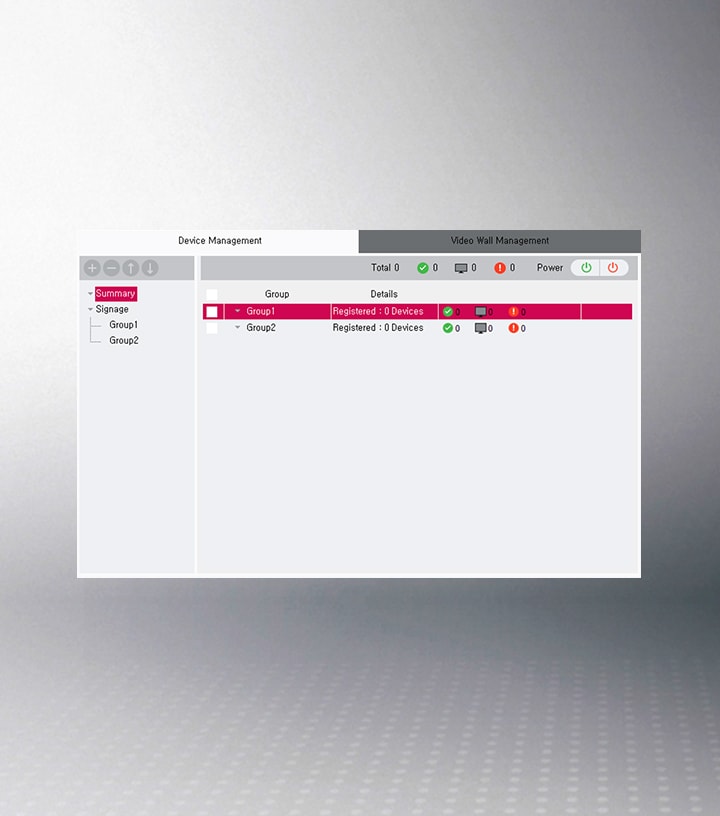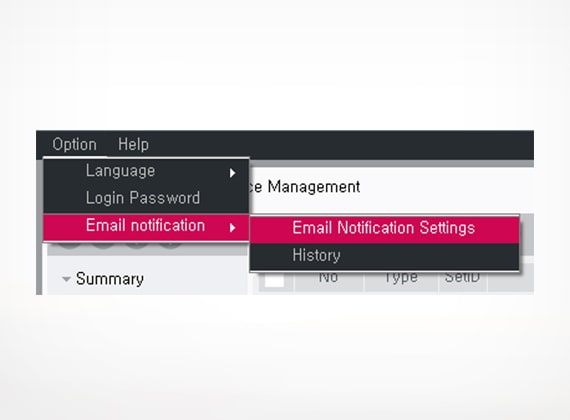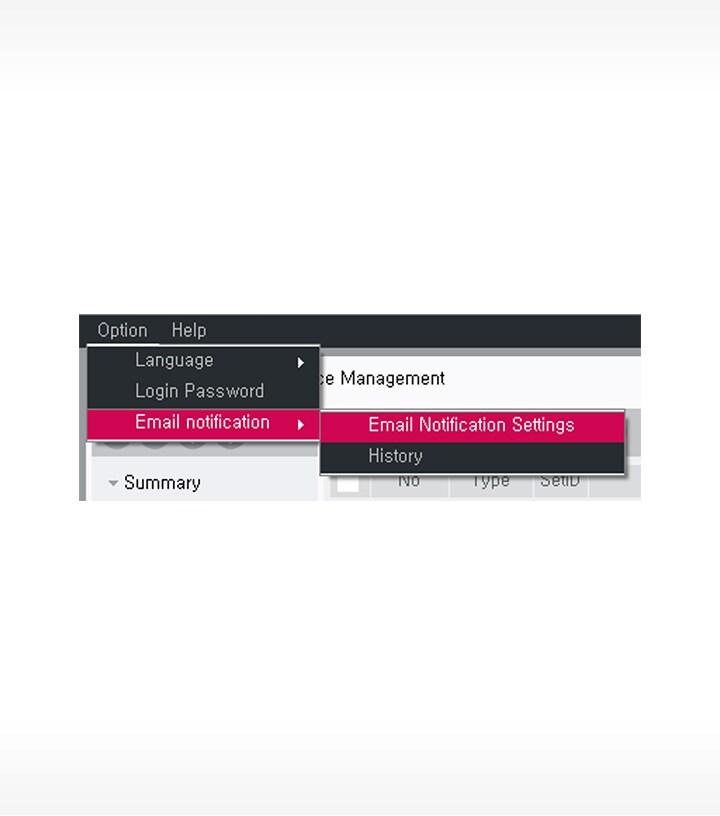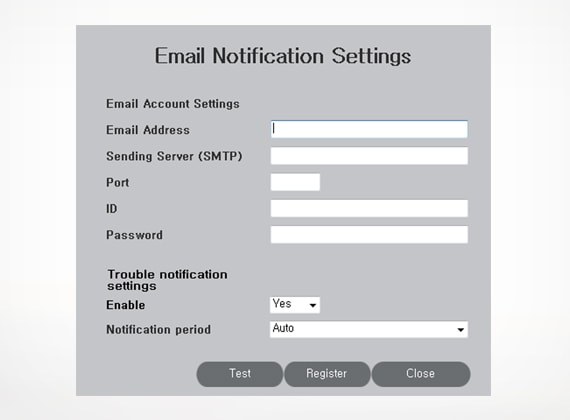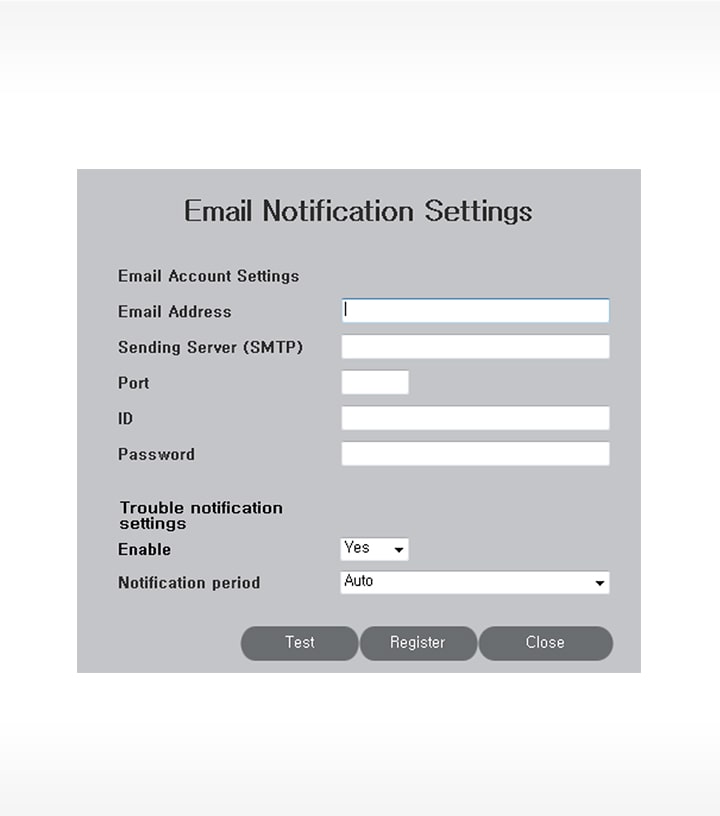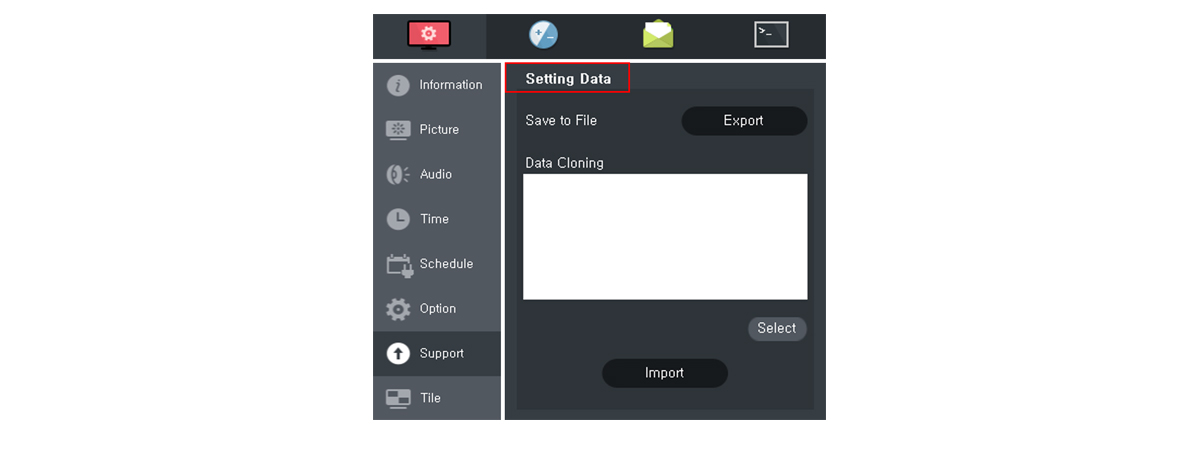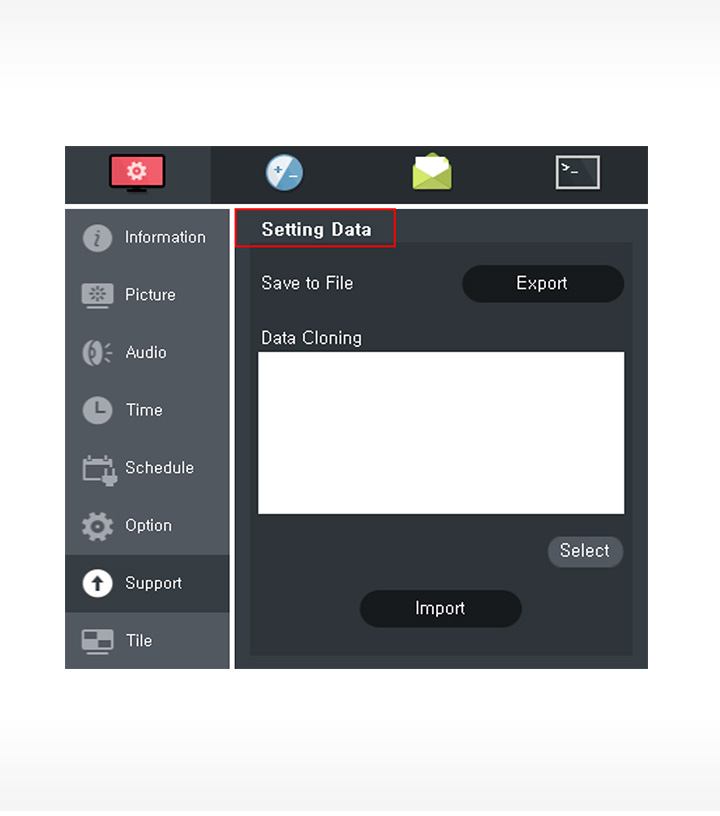SuperSign C
Introduction
SuperSign C is signage management software of controling and remote monitoring via RJ45 and RS232C.
Software for Calibration LG Digital Signage Monitors
Provides sensor and camera white balance calibration
Sensor Calibration
With an eye catching design and user friendly UI, you can easily make white balance
-
![The sensor calibration of SuperSign C (UI divided into dedicated sections)]()
![The sensor calibration of SuperSign C (UI divided into dedicated sections)]() ① Area for managing monitor registration, monitor grouping, tile mode settings, checking overall status.
① Area for managing monitor registration, monitor grouping, tile mode settings, checking overall status.
② Area for checking control activity status and monitor status (real-time monitoring) logs
③ Management tools - Set Color value, Measure, Calibration and duplicate the value
User Friendly UI
With an eye catching design and user friendly UI, you can easily register and control any LG digital signage monitor
-
![The user friendly UI of SuperSign C (UI divided into dedicated sections)]()
![The user friendly UI of SuperSign C (UI divided into dedicated sections)]() ① Area for managing monitor registration, monitor grouping, tile mode settings, checking overall status and power control
① Area for managing monitor registration, monitor grouping, tile mode settings, checking overall status and power control
② Area for checking control activity status and monitor status (real-time monitoring) logs
③ Management tools - Includes device settings, white balance calibration tools, an instant messaging tool and command line tool
-
![The advanced log management of SuperSign C]()
![The advanced log management of SuperSign C]()
Advanced Log management
Can tracking the command result and recommend. -
![The studio mode of SuperSign C]()
![The studio mode of SuperSign C]()
Studio mode
Can calibrate between 2800k ~ 4500k with studio mode
Advanced Monitoring: Dashboard
A method for checking the overall status of registered monitors.
The summary dashboard screen provides you with useful information at a glance.
-
Overall Status
The summary dashboard shows you the total number of active, inactive monitors and also monitors with errors.
-
Group Status and Individual Status
Below that is a list of existing groups with their own status counts. If a group contains a monitor with errors, that individual monitor will appear within the group list with a simple description of the error and details when clicked on.
Advanced Monitoring: E-mail Alerts
An additional method for being notified in case of monitor H/W errors. An e-mail is sent to a predefined administrator as soon as an error occurs.
-
![The simple configuration of SuperSign C]()
![The simple configuration of SuperSign C]()
Simple Configuration
To use e-mail alerts, you need to fill in the necessary fields to inform SuperSign C who it should send out an e-mail alert to. The only other options you need to configure are turning e-mail alerts on and the notification cycle. -
![The Setup screen of SuperSign C]()
![The Setup screen of SuperSign C]()
Setup Screen
Setup screen for e-mail alert configuration.
Monitor Settings Duplication
Setting up a batch of digital signage monitors is easier with the ability to duplicate monitor settings.
-
![The Monitor settings duplication screen of SuperSign C]()
![The Monitor settings duplication screen of SuperSign C]() ① Setup a monitor with your preferred settings using SuperSign C or a remote control
① Setup a monitor with your preferred settings using SuperSign C or a remote control
② Go into Device Setting → Support and access the Setting Data panel
③ Select the monitor you set up and export its settings to a separate file (The set of settings that are exported are predefined)
④ Select a monitor that needs to be set up and apply the previously exported data using the import button