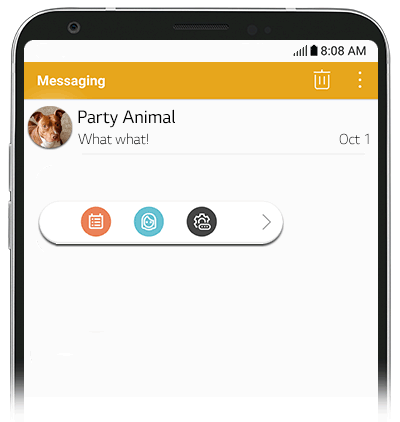On your V30, now your favorite apps are even easier to access—app shortcuts and notifications for calls, texts, emails and more are prominently displayed on a floating bar. Move the bar anywhere on the screen or hide it when it’s no longer needed.
-
Find Setting
Tap Settings > General Tab, then scroll to Floating Bar.
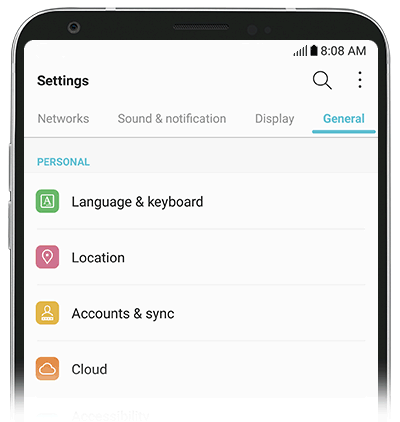
-
Enable Floating Bar
Tap the OFF toggle to ON
 to enable Floating bar.
to enable Floating bar.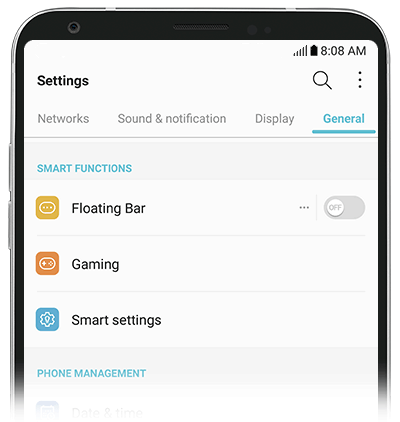
-
Floating Bar Settings
From the V30, you can select content to display on the Floating Bar and change itsdisplay order. Select from:
- Shortcuts
- Screen Capture
- Music Player
- Quick Contacts
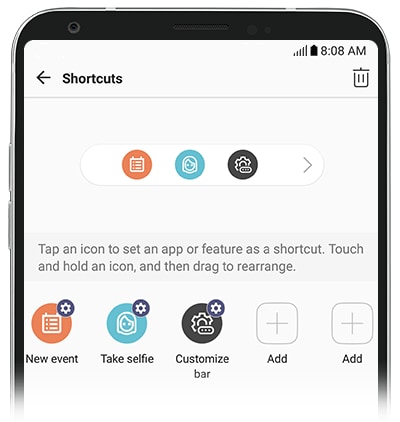
-
Open Floating Bar
Tap the Floating Bar arrow to open, tap again to close.
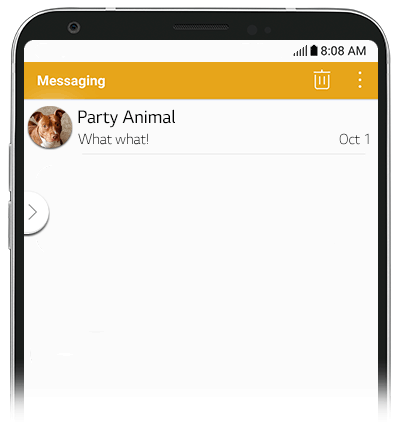
-
Move Floating Bar
Tap and hold the floating bar, then drag it to thedesired location.