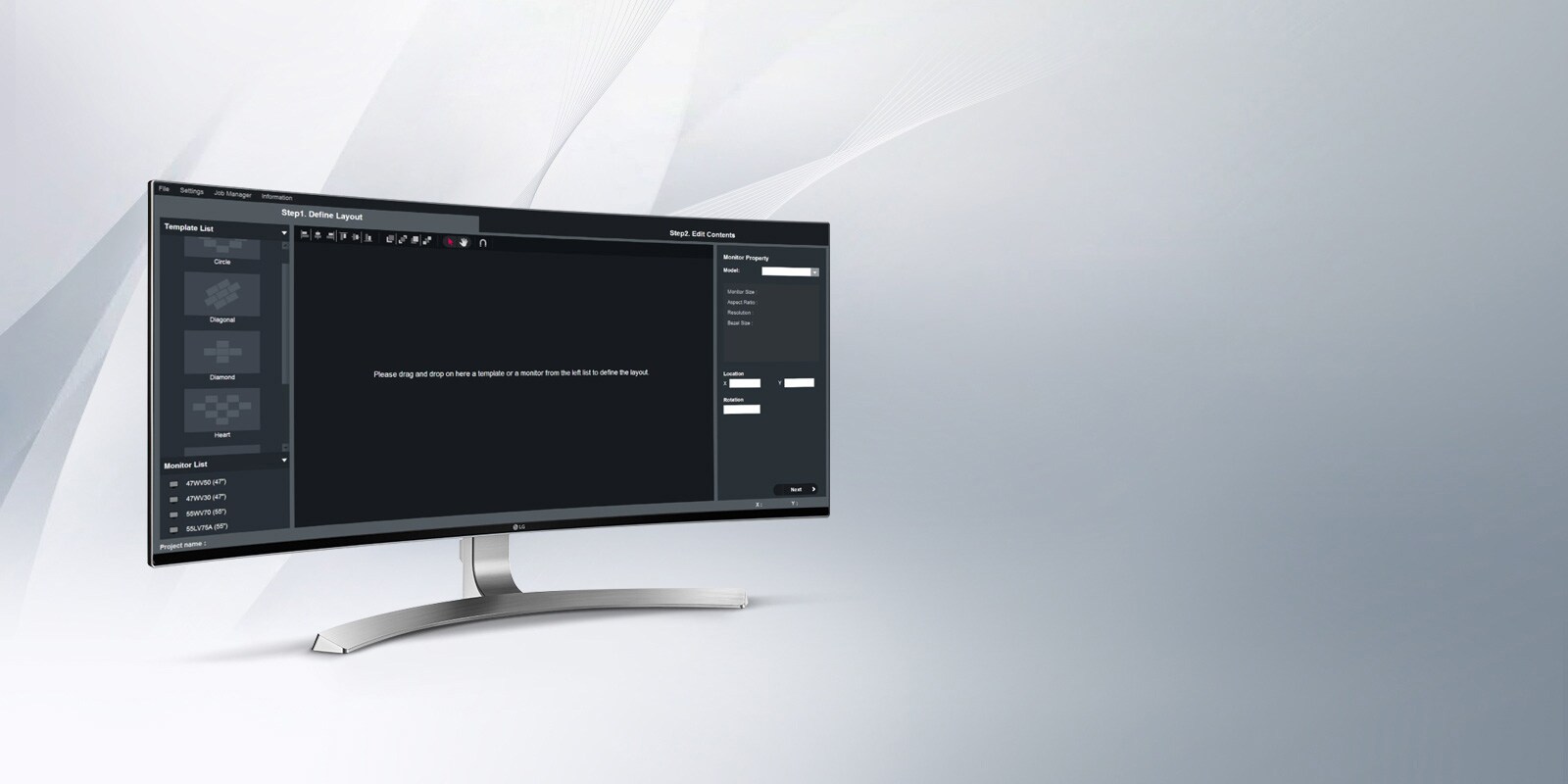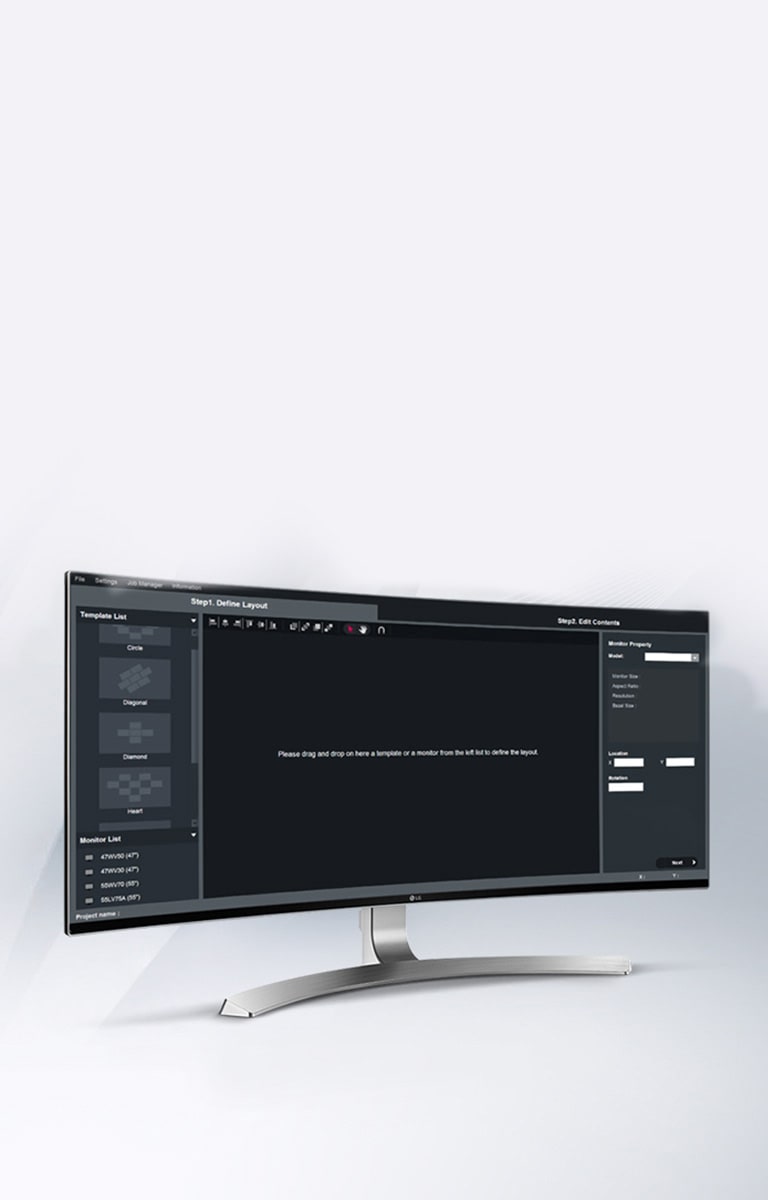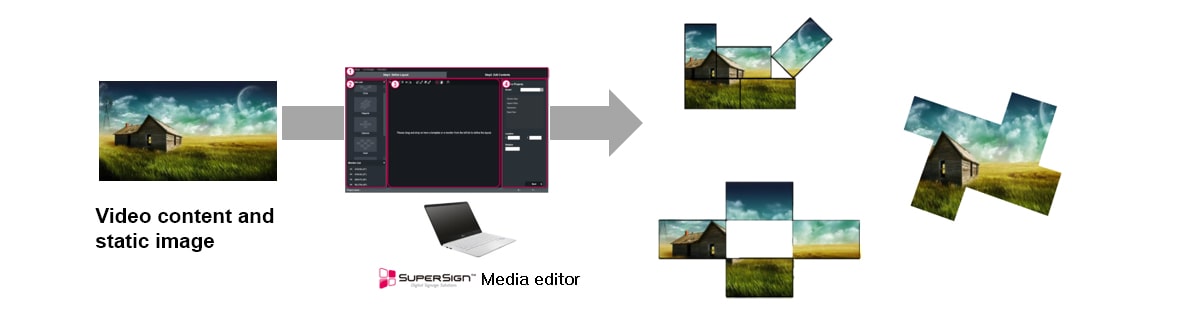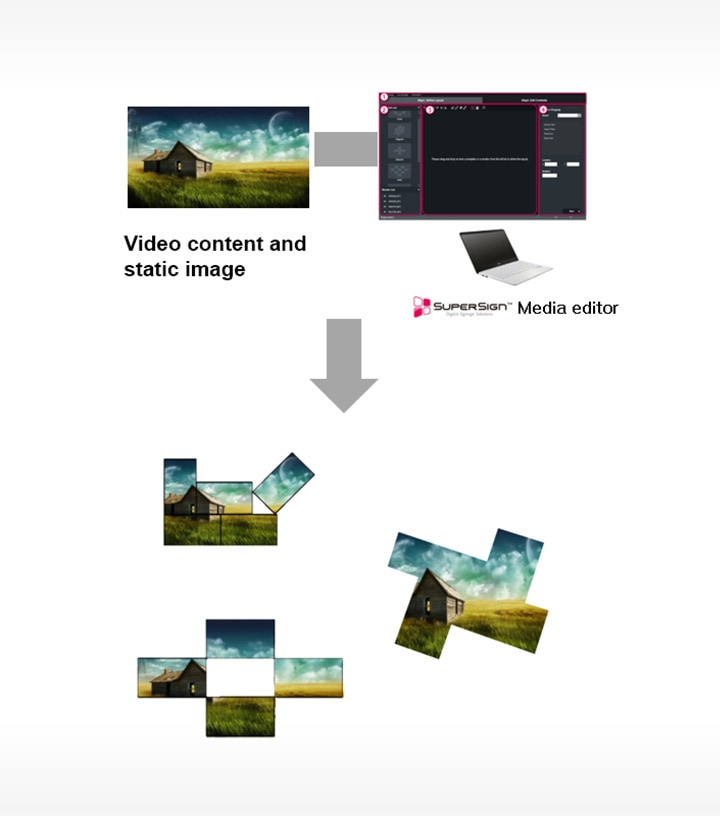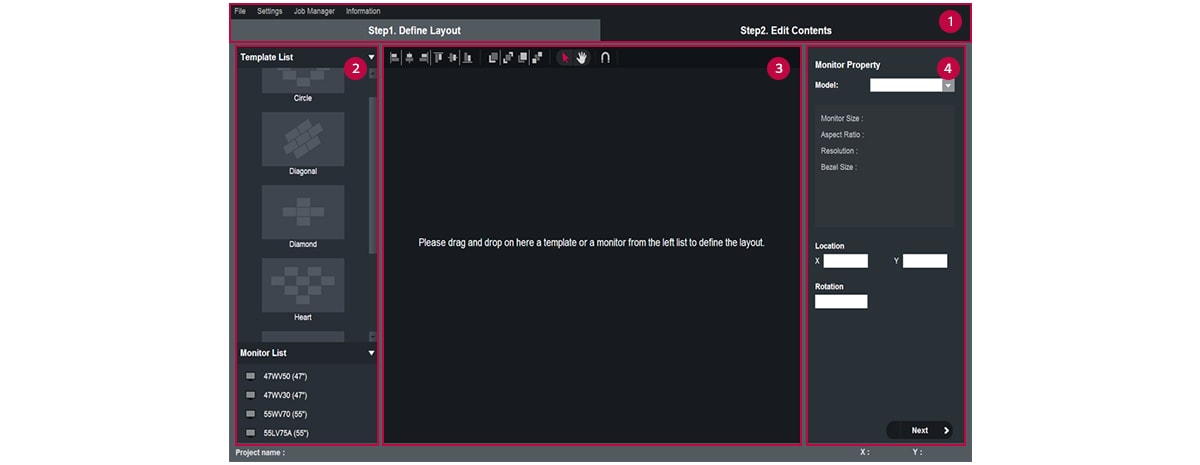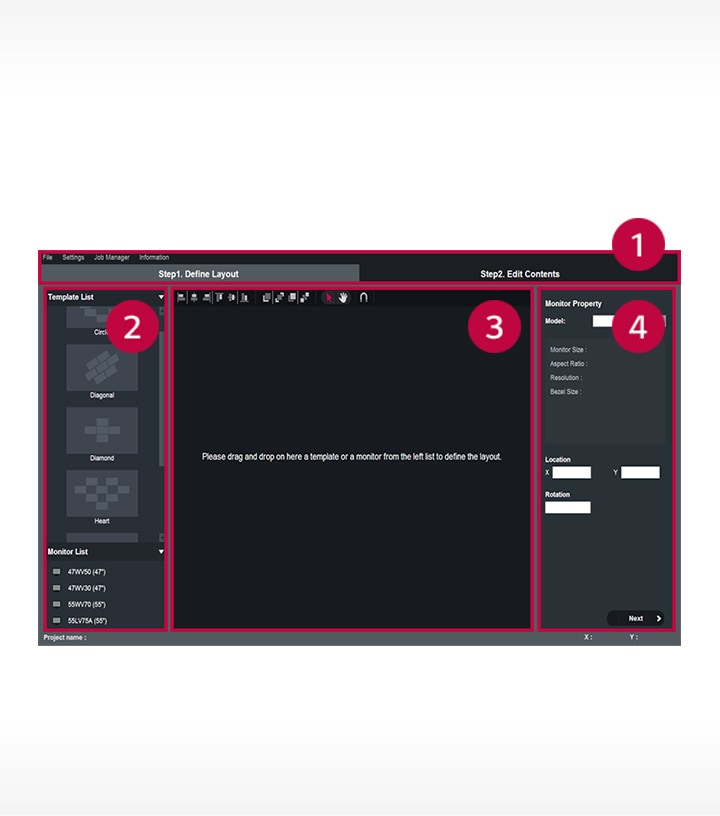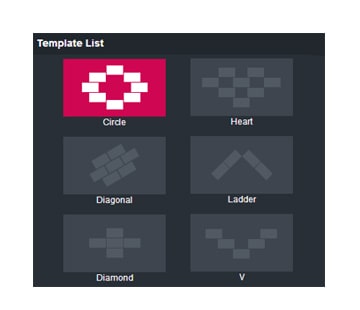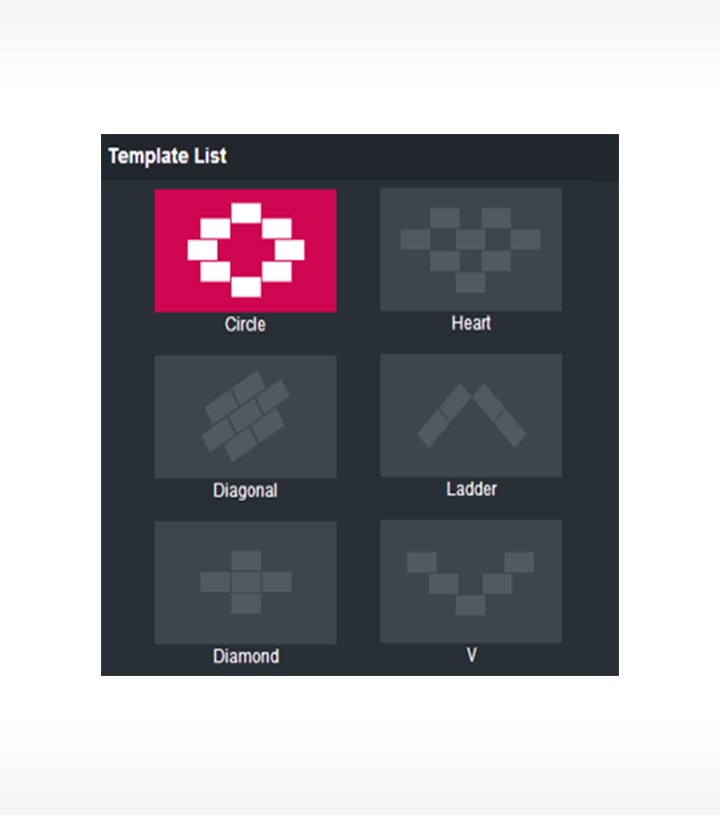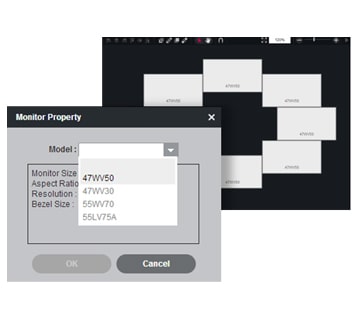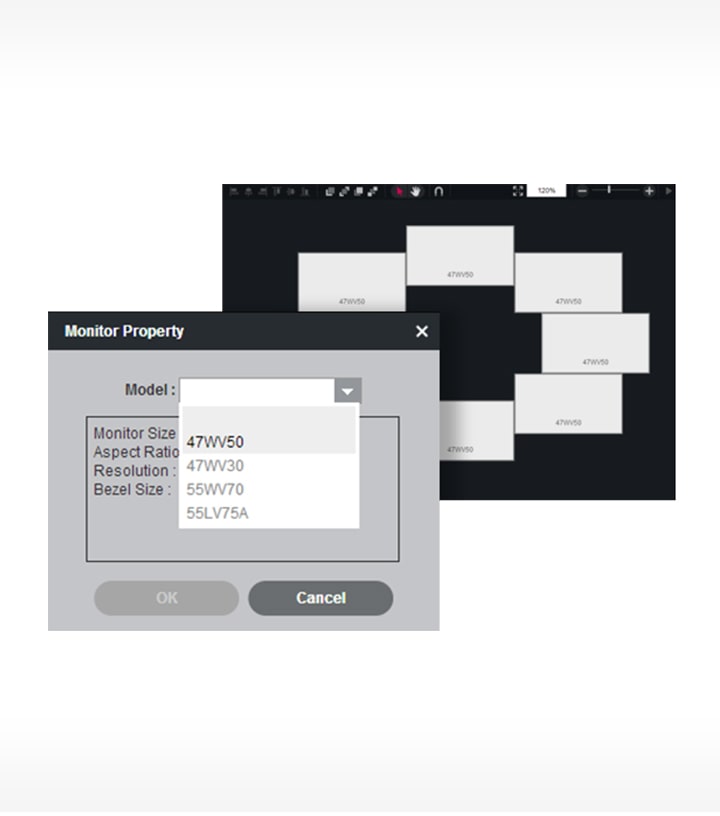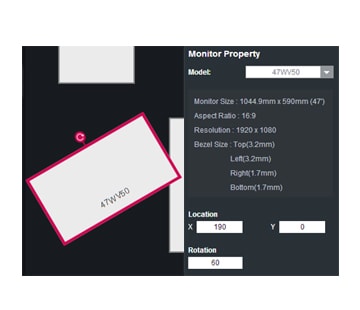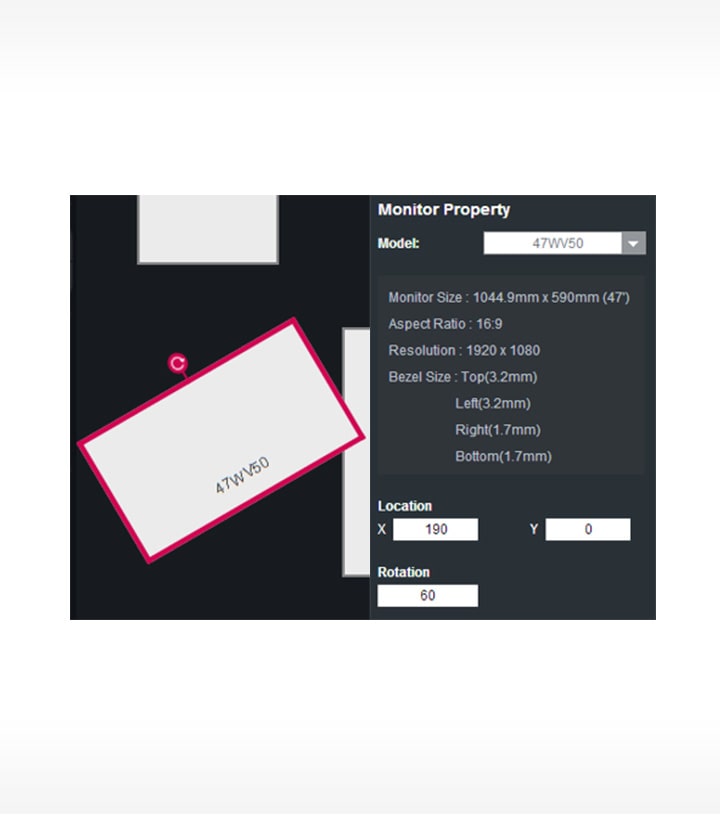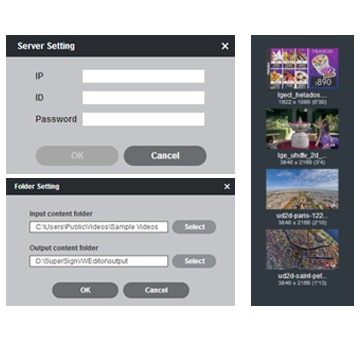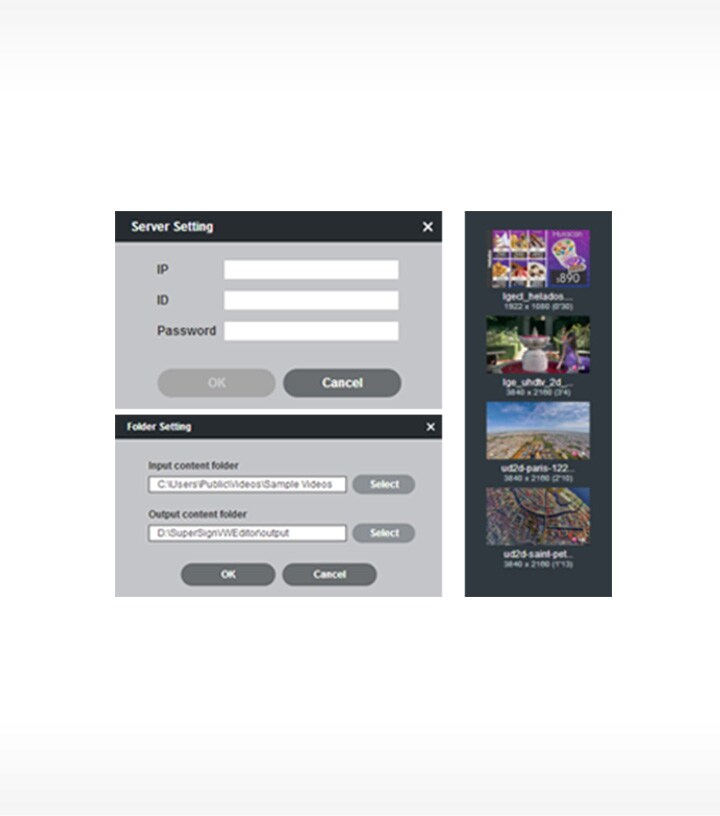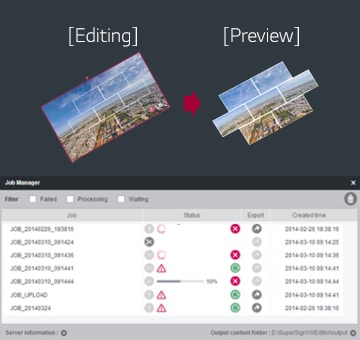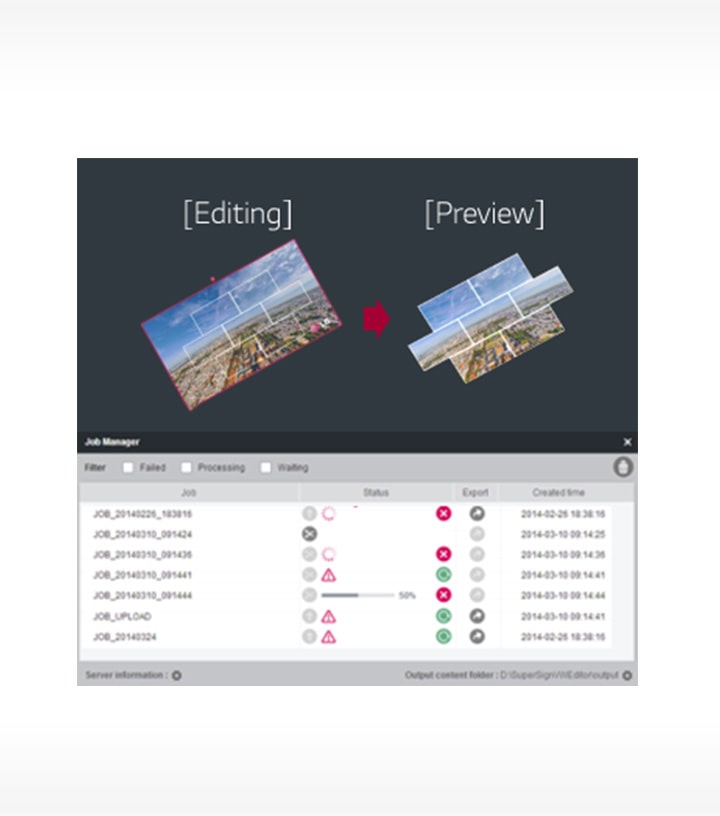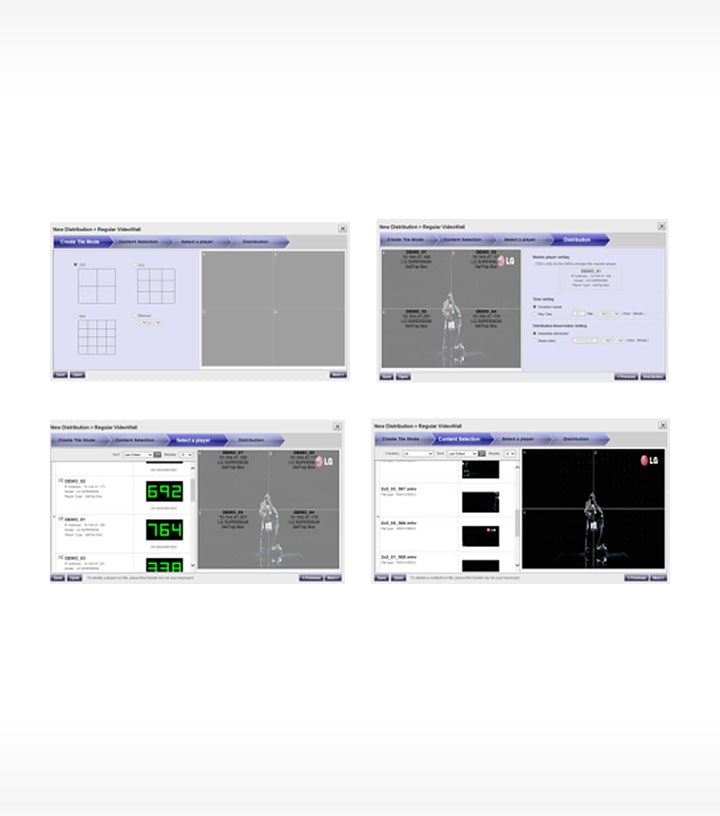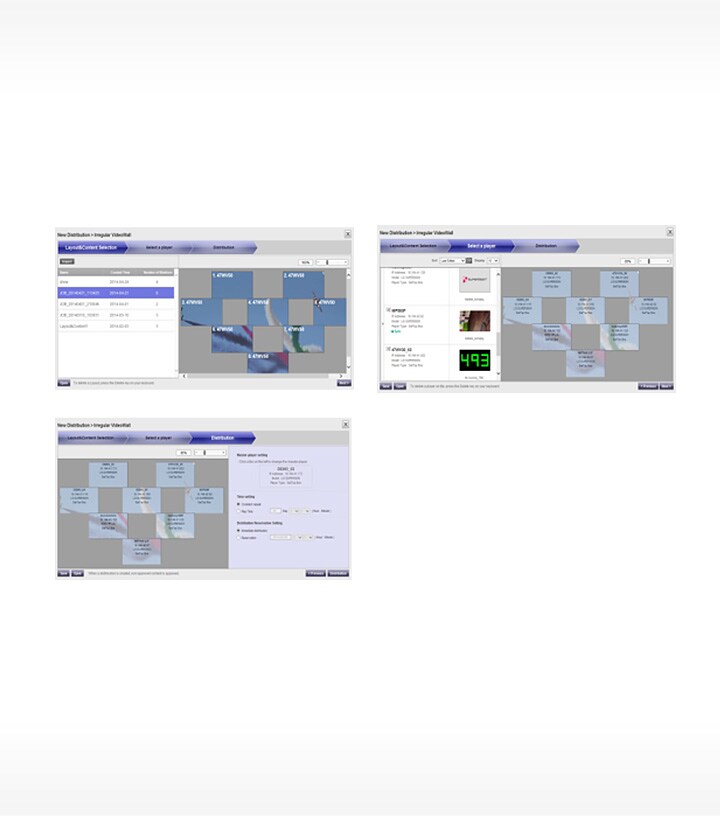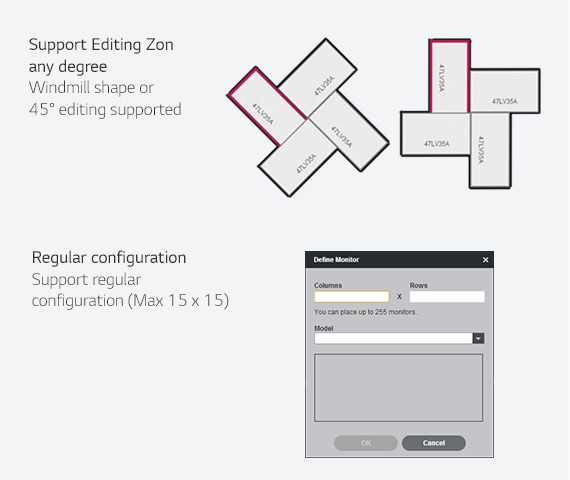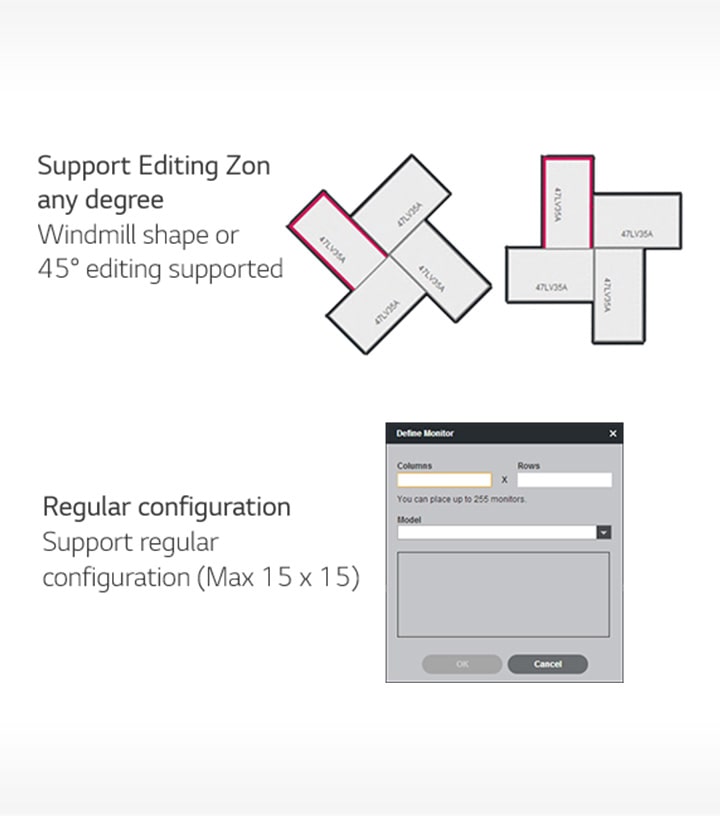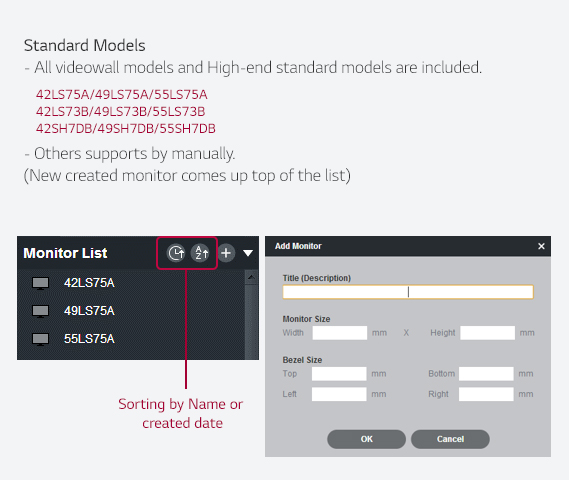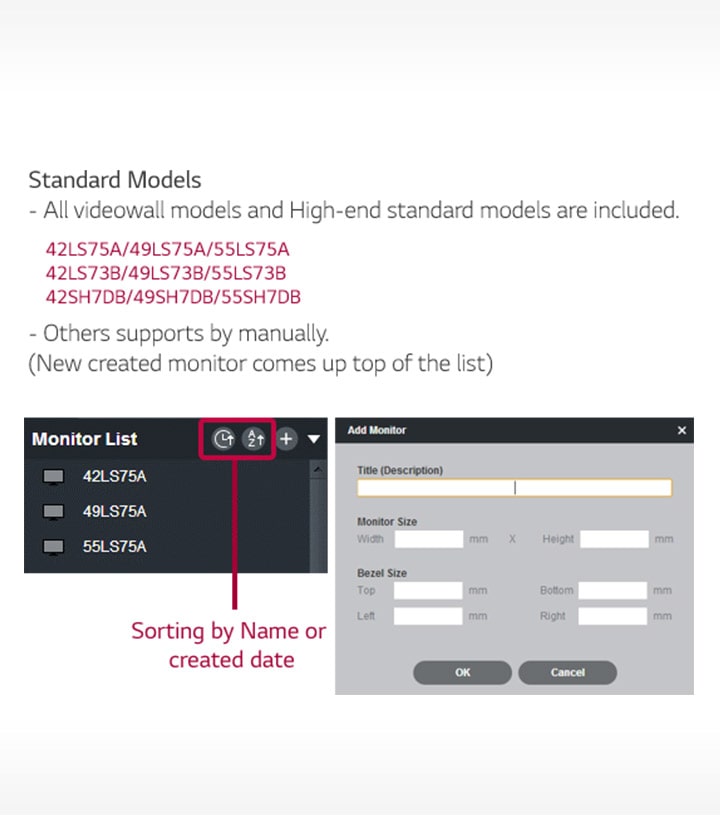SuperSign Media Editor: Professional Editor to Process Your Work Efficiently
SuperSign Media Editor is professional editor software which allows you to create and edit content with various layouts to choose from. Find out more below.
Introduction
SuperSign Media Editor is Professional editor software.
Creation of Various Media
Allows content creation and editing with various layouts
-
![Example of when creating content via SuperSign Media editor]()
![Example of when creating content via SuperSign Media editor]()
Customized content can be created easily and intuitively by Media editor
· No need other special editing applications
· No need any professional designer supports
Media Editor
Through simple drag & drop method, media can be created. Both video and image formats are supported.
-
![Default screen image of media editor]()
![Default screen image of media editor]() 1. Indicating of Current Step (Layout Step or content Step)
1. Indicating of Current Step (Layout Step or content Step)
2. Template List & VW Monitor List (Drag & Drop to input the canvas)
3. Main Canvas (Editing work is on there)
4. Monitor Information (Size, Bezel, Resolution)
Step1: Define Layout
Create both regular and irregular layout
Monitor property and location can be checked easily
-
![Screen image of when selecting a template in SuperSign Media editor]()
![Screen image of when selecting a template in SuperSign Media editor]()
Select Template
① Select Embedded Template
② Drag & Drop to Canvas -
![Screen image of when selecting a monitor property in SuperSign Media editor]()
![Screen image of when selecting a monitor property in SuperSign Media editor]()
Select Monitor
① Pop-up Monitor Selection
② Monitor Size defined by selected monitor -
![Screen image of when editing monitor position in SuperSign Media editor]()
![Screen image of when editing monitor position in SuperSign Media editor]()
Edit Monitor Position
- Each Monitor can be re-positioned
- Property and Location comes up
Step2: Edit content
Input media content from PC for folder or Server
Check the preview, then register completed content on this stage
-
![Screen image of when inputting media contents position in SuperSign Media editor]()
![Screen image of when inputting media contents position in SuperSign Media editor]()
Input Media Contents
① Set input & output folder
② Drag & Drop to layout -
![Screen image of when editing media contents position in SuperSign Media editor]()
![Screen image of when editing media contents position in SuperSign Media editor]()
Edit content
- Content can fit to single monitor
- One content covers all monitors -
![Screen image of preview & register in SuperSign Media editor]()
![Screen image of preview & register in SuperSign Media editor]()
Preview & Register
- Check actual image by preview icon
- After editing, encoding will be start with register button clicking
Step3: Distribution with SuperSign W
Open SuperSign W Server SW for the distribution
Content will be distributed with synchronization
-
![Examples screen of regular format distribution in SuperSign media editor]()
![Examples screen of regular format distribution in SuperSign media editor]()
Regular format distribution
① Create tile (2x2, 3x3…) *Max. 15x15
② Select content - only same type content works
③ Select Player - Synchronization only works on media player type
④ Distribution - Master player setting for sync, Time Setting
-
![Example screen of The irregular format distribution in SuperSign media editor]()
![Example screen of The irregular format distribution in SuperSign media editor]()
Irregular format distribution
① Layout & content Selection - Layout list can import from the server or PC folder
② Select Player - Synchronization only works on media player type
③ Distribution - Master player setting for sync, Time Setting
For the usability enhancement, some features are updated
-
![Example how to extended more layout in the SuperSign media editor]()
![Example how to extended more layout in the SuperSign media editor]()
Extended More Layout
-
![List of Monitor models that are supported (others supports by manually)]()
![List of Monitor models that are supported (others supports by manually)]()
Support Standard Monitor