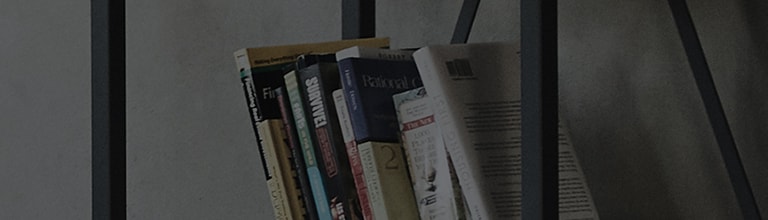[Q Start+] is a feature that switches the TV to standby mode when it is turned off, allowing the TV to turn
on quickly later.
To use [Q Start+], follow the steps below.
Do you want to enable or disable [Q Start+] on your TV?
Please refer to the product user manual to check if this feature is available on your TV.
[Q Start+] is a feature that is only available on certain TV models.
Try this
Opening [Q Start+] in Settings
➔ [Q Start+] function in [2022 webOS22]
1. Turn on the TV and press the [Settings] button on your TV remote.
Select [All Settings] in the [Settings] menu.
2. Select [General] and then [Devices]
3. Select [TV Management].
4. Set [Quick Start+] to On.
➔ [Q Start+] function in [2020 webOS5.0]
1. . Turn on the TV and press the [Settings] button on your TV remote.
Select [All Settings] in the [Settings] menu.
2. Select [General] and then [Additional Settings].
3. Change [Q Start+] from Off to On.
[2021 WebOS6.0]
Press the
button on the TV remote and select [All Settings] → [General] → [Devices] → [TV Management] → [Quick
Start+] → [On]
[2019 WebOS4.5]
Press the
button on the TV remote and select [All Settings] → [General] → [Additional Settings] → [Q Start+] →
[On].
[2018 WebOS4.0]
Press the
button on the TV remote and select [All Settings] → [General] → [Q Start+] → [On].
[2017 WebOS3.5]
Press the
button on the TV remote and select [All Settings] → [General] → [Q Start+] → [On].
※ If your remote control does not have the [
] button, press the Home [
] button, and select Settings [
] on the screen.
This guide was created for all models, so the images or content may be different from your product.