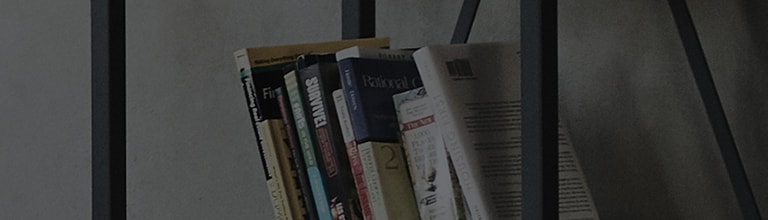Can My TV Run Apps?
Yes, LG TVs can install and run apps supported by the webOS platform.
How to Access Installed Apps:
-
Press the Home button on your remote control to open the main menu.
-
From there, you can access all the apps that are already installed on your TV.
How to Install Additional Apps:
-
To install new apps, navigate to the Content Store or Apps menu.
-
You can search for and install apps available on the LG Content Store. Please note, unsupported apps will not appear here.
Important Note:
For your TV to run apps, it must be connected to the internet, and you need to accept the User Agreements.
How to Run Apps:
-
Press the Home button on your remote.
-
Browse through your list of installed apps.
-
Select the app you want to use and press the wheel button on your remote to launch it.
How to install apps on your TV
Press the Home button on your remote control and select Apps.
Select the search icon
Search for the app you would like to install by typing in the app name using the remote.
When app installation is complete, the app will be added to your home screen.
Press the wheel [OK] button on your remote control from the home screen to launch the installed app.
How to exit the TV app
You can exit the app by selecting Exit from the app's launch menu or by pressing the back button on your remote control.
- Select the app you wish to delete with the remote.
Long press the wheel (OK) button to enter app edit mode, where a trash can icon will appear.
- Select this trash can icon
with the remote and press the wheel (OK) button to delete the app.
- Rearrange the apps on the Home screen by moving apps left and right using the directional keys on your remote.
When you're done editing and deleting, select the Close button to exit edit mode.
This guide was created for all models, so the images or content may be different from your product.