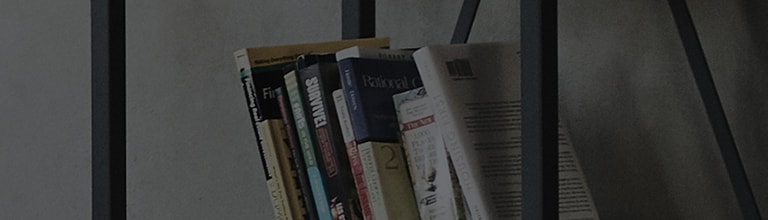You can display your PC’s screen on a TV either wirelessly or via a cable connection.
By connecting your PC or game controller to your TV, you can enjoy entertainment on a large screen.
Depending on your product model, the types of ports and the availability of the Screen Casting feature may
differ.
Refer to your product user manual for detailed information.
Try this
Connecting via HDMI cable
- 1. Locate the HDMI port on the back of the TV and HDMI port on the PC.
Securely connect the HDMI cable to both ports. - 2. Press the [External input] button on the TV’s remote control.
In the input mode settings, select the HDMI port to which cable is connected. (E.g. HDMI 1) -
3. If the display does not appear after connecting the HDMI cable,
simultaneously press the Windows [] + [P] keys on your keyboard to open up the [Project] pane.
-
4. Choose the display option you prefer from the options available in the pane.
Once set up, the TV will output display and audio from the PC.
※ Audio output may not be supported when using cables such as DVI to HDMI or gender changer cables.
To enable audio, use a 3.5mm stereo cable to connect the PC and TV’s audio ports.
Connecting wirelessly on Windows 11
Method #1
① Simultaneously press the Windows[] + [K] keys on the keyboard.
Select a display to connect to wirelessly from
the
list of available displays.
② When a message confirming connection to the PC appears on the TV screen, either choose [Accept] or [Cancel].
Method #2
- ① On the PC, navigate to [Settings] → [System] → [Display] → [Multiple display] → [Connect to a wireless display] → [Connect].
- ② When a message confirming connection to the PC appears on the TV screen, either choose [Accept] or [Cancel].
Connecting wirelessly on Windows 10
Method #1
①Simultaneously press the Windows[] + [P] keys on the keyboard. Select
[Connect to a wireless
display].
② When a message confirming connection to the PC appears on the TV screen, either choose [Accept] or [Cancel].
Method #2
- ① Click the [Notification center] icon on the bottom right of the screen.
- ② Select [Connect] and choose a device to connect to.
- ③ Once connection is complete, the PC’s screen will be displayed on the connected device.
- ④ If a message confirming connection to the PC appears on the TV screen, either choose [Accept] or [Cancel].
Connecting wirelessly from a Mac
- 1. Connect the TV and Mac to the same Wi-Fi network.
- 2. Open Control Center on your Mac and select [Screen Mirroring].
- 3. Choose a device to connect to from the list of available devices under [Screen Mirroring].
- 4. Enter the code displayed on the TV into your Mac to complete the connection.
※ The connection method may differ depending on the MAC OS version.
For detailed information, please refer to
https://www.apple.com/airplay
Connection speed may improve if both the PC and the TV are connected to the same network.
While a wireless router is not required, using one is recommended for a better experience.
A 5GHz band router is ideal for faster performance.
Response times may vary depending on the usage environment.
This guide was created for all models, so the images or content may be different from your product.