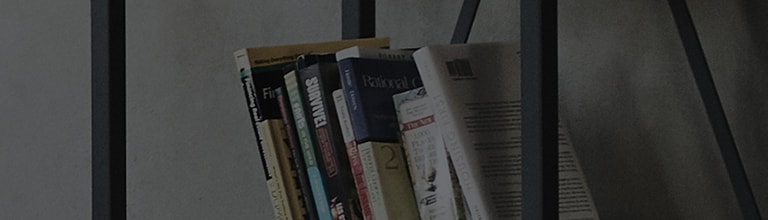Causes and Symptoms
- The set-top box connection is poor.
Let's find out more.
Double image on a TV screen connected to a set-top box may be caused by a poor HDMI cable connection.
If double images only appear on certain channels, it is likely due to a broadcast signal issue rather than a problem with your TV.
Try this.
Perform a Picture Test to check for issues with your TV.
If the test image displays correctly, the issue is likely with your broadcast signal, not your TV.
If that is the case, please contact your service provider (Cable, Satellite, IPTV, etc.).
If the test image does not display correctly, contact LG customer support for assistance.
Do you see double images on the screen?
➔ Perform a Picture Test to check the screen.
Select the [All Settings] icon.
How to Perform Picture Test from Settings menu [2020 webOS 5.0]
Select the [All Settings] icon.
How to Perform Picture Test from Settings menu [webOS models released before 2019]
Select the [All Settings] icon.
This guide was created for all models, so the images or content may be different from your product.