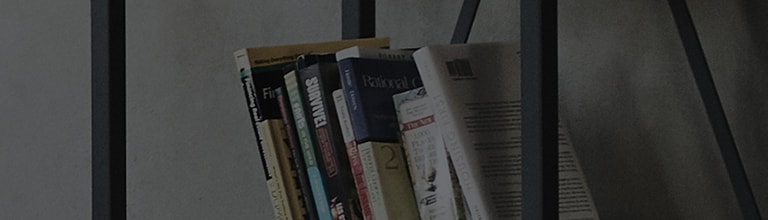Is your TV making unusual or excessive noise?
Let's find out more.
Noise may be caused by the broadcast signal or a problem with your TV. Use the Sound Test feature to check for issues.
Try this.
Are you hearing noise while watching a channel?
➔ Check for TV sound issues using the Sound Test in the Settings menu.
[2020] WebOS 5.0
Turn on the TV and press the Settings button on your remote.
Select [All Settings] from the Settings menu.
[Before 2019] WebOS 4.5
Turn on the TV and press the Settings button on your remote.
Select [All Settings] from the Settings menu.
[Before 2013] Netcast
General TVs
Contact your set-top box provider (cable, satellite, IPTV, etc.).
If the sound does not play correctly during the test, contact LG customer support for assistance.
This guide was created for all models, so the images or content may be different from your product.