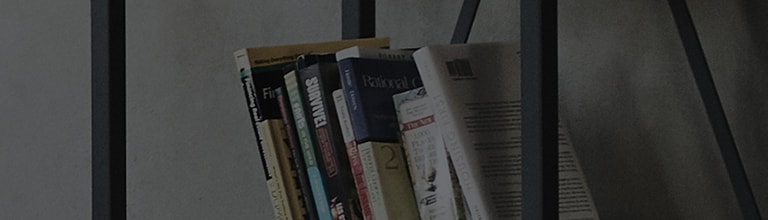Let's find out more.
If the PC is set to a resolution not supported by the TV, or if there is an issue with the computer's graphics card driver, an [Unsupported Mode] message may appear.
Try this.
Do you want to change the PC resolution?
➔ Right-click on the PC desktop and go to Display Settings.
※ If there is no monitor, it may not be possible to set the resolution.
Changing Resolution in Windows 10
1. Right-click on the PC desktop → Select Display Settings.
2. Select the recommended resolution in Display Settings.
Changing Resolution in Windows 7
1. Right-click on the PC desktop and select Display Settings.
Select the recommended resolution.
※ If the PC screen is not visible, try booting in [Safe Mode] and changing the resolution.
※ If Windows 10 detects more than three abnormal shutdowns, it will automatically boot in Safe Mode.
Hold the [Shift] key on the keyboard and click the [Restart] button, then click [Troubleshoot] on the [Choose an option] screen.
The subsequent steps are the same as above.
This guide was created for all models, so the images or content may be different from your product.