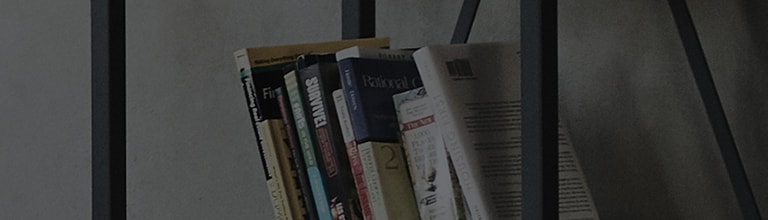Causes and Symptoms
- When you turn on the StandbyMe TV with the remote, the nearby TV also turns on.
- When you turn on the TV with the remote, the nearby projector also turns on.
- Both TVs turn on simultaneously.
Let's find out more.
LG Electronics' video devices use the same remote control signals, so if they are located in the same space, they
may operate simultaneously.
While the StandbyMe TV and some projectors can be set to use a dedicated remote, products that do not support this
feature cannot be set to operate with only the desired remote.
It is recommended to install them in different locations if possible.
Try this.
Does the nearby TV turn on when you turn on the StandbyMe TV with the remote?
➔ The StandbyMe TV can be set to use only the dedicated remote, preventing other remotes from operating it.
How to set [Use only the dedicated remote]
1. Select the settings button (
) on the top right.
2. Select More (
) on the left.
3. Select [System] under [General].
4. Select [Other settings].
5. Set [Use only the dedicated remote].
Does the nearby projector turn on when you turn on the TV with the remote?
➔ Some projector models can be set to use only the projector remote, preventing other remotes from operating it.
Applicable models: BU50/60, BF50/60, SGU510, KPU510/520, KPF510/520/530
How to set [Projector Remote]
1. Turn on the projector and press the [Settings] button on the remote.
Select [All settings] from [Settings].
2. Select [Remote settings] under [General].
3. Select [Projector Remote].
Does the nearby TV turn on?
➔ You can cover the remote sensor at the bottom of the device you do not want to operate to prevent it from functioning.
※ The location of the remote sensor may vary by model. If covering the sensor does not work, it is recommended to install the devices in different locations.
This guide was created for all models, so the images or content may be different from your product.