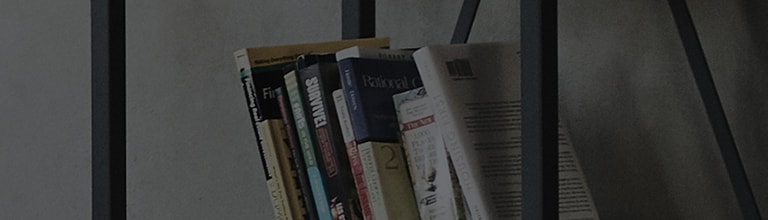Causes and Symptoms
- Duplicate digital broadcast channels.
Let's find out more.
Digital broadcasts are divided into physical channels (e.g., channel 7) and virtual channels (e.g., 7-1, 7-2,
7-3).
This allows viewers across the country to watch the same channel.
If you use a separate digital antenna, duplicate channels may be received, resulting in the same channel appearing
two or three times (e.g., 6-1, 6-1).
Try this.
Are specific channels duplicated?
➔ Use the Channel Edit feature in the TV settings menu to delete duplicate channels.
[2022 WebOS22], [2021 WebOS 6.0]
Select [All Settings] from the Settings menu.
[WebOS 5.0] and earlier
Select [All Settings] from the Settings menu.
This guide was created for all models, so the images or content may be different from your product.