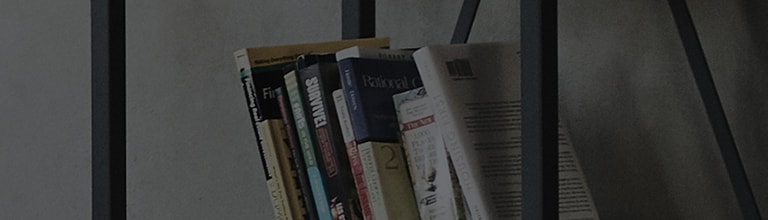Ensure the Following Before Connecting to ThinQ
-
1. Power On Product and Router
- Ensure that both the device you want to register and the router are powered on and placed near each other.
- If the device and router are too far apart, the signal may weaken, which can cause registration issues or delays.
-
2. Turn Off Mobile Data and Connect to Wi-Fi
- Turn off mobile data on your smartphone. For iPhones, turn off cellular data.
- Connect your smartphone to an available Wi-Fi network.
NoteThe device cannot connect to 5G Wi-Fi. LG ThinQ is only compatible with models that have the following logo: -
3. Install LG ThinQ App
- For Android phones: Download the LG ThinQ app from Play Store.
- For iPhones: Download the LG ThinQ app from App Store.
- Once installation is complete, open the app.
- Allow the necessary permissions to use the various features of the app.
Log in to ThinQ
-
1. Sign in using an LG account.
You can also sign in with services such as Google without having to create an LG account.
It is however recommended to create an LG account so that you can take full advantage of member benefits. - 2. To create an LG account, tap ‘Sign in with LG’ and then ‘Create account’.
- 3. Agree to the Terms of Use.
- 4. Provide an ID (email) and a password for the account to be created.
-
5. Complete account authentication via the email you have provided.
If you don’t receive an authentication email, tap ‘Send Email Again’ or check your All Mailbox or Spam Mailbox.
Otherwise, retry using another email address. -
6. Once authentication is complete, you will receive another email informing you that your account has been
created
successfully.
- 7. After signing up, log in to ThinQ using your new LG account and verify your account.
-
8. After completing authentication, enter your nickname. You will then be able to access the main menu of LG
ThinQ.
Authentication is required only once when you create your account. After that, you will be automatically logged in to LG ThinQ for future sessions.
Registering your Device
-
1. Add Product
- To select the device to register, tap the '+' button on the top right corner and select 'Add Product'.
- If your device is listed under 'Nearby Products', you can directly select it from there.
-
2. Select Air Conditioner
- Select the air conditioner you wish to register.
-
3. Select Wi-Fi
- Select a Wi-Fi network to connect the product (Wi-Fi frequency 2.4GHz).
- Choose Wi-Fi with 2.4GHz.
- Avoid networks labeled 5 GHz, as devices are not compatible with them.
-
4. Activate Wi-Fi
- Follow the on-screen guide to activate Wi-Fi on your AC.
- You may need to press and hold one of the following the remote control buttons for at least three seconds: the power button, or the Wi-Fi button, or both buttons on each side of the temperature down button.
- Next, select 'Set it up'.
- The steps for setting up Wi-Fi may vary by product. Refer to the instructions written on the back of your remote control.
-
5. Enter Password for Wi-Fi Connection
- Check the Wi-Fi network name in the 'Connect to Device' popup and enter the corresponding password.
- LGE_AC-XX-XX-XX: Password is automatically entered on Android
- LGE_AC2_a286: Password is automatically entered on Android
- LGE_AC2_open: No password needed (automatic connection)
-
6. Connect to Device
- For iOS devices, connect to a Wi-Fi network by following the on-screen instructions on the app.
- After confirming the password, select 'Connect'.
-
7. Register Product
- Please wait while the device is being registered.
- Check the added device.
Once you complete these steps, your device will be seamlessly connected to the LG ThinQ app, giving you access to the full range of app features.
This guide was created for all models, so the images or content may be different from your product.