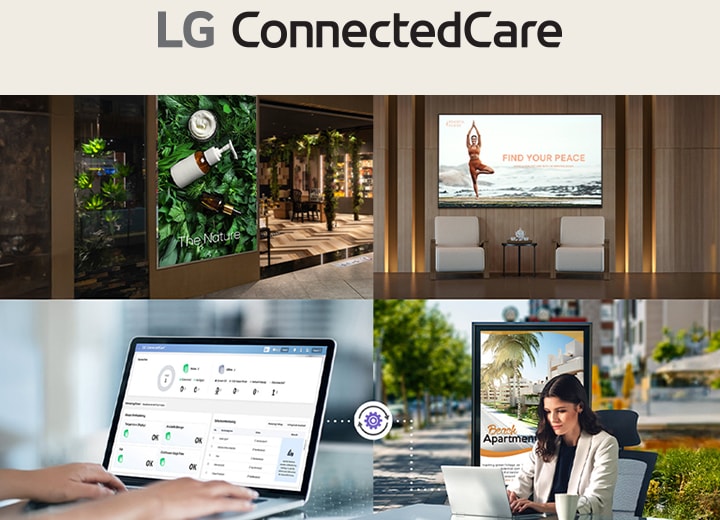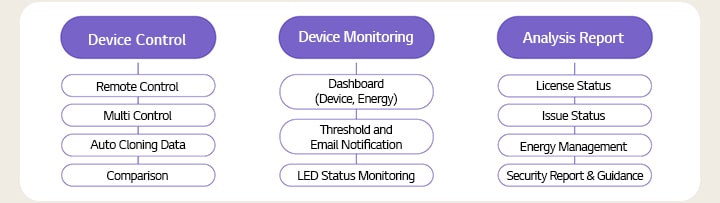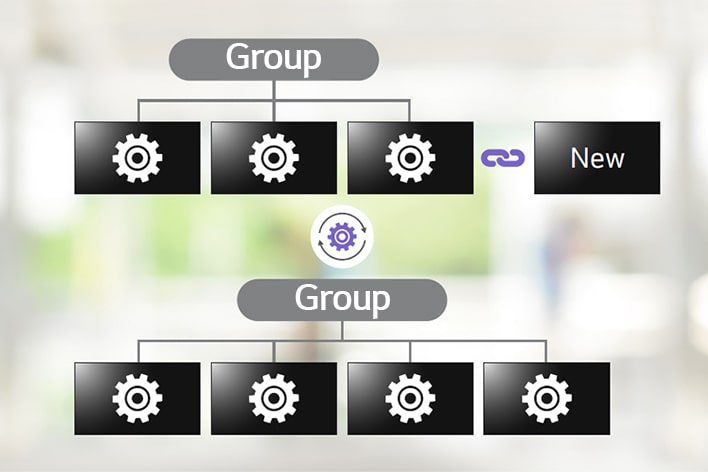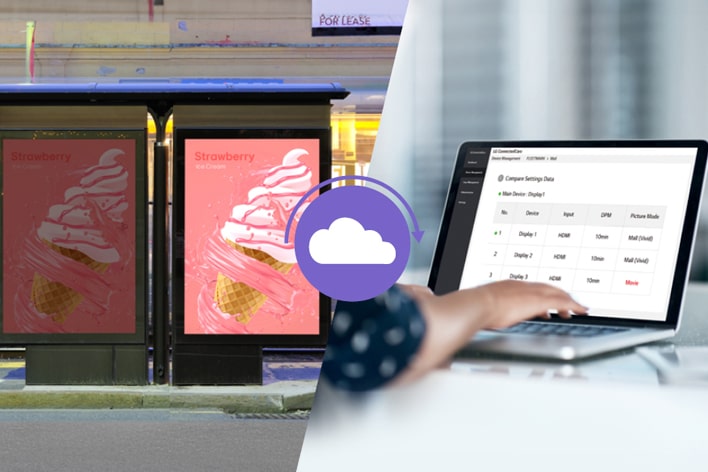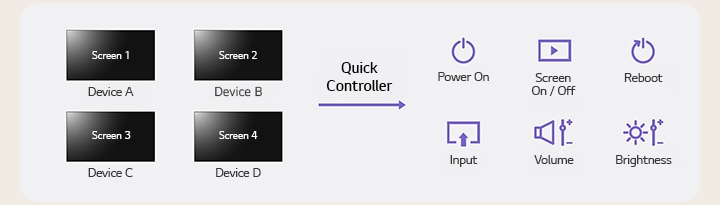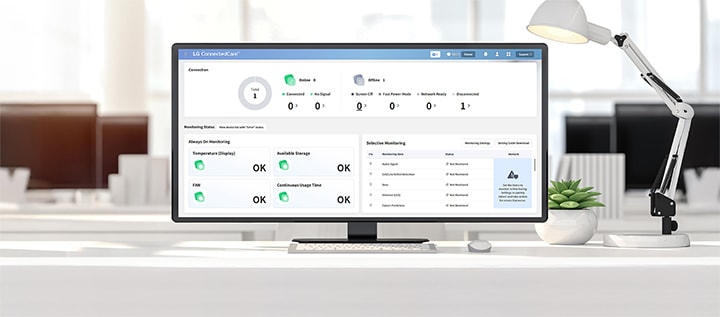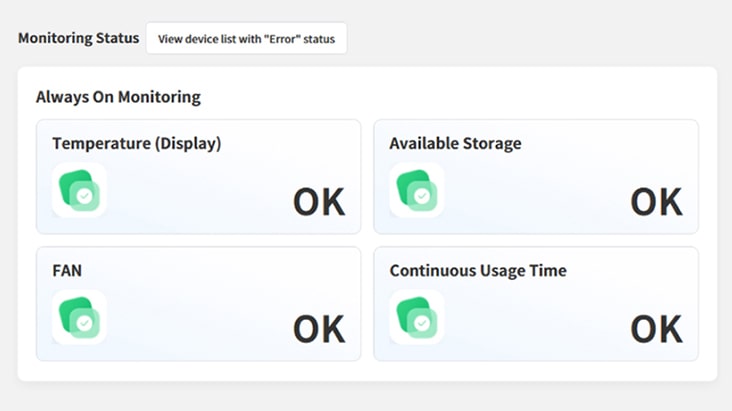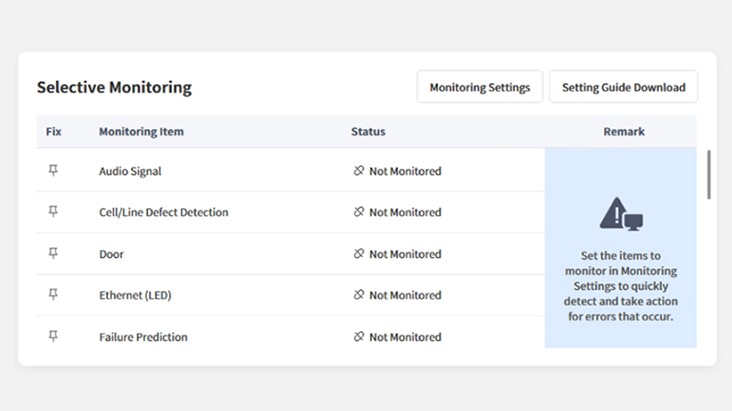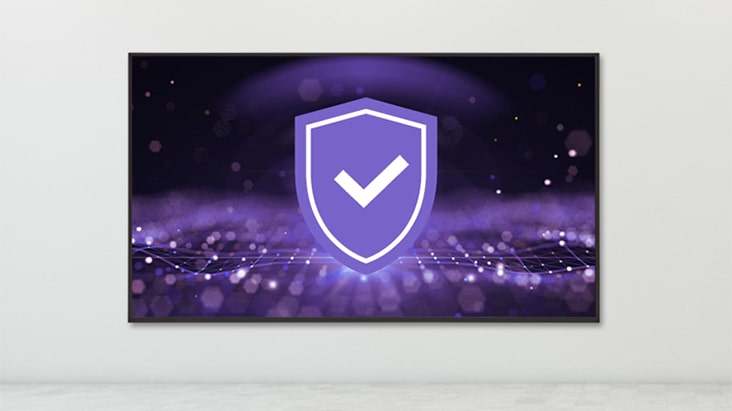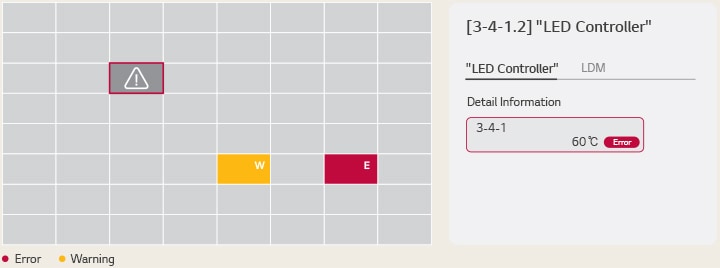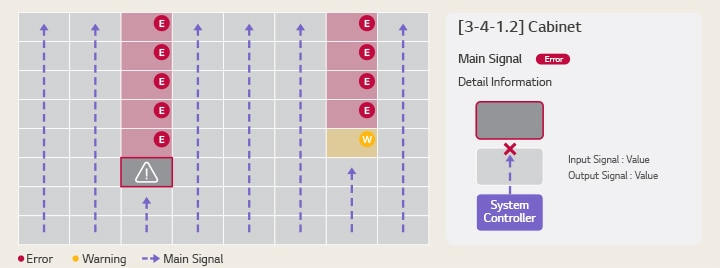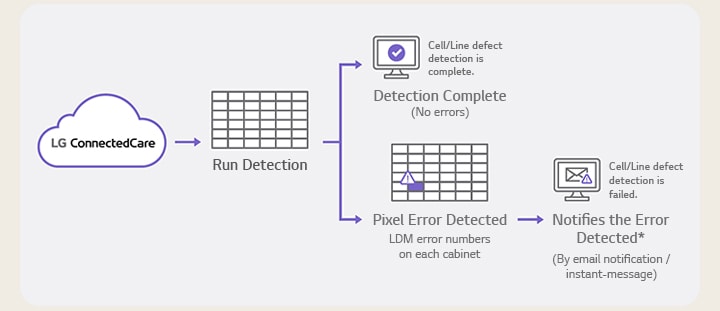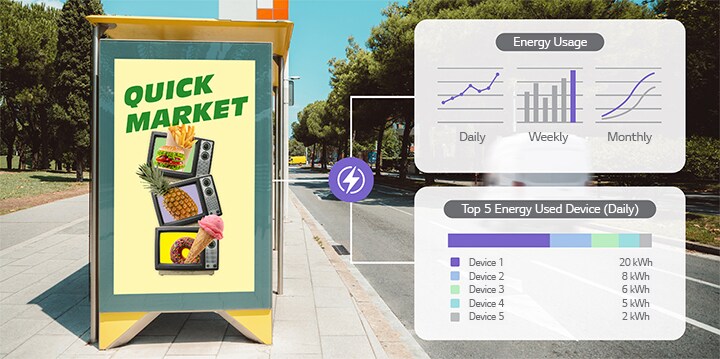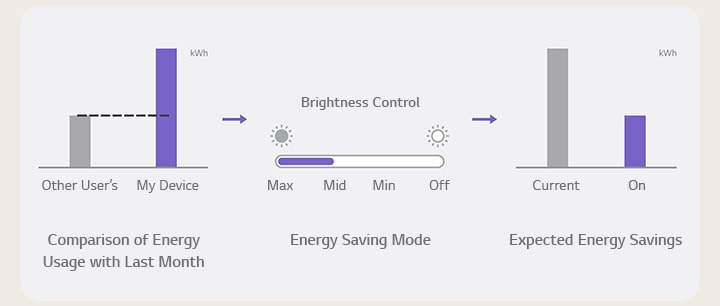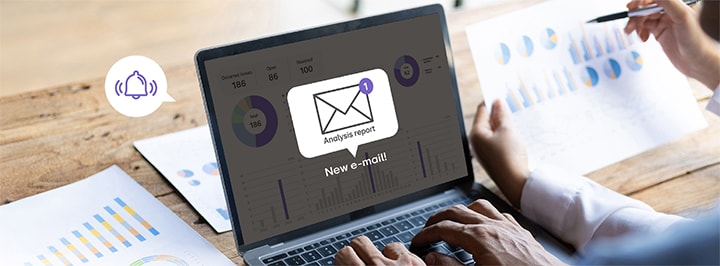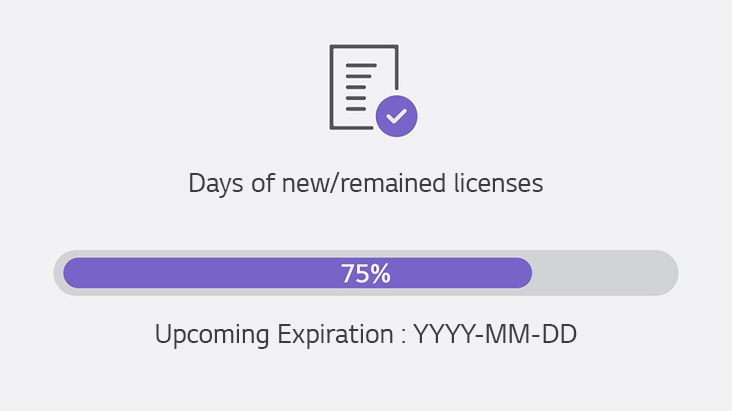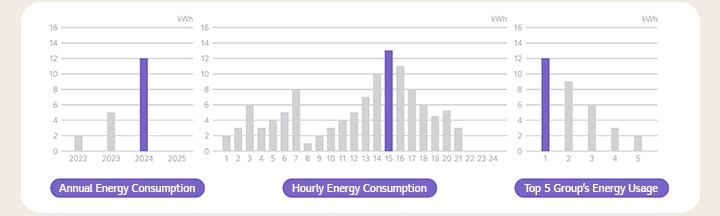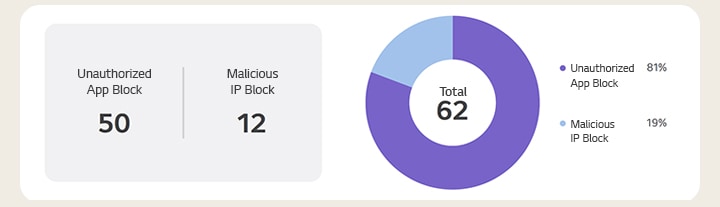We use cookies, including cookies from third parties, to enhance your user experience and the effectiveness of our marketing activities. These cookies are performance, analytics and advertising cookies, please see our Privacy and Cookie policy for further information. If you agree to all of our cookies select “Accept all” or select “Cookie Settings” to see which cookies we use and choose which ones you would like to accept.
* All images are for illustrative purposes only.
Manage Your Displays Anytime, Anywhere More Efficiently
LG ConnectedCare is an efficient remote management software solution designed for controlling and monitoring LG digital signage displays*. Based on a cloud solution, it enables users to centrally manage devices via the internet**, offering an opportunity to reduce upfront costs compared to traditional on-premise solutions that require physical servers.
* The availability of LG ConnectedCare may differ by models. Please contact the local sales office for more details. ** Since LG ConnectedCare is a cloud-based solution, it may be affected by network conditions.
Structure of LG ConnectedCare
With the ability to remotely change device settings and manage multiple devices at once, LG ConnectedCare helps saving time and money on costly on-site visits, making it the essential solution for signage operators.
Device Control
LG ConnectedCare provides various features such as auto cloning data, and comparison settings to simplify the operation of device remote control. Moreover, user can control multi devices of different models within the same group by utilizing 2 types of Quick / Uni control features.
Quick / Uni Control
Uni Controller
Multiple devices can be controlled and operated by selecting device models and groups.
Quick Controller
Multiple devices can be selected for control, and the Quick Controller button can be pressed to operate them.
Device Monitoring
With the intuitive dashboard provided by LG ConnectedCare, users can monitor the device status at a glance. The dashboard displays the overall connection status of the devices registered in the workspace of the business sites.
Always on Monitoring
This feature allows users to easily view the display temperature, available storage, fan, and continuous usage time at a glance.
Selective Monitoring
The user can set the designated issue types of the display in ‘Monitoring Settings’ to quickly detect and take action for error that occur.
Security Monitoring
The user can keep their device safe by setting up security features. This in advance, restricts the execution of unauthorized app and blocks the malicious IPs on the device.
Threshold and Email Notification Settings
Users can set up to various different thresholds for their devices using the ‘monitoring settings’ provided by LG ConnectedCare. If any of the predetermined thresholds are exceeded during device operation, an error notification email will be sent to the designated administrator to inform them of the issue.
LED Status Monitoring
(Temperature, Cabinet Connection, LED Pixel Error Detection)
Temperature
Users can easily monitor the temperature status of their device cabinet or the LDM (LED Display Module) while in use. The temperature readings are displayed in a graphical format, with red indicating an abnormal temperature and yellow signaling a cautionary status. This feature enables users to proactively monitor the temperature issue and respond in advance*.
* Selecting a “LED Controller” displays LDM configuration and Detail. * There may be a limit to the devices supported. ** Temperature monitoring is available for both LG devices and ODM products, but the LDM is only supported on LG devices. For more details on supported devices, please consult your local sales representative.
Cabinet Connection
LG ConnectedCare detects the cabinet connection status in real-time for devices*. It enables users to know the direction of the cabinet connection and get signal status with detailed information.
* Cabinet connection holding area. Use the tab key to select the cabinet to view the connection status and Detail. * There may be a limit to the devices supported. For more details, please check with you local sales for confirmation.
LED Pixel Error Detection
LG ConnectedCare enables users to proactively identify and address defects in the display’s cell and line by detecting LED pixel errors. This feature allows users to easily check the number and location of LDM errors for each display cabinet, facilitating preventive measures for optimal display operation. Users can also set a pre-scheduled diagnostic schedule for self-diagnosis.
* LG ConnectedCare supports automatic and real-time detection of display pixel errors. In the event of an error detection it displays an alert message on the user’s device management screen or sends an issue notification email to the designated administrator. * LG ConnectedCare provides functionality to detect pixel errors and notify users, but resolving pixel issues requires action from the user or the system integrator. ** Compatible models can be found on the Notice Board within the LG Business Cloud website.
Energy Dashboard
The energy dashboard helps users monitor and manage the energy consumption of their displays more efficiently. Based on LG ConnectedCare’s energy consumption analysis data, it offers detailed insights into each device’s energy consumption, and its intuitive dashboard allows users to compare and evaluate energy consumption data on a daily, weekly, or monthly basis.
* There may be a limit to the devices supported. For more details, please check with you local sales for confirmation.
Users can compare and analyze last month’s device energy consumption with other users using the same server. Moreover, the energy-saving mode allows for direct management of power consumption by adjusting display brightness or setting brightness schedules. These brightness adjustments enable users to forecast changes in energy consumption, facilitating more effective energy management.
Analysis Report
With LG ConnectedCare, the users can customize the recipients and frequency (every 2 weeks or every month) of the delivery based on user’s preferences.
License Status Report
The report provides an overview of device issues, the status of license management, recommendations for other settings, and a history of device operations.
* This image is for illustrative purposes only.
Issue Status Report
With the Issue Status Report, the user can receive various information about the issues occurred to the registered devices for the selected specific period.
• Issue Summary
• Top 3 issues frequently occurred
• Detailed Information for 6 main issues within self-check guide (Temperature, low signal, fan, Uptime Tracker, Round Trip Time, Infect Detection)
Energy Management
The features will be presented to the user in a report format, detailing annual and hourly energy consumption, identifying the top energy-consuming groups, and listing devices without Energy Saving Mode enabled. This comprehensive overview aims to enhance energy management and efficiency within the workspace.
Security Report & Guidance
It provides information about security issues that occurred in the workspace. Additionally, it offers guidance on how to address frequently occurring security issues.