We use cookies, including cookies from third parties, to enhance your user experience and the effectiveness of our marketing activities. These cookies are performance, analytics and advertising cookies, please see our Privacy and Cookie policy for further information. If you agree to all of our cookies select “Accept all” or select “Cookie Settings” to see which cookies we use and choose which ones you would like to accept.
What is TV Resolution? Everything You Need to Know
14 Mar, 2024

Ever went through your TV settings or simply just admired your favorite TV show's clarity? Then you've stumbled on TV resolution. Wonder what it means?
TV Resolution: The Basics
Resolution is the number of pixels that make up an image. The more pixels there are, the more precise the images appear on a TV screen.
1. About Pixels
Imagine your TV screen as a mosaic; the pixels are tiny squares of light and color, and together, they form the mosaic (or the image you see).
2. TV Resolution Vs. TV Size
Resolution doesn’t only depend on the number of pixels, but also on the size of the TV screen. If the same number of pixels are used on a large screen, the image quality will be duller than that on a smaller screen. We believe a 75-inch 4K TV is an excellent choice for a size-resolution balance.

Different TV Resolutions
It can be challenging to navigate through the different types of TV resolutions. But once you understand each type, you’ll be able to purchase the best TV for you. Below is a list of the multiple resolutions available in the market today:
1. High-Definition (HD)
The most common type of TV resolution is 1920 x 1080 pixels, also known as 1080p Full HD TVs. This means the TV has 1920 horizontal pixels and 1080 vertical pixels.
2K displays are slightly similar to Full HD and they have around 2000 pixels in width. The most common 2K resolution is 2560 x 1440, often known as 1440p.
2. 4K UHD
You may be wondering what 4K resolution is. Known as 4K UHD (Ultra High Definition), it has a resolution of 3840 x 2160 pixels (2160p) and is currently one of the most popular high-resolution formats, favored by the DCI.
4K UHD TVs have four times the number of pixels found in 1080p Full HD TVs. This leads to exceptionally detailed and lifelike images, creating the sensation of peering through a window rather than simply watching a screen.
3. 8K UHD
Another popular resolution in TV technology is 8K UHD. It is quadruple the resolution of 4K with 7680 x 4320 pixels (around 33 million pixels), while 4K TVs have 8 million pixels.
With 8K, images are more saturated and detailed, creating new depths and accuracy.
What is the Best Resolution for TV?
Although 8K is the most recent and advanced TV resolution available, delivering exceptional image quality, it’s important to note that its availability is limited and you need to consider whether it's the best choice based on your needs.
Despite the limitation in the availability of 8K TVs, more filmmakers are starting to use 8K cameras to deliver content in the highest resolution. Over time we believe 8K content will be more common in the market and 8K TV production will increase.
Perhaps 8K isn’t the best practical choice for everyone today, but it stands to play a huge role in the future of television and home entertainment.
Is TV Resolution the Defining Factor in Good or Bad TV?
Although resolution plays a vital role in TV performance, it's not the only important factor in the viewing experience. For instance:
1. Display Technologies
Each display technology contributes to how the image is rendered on your screen, affecting everything from how dark the blacks appear to how vibrant and true-to-life the colors look; these include:
● Contrast ratios
● Color accuracy
● Brightness levels
● Panel types (like OLED, QLED, etc.)
● Audio Quality
If a TV has exceptional image quality but poor sound systems, then your overall experience can be ruined. Although many TVs use advanced audio technologies, we recommend using external sound systems, such as soundbars or a home theater setups, for an immersive audio experience.
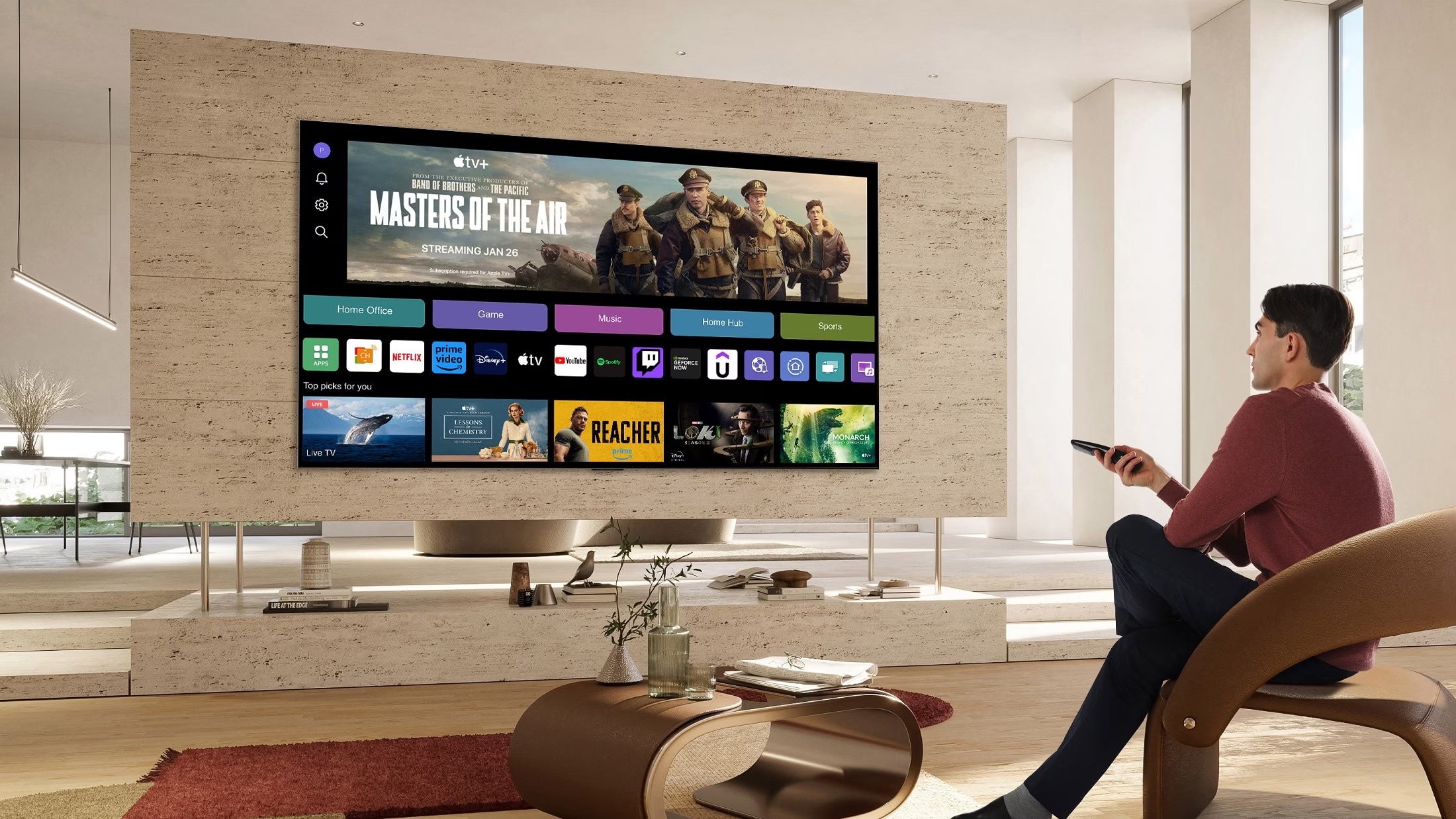
How to Determine Your TV's Resolution
If you're unsure about the resolution of your TV, there are few ways to find out:
1. Check the Manual
A simple step is to refer to the TV manual, where you’ll find a list of all the specifications along with the resolution.
2. Look for the Model Number
In case you don’t have the manual, another way is to check the model number found on the back of the TV, then search the number online to find the manufacturer's sales page, which will provide you with detailed information about your TV and its resolution.
3. Read the System Information Page
Many TVs have a system information page within their settings menu; this page typically includes various TV specs, such as its resolution.
Can You Change the TV Resolution?
Even though the resolution of your TV is set based on its physical pixel count, you can still adjust the resolution of the content you’re watching.
1. TV Resolution Upscaling
It's noteworthy to know that the TV will perform upscaling on lower-resolution videos, such as an old film on a 4K TV.
Upscaling can enhance the original content you’re watching to fit the TV's high resolution. Some low-quality videos can upscale perfectly on modern TVs, but that's if they haven't been digitally remastered.
2. How to Change the Video Content Resolution
This function is especially useful if the resolution of the video you’re watching doesn’t match your TV's resolution. Below are guidelines for adjusting the video resolution:
● Accessing Output Resolution Settings
- Press the Settings button on your remote.
- Look for an option labeled "Output Resolution" within the menu.
● Choosing the Desired Resolution
In the resolution setting, you’ll see a list of different resolution types, like 480p, 720p, 1080p, etc.
- Scroll through the resolution options.
- Select the resolution that matches the content you are watching.
- Confirm your choice once the confirmation window appears.
● Exiting the Settings Menu
After selecting your desired resolution, press the exit button to leave the settings menu.
End note: you can always revisit and adjust the settings at any time. It’s advisable to set your TV to the highest resolution for optimal picture quality, especially during regular TV watching.
Life's Good, LG!







