At a Glance
Many LG WebOS TVs offer Bluetooth connectivity, allowing users to connect Bluetooth controllers for an enhanced gaming experience. WebOS Gaming enables users to enjoy the latest games—ranging from action and shooter to RPG—without the need for a console. Supported apps include Amazon Luna, Nvidia GeForce NOW, Blacknut Cloud Gaming, and more.
Try This
A list of recommended gaming controllers can be found here: What external devices are compatible (for gaming)?
1Turn on the TV and press the button on your LG TV remote.
2Select the [Gear Icon] to open the Settings Menu.
3Under External Devices select [Connect Bluetooth Controller].
4Power on the Bluetooth controller and set it to pairing mode.
5Once located, select your device from the list.
- If the device you selected from Registered Devices does not reconnect, click [Disconnect] and then reconnect the device.
- The connection device will vary depending on your TV model. When trying to connect to a device, refer to the device’s User’s Guide for more information.
More Information
- In addition to Bluetooth game controllers, you can also set up a Bluetooth keyboard, mouse or game-pads.
- Turn on the input device you want to connect, set it to pairing mode, and press [Connect] on the screen.
- If you turn on the input device you've previously connected to, it connects automatically. To disconnect the existing connection, click [Disconnect].
Compatible Device List:
-
Select Your Device:

Controllers
Mouse / Keyboards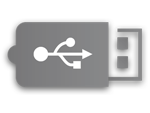
USB Devices -
Controllers
Bluetooth Controllers (Supported from 2021 year models)
- Sony - Dualshock 4
- Microsoft - Xbox One S, Xbox Series X
- Nvidia - Shield Controller
Note** Other standard based Bluetooth controllers may work but LG shall not guarantee those other than listed above.**
Wired USB Controllers (supported from 2018 year models)
- Sony - Dualshock 4, PlayStation ® 3 Controller
- Microsoft - Xbox 360 controller (cable)
- NVIDIA - Shield controller
- Logitech - F310, F510, F710, Rumblepad 2, Cordless Rumblepad 2, Dual Action Gamepad
Note** Other standard based Bluetooth controllers may work but LG shall not guarantee those other than listed above.**
-
Mouse / Keyboard
Bluetooth Mouse
- Logitech - M535, Logitech MX Master 2S
- Apple - Magic Mouse 2
Bluetooth Keyboard
- Logitech - K480
- Arteck - HB030B, HB192
- Apple - Magic Keyboard
USB Keyboard
- Logitech - K360, K400, K750
-
USB Devices
USB Camera
- Logitech - C920, C920s, C922 Pro, C922x, C925e, C930c, C930e












