

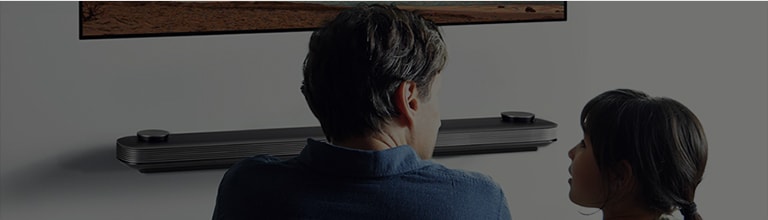
Easy TV Connect Guide
Step 1: Choose All devices that will connect to your TV Edit

Cable / Satellite Box

Smartphone / Tablet

Gaming Console
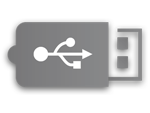
USB Drive

Soundbar / Home Theater

Computer
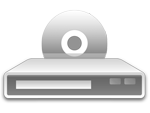
DVD / Blu-ray Player

Mouse / Keyboard

Headphones

AN-WF500 Dongle

Streaming Devices
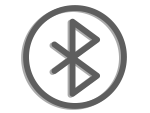
Bluetooth Devices
Step 2: Please select a type of cable for each device Edit



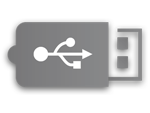

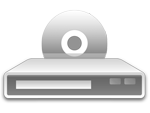




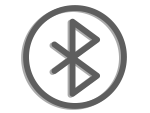
NOTE: For hearing aids and headset, select the option third option above. Also, to connect multiple headsets to the same bluetooth in order to enjoy the same content on multiple bluetooth devices would require a bluetooth splitter.
Step 3: Stay Organized!

This is the most important step in this process. Staying organized can save you hours of frustration.
Follow these suggestions:
- Write it down! Keep a notebook of the connected devices.
- Use color coded sticky notes or labels to identify which device goes to what cable.
- Clear some room on the floor in front of the TV.
- Lay each device on the floor, with some space between each (the more space the better).
- Lay each cable on the floor, going from the device it is for, to the TV.
- Stick your labels to each end of each cable, color coding each differently. Ex. HDMI for DVD player gets blue labels, HDMI for Game Console gets red labels.
- Write down your color coding in your notebook. Ex. DVD: Blue, Game: Red.
This is the most important step in this process. Staying organized can save you hours of frustration.
Follow these suggestions:
- Write it down! Keep a notebook of the connected devices.
- Use color coded sticky notes or labels to identify which device goes to what cable.
- Clear some room on the floor in front of the TV.
- Lay each device on the floor, with some space between each (the more space the better). Place the Audio receiver on the floor, between the other devices and the TV.
- Lay each cable on the floor, going from the device it is for, to the Audio Receiver, and one from the receiver to the TV.
- Stick your labels to each end of each cable, color coding each differently. Ex. HDMI for DVD player gets blue labels, HDMI for Game Console gets red labels.
- Write down your color coding in your notebook. Ex. DVD: Blue, Game: Red.
This is the most important step in this process. Staying organized can save you hours of frustration.
Follow these suggestions:
- Write it down! Keep a notebook of the connected devices.
- Use color coded sticky notes or labels to identify which device goes to what cable.
- Clear some room on the floor in front of the TV.
- Lay each device on the floor, with some space between each (the more space the better).
- Lay each cable on the floor, going from the device it is for, to the TV.
- Stick your labels to each end of each cable, color coding each differently. Ex. HDMI for DVD player gets blue labels, HDMI for Game Console gets red labels.
- Write down your color coding in your notebook. Ex. DVD: Blue, Game: Red.
Step 4: Connect to the TV

Now that we are organized, get your notebook (or sheet of paper).
- Move the side of the cables near the TV far enough that you will be able to reach them from behind the TV.
- Bring your notebook with you, and get behind the TV (where the input/output ports are located).
Important: Pay close attention to the TV ports. In and Out mean very different things.
- Plug the Audio Receiver cable into the port.
- Plug all Video devices (DVD Player, Game Console, Cable Box, etc.) into available In ports. Write down the port number next to each device in your notebook.
Ex. DVD: Blue - HDMI1, Game: Red - HDMI2. - Once all cables are connected, you are done behind the TV.
Now that we are organized, get your notebook (or sheet of paper).
Important: Pay close attention to the TV ports. In and Out mean very different things.
- Connect your Soundbar HDMI cable to an available HDMI IN on the TV.
- Try to avoid the HDMI (ARC) port, as this could cause confusion later.
Note: The ARC port can be used if no other ports are available.
- Once all cables are connected, you are done behind the TV.
Now that we are organized, get your notebook (or sheet of paper).
- Move the side of the cables near the TV far enough that you will be able to reach them from behind the TV.
- Bring your notebook with you, and get behind the TV (where the input/output ports are located).
Important: Pay close attention to the TV ports. In and Out mean very different things.
- Plug all Video devices (DVD Player, Game Console, Cable Box, etc.) into available In ports. Write down the port number next to each device in your notebook.
Ex. DVD: Blue - HDMI1, Game: Red - HDMI2. - Once all cables are connected, you are done behind the TV.
Step 5: Connect to Devices

At this point, you should have all of your wires plugged into the TV, and your devices laid out on the floor.
Use your color code chart as reference, and connect the correct cables to their respective devices.
Important: Write down the Input Number of the Audio receiver where you connect the cable. You will need to reference it later.
Insert all cables into their respective devices. Use the color coding notebook from earlier to doucle-check the device colors.
Connect the other ends of those cables into the Soundbar input ports.
Use your notebook to notate the port which each device is connected to.
At this point, you should have all of your wires plugged into the TV, and your devices laid out on the floor.
Use your color code chart as reference, and connect the correct cables to their respective devices.
Step 6: Time to Configure Settings!

Change the Sound Out Setting on your TV.
Note: These steps may differ slightly by model, but we will show the steps for our most popular platform webOS.
Note: Smart TV owners can use the Device Connector app instead of following these steps if desired (find the app in the Launcher bar).
- Turn on the TV.
- Press the Home
 button on your remote, then locate the Settings
button on your remote, then locate the Settings  icon in the top-right of the screen. If you do not have a Home
icon in the top-right of the screen. If you do not have a Home  button on your remote, press the Settings
button on your remote, press the Settings  button instead (icon not shown on all remotes).
button instead (icon not shown on all remotes). - From the Quick Settings menu, choose Advanced.
- From the Advanced Settings menu, choose Sound > Sound Out > Optical / HDMI (ARC).

If desired, change the Input Labels on your TV (instead of finding HDMI 1 in the input list, it could say DVD Player).
Note: These steps may differ slightly by model, but we will show the steps for our most popular platform webOS.
Note: Smart TV owners can use the Device Connector app instead of following these steps if desired (find the app in the Launcher bar).
- Turn on the TV.
- Press the Home
 button on your remote, then locate the Input icon in the top-right of the screen. If you do not have a Home
button on your remote, then locate the Input icon in the top-right of the screen. If you do not have a Home  button on your remote, press the Settings
button on your remote, press the Settings  button instead (icon not shown on all remotes).
button instead (icon not shown on all remotes). - From the Input menu, choose All Inputs.
- From the All Inputs menu, choose your device from the list on the left, then find the Edit button on the right side of the screen.
- Change the name to whatever you want, save your changes, and repeat for all devices.
Step 7: Tune to the correct Input


Switch to the correct input on your TV.
Note: These steps may differ slightly by model, but we will show the steps for our most popular platform webOS.
- Turn on the TV.
- Press the Home
 button on your remote, then locate the Input icon in the top-right of the screen. If you do not have a Home
button on your remote, then locate the Input icon in the top-right of the screen. If you do not have a Home  button on your remote, press the Settings
button on your remote, press the Settings  button instead (icon not shown on all remotes).
button instead (icon not shown on all remotes). - From the Input menu, choose the input you want to use.
Refer back to the notebook you used in the earlier steps to reference which input will show which device.
Set your Audio receiver to the correct Input.
Note: Make sure to set your TV to the correct Input when using devices connected through your Audio Device.
- Check your notebook for the correct Input Numbers of your Devices.
- Make sure the Audio Receiver is turned on, then use the Audio Remote to change to the correct Input.
- Make sure the volume is set high enough to hear it (on LG Audio devices, setting the volume to 15 will suffice).
Note: Some Audio Receivers or Soundbars use different terminology to change inputs. Your remote may have an Input, Function, or Source button (these all mean the same thing).

Switch to the correct input on your TV.
Note: These steps may differ slightly by model, but we will show the steps for our most popular platform webOS.
- Turn on the TV.
- Press the Home
 button on your remote, then locate the Input icon in the top-right of the screen. If you do not have a Home
button on your remote, then locate the Input icon in the top-right of the screen. If you do not have a Home  button on your remote, press the Settings
button on your remote, press the Settings  button instead (icon not shown on all remotes).
button instead (icon not shown on all remotes). - From the Input menu, choose the input you want to use.
Refer back to the notebook you used in the earlier steps to reference which input will show which device.
Step 8: Other Devices
Smartphone / Tablet Devices
To share files from your Smartphone or Tablet to your TV, visit our Smart Share Downloads page:
Smart Share DownloadsTo share your Smartphone or Tablet screen to your TV, watch this video published by CNET:
CNET How To - Mirror your Android device screen with MiracastUSB Devices
USB devices do not require any special setup.
Simply connect the drive to any available USB port, and the TV will automatically prompt you to use it.
If you would like to see it in action, watch the video below:
Mouse / Keyboard Devices
To use a Mouse and/or Keyboard with your Smart TV, no special setup is required.
Simply connect your USB cable(s) to any available USB ports on the TV.
Note: Bluetooth mice and keyboards are not supported. Some users have had success using the LG Bluetooth Rolly Keyboard, but this is not officially supported.
Headphones
Some TVs may have Headphone Outputs, but this is not common. However, most LG Bluetooth Headsets work with any TV that supports Soundsync Wireless.
If your TV has a Headphone Output, simply connect your headphones to the port.
For LG Bluetooth Headsets, follow the sound setting instructions below, except choose Lg Soundsync (Wireless) as the Sound Out device.
Note: Some TVs have a 3.5mm port designed for diagnostics or RS232 control. This port is the exact size of a headphone jack, but is not designed for headphones.
For newer smart TVs (webOS 3.0), that support Headphone audio, you can set the TV Sound Out to play through the Headphones and the TV internal speakers simultaneously.
To use this feature:
- Turn on the TV.
- Press the Home
 button on your remote, then locate the Settings
button on your remote, then locate the Settings  icon in the top-right of the screen. If you do not have a Home
icon in the top-right of the screen. If you do not have a Home  button on your remote, press the Settings
button on your remote, press the Settings  button instead (icon not shown on all remotes).
button instead (icon not shown on all remotes). - From the Quick Settings menu, choose Advanced.
- From the Advanced Settings menu, choose Sound > Sound Out > Internal TV Speakers + Headphone Audio.
WiFi / Bluetooth Dongle
The AN-WF series of WiFi/Bluetooth dongles do not require special setup.
Simply connect the dongle to any available USB port on the TV.
Important: These dongles are designed for specific TV models. Check the Product Page of your dongle to check compatibility.
Step 9: Complete!

Congratulations! Your setup is complete, enjoy your new LG TV. Good Choice!!
Be sure and save the notebook showing the device, cable, and port assignments for future reference.





 HDMI (Video)
HDMI (Video) Coaxial
Coaxial Component Video
Component Video Composite Video
Composite Video Optical
Optical VGA (Monitor Cable)
VGA (Monitor Cable)