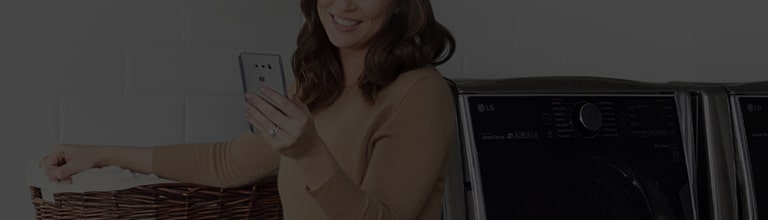1 From the ThinQ app dashboard, tap on the “+” square
2 Scan the QR Code located on product
3 Make sure the unit is powered on and tap “Next”.
4 Enable Wi-Fi on the product and tap “Next”.
5 Follow the on screen instructions.
1 Go to your Phone Settings and Select Wi-Fi.
2 Select the product network name.
3 Enter password for product network. Password will be last 4 digits of network name repeated.
Note
Password for appliance will be the last 4 digits of the product name repeated twice. (Ex. For product LG_Dishwasher_58a9 the password would be 58a958a9.)
Exception: Some AC units will display the network name as LGE_AC-58-45-48 for these units the password will be lge12345
If the network name contains brackets [LG_Dishwasher]2584 the password will be 1111122222
LG_Smart_xxxx (4-digit numbers or letters) : xxxx twice
LG_Smart_xx-xx-xx (6-digit numbers or letters: lge12345
LG_Smart_ (no number/letter) : No password input
[LG_product name] xxxx (if there are square brackets) : 1111122222
1 When the Set Network screen appears, select your home network’s ID and enter your home Wi-Fi password and tap ’Connect’
2 Once the authentication process has completed, you will see a success message and you can register your product and enter a nickname for your appliance.