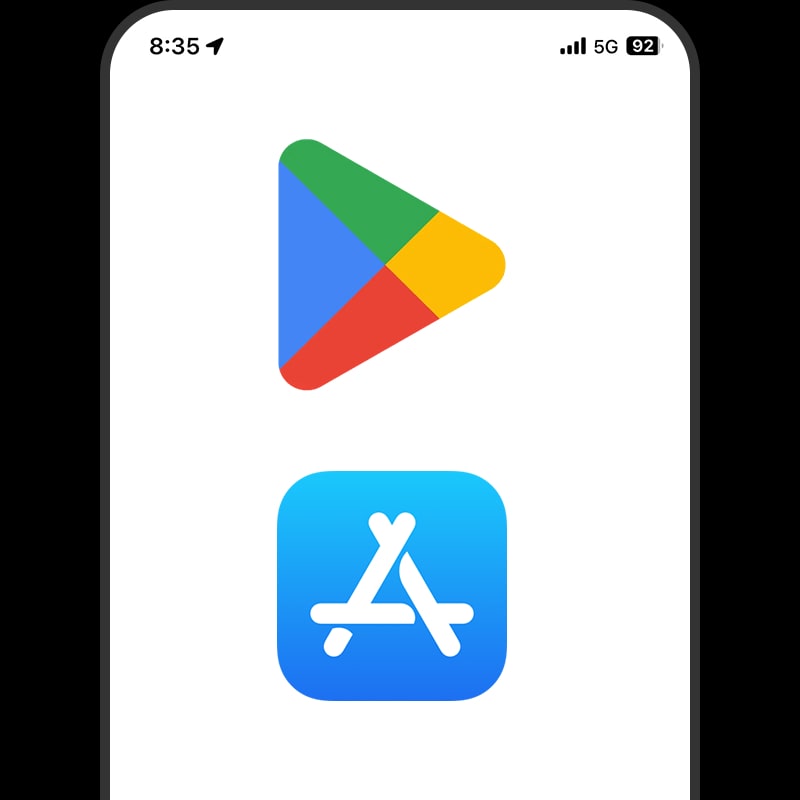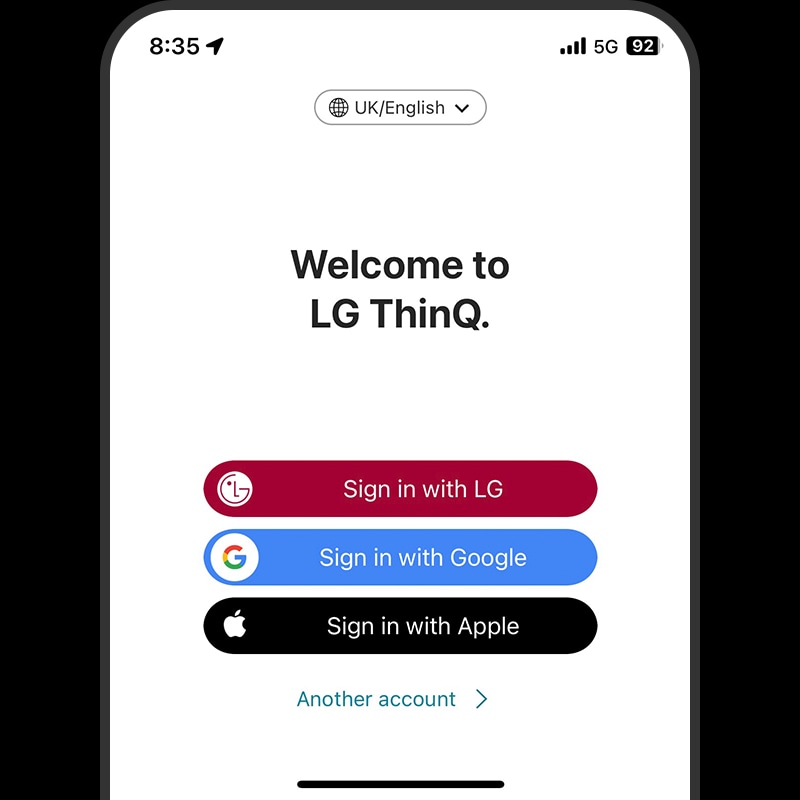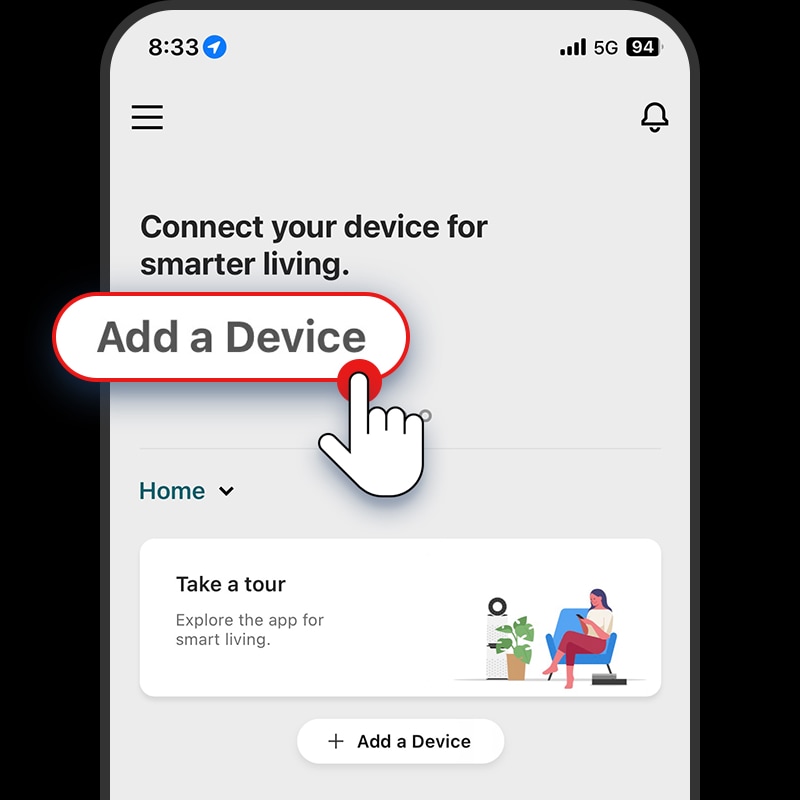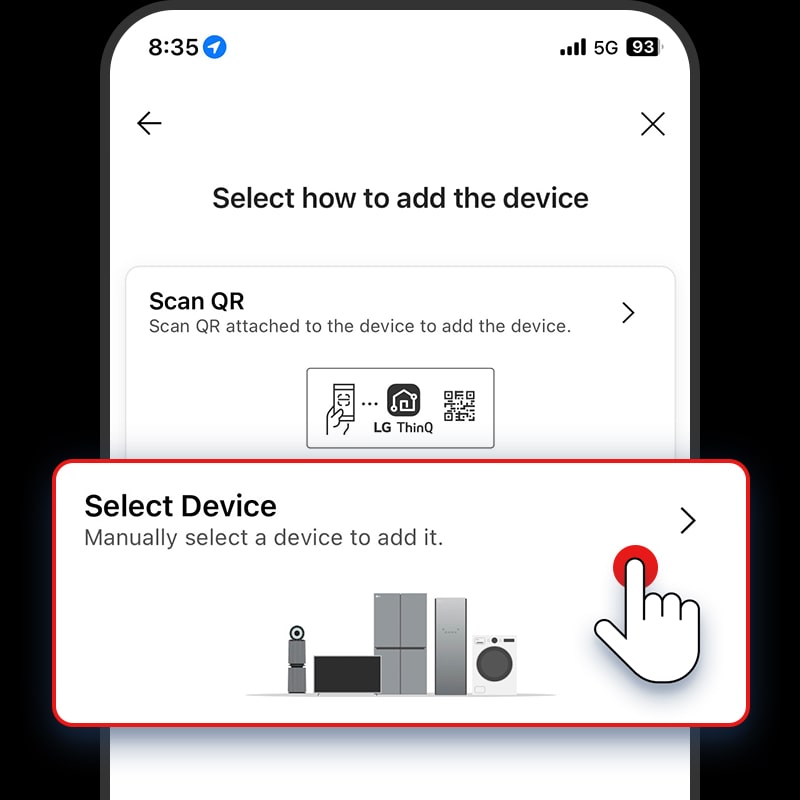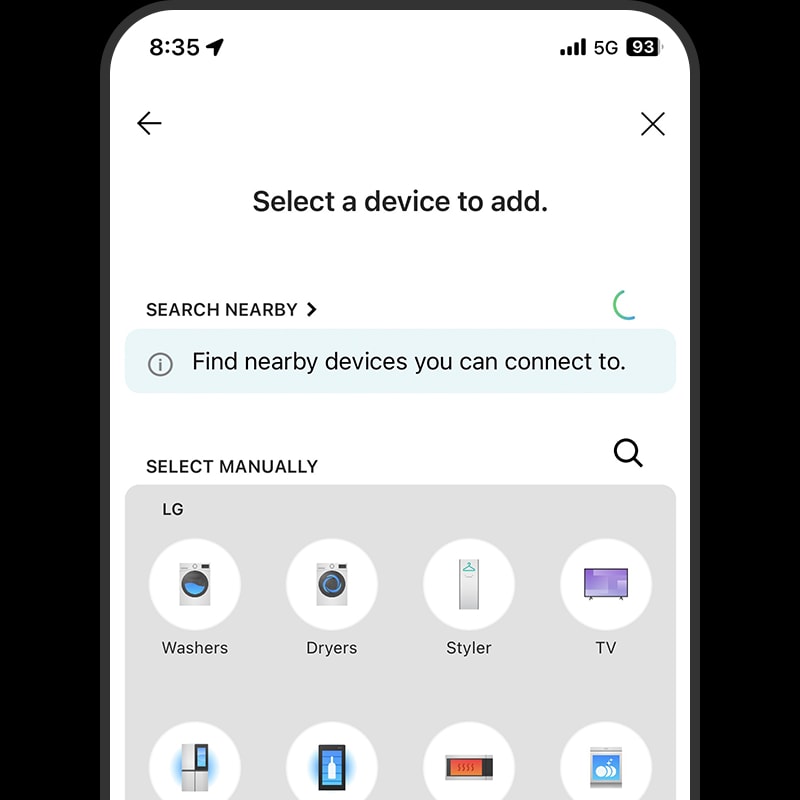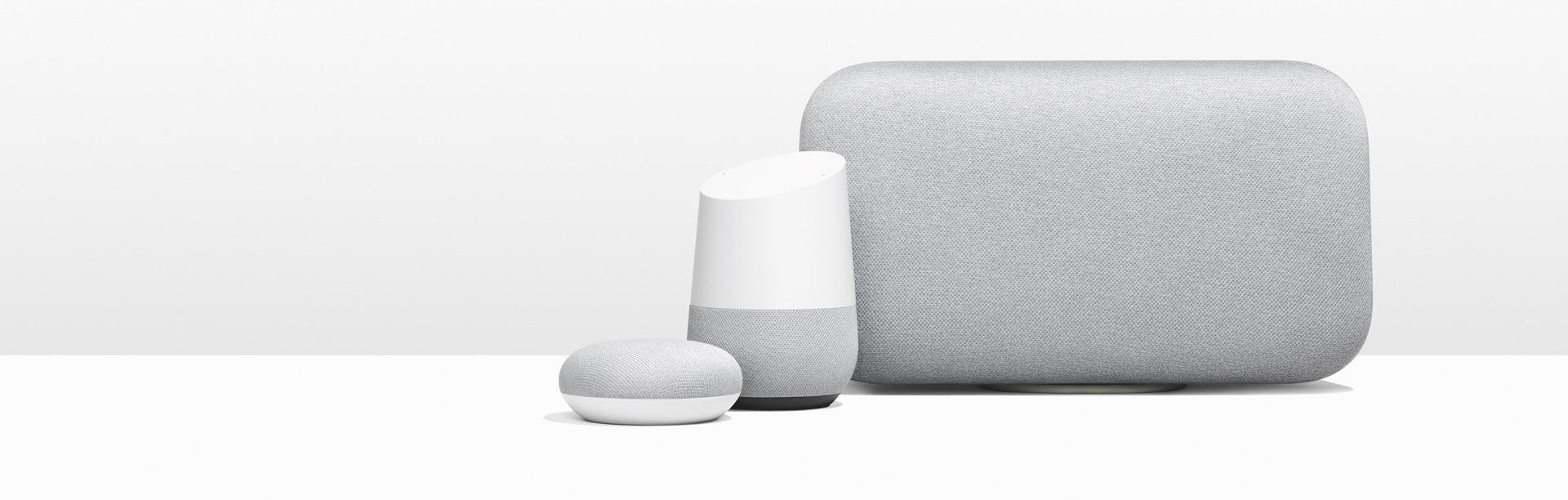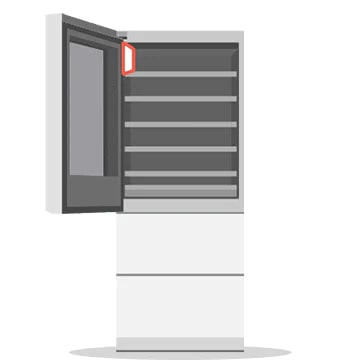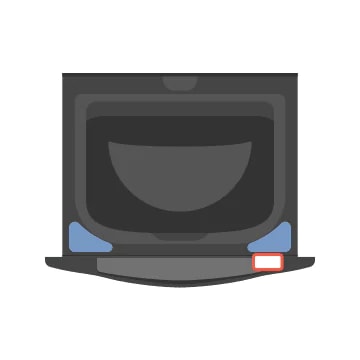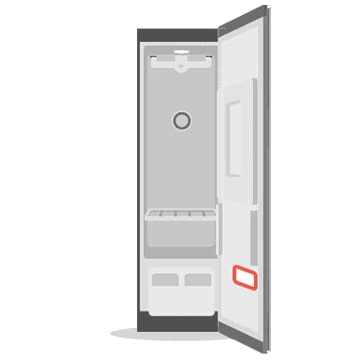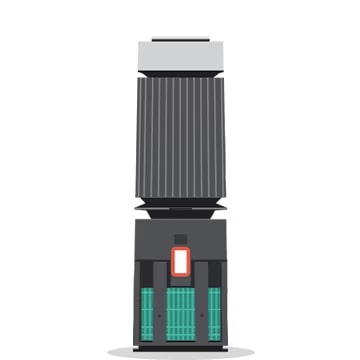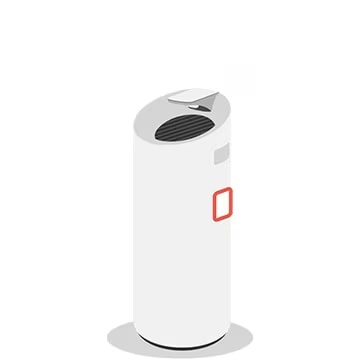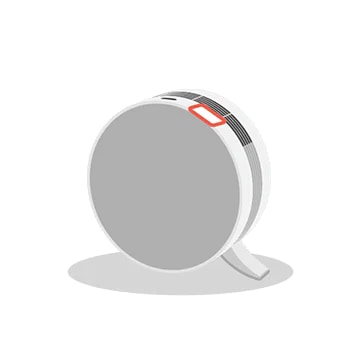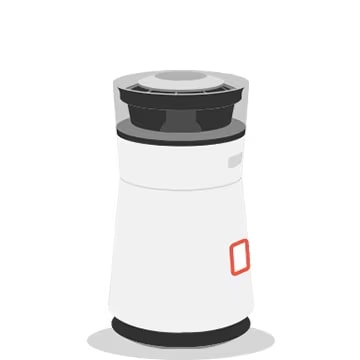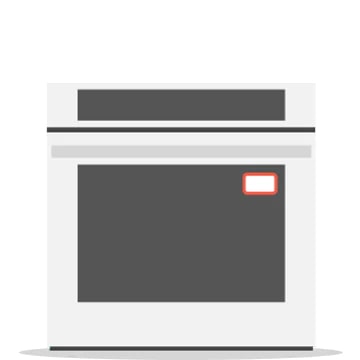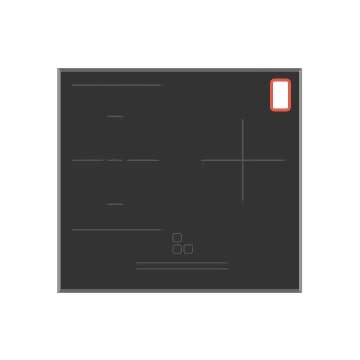We use cookies, including cookies from third parties, to enhance your user experience and the effectiveness of our marketing activities. These cookies are performance, analytics and advertising cookies, please see our Privacy and Cookie policy for further information. If you agree to all of our cookies select “Accept all” or select “Cookie Settings” to see which cookies we use and choose which ones you would like to accept.
Make your house work smarter with LG ThinQ®. Including LG ThinQ® refrigerators, designed to keep your food fresh and organized with smart features such as voice commands and mobile control. You can also explore our range of smart ThinQ® fridge freezers or the innovative ThinQ® washer dryer that offers optimized wash cycles and energy-saving features.