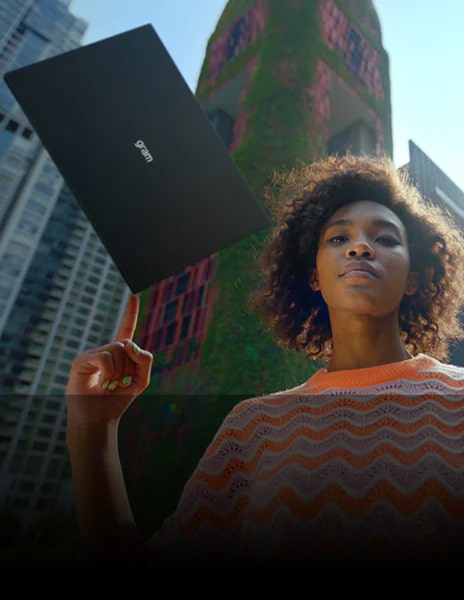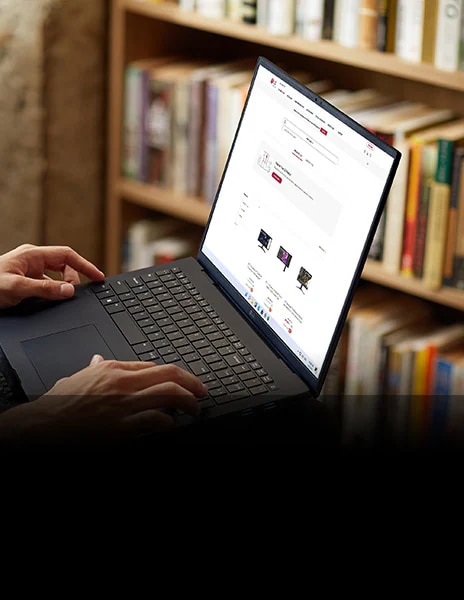We use cookies, including cookies from third parties, to enhance your user experience and the effectiveness of our marketing activities. These cookies are performance, analytics and advertising cookies, please see our Privacy and Cookie policy for further information. If you agree to all of our cookies select “Accept all” or select “Cookie Settings” to see which cookies we use and choose which ones you would like to accept.
Our Picks for You
Experience
Make life better with our tips.
Learn more about LG gaming monitors
Don’t just play your game. Immerse yourself in it with a specialized game monitor from LG. Our gaming PC monitors feature rapid refresh rates, blazing fast response times and great visibility. Isn’t it time you upgraded your view?
How to pick a gaming monitor?
Start with your priorities. Want crisp visuals? Go for 4K resolution. Need ultra-smooth motion? Prioritize a high refresh rate (144Hz or more) and low response time. If you're after deep contrast and color accuracy, consider OLED or Nano IPS, Nano IPS black panels. Don’t forget adaptive sync tech like NVIDIA G-SYNC or AMD FreeSync™ Premium to eliminate screen tearing.
LG’s UltraGear™ series offers a range of gaming monitors tailored to your playstyle—from casual console gaming to high-intensity PC competition.
What is the refresh rate of a gaming monitor?
Refresh rate, calculated in Hertz (Hz) refers to how many images in a display are updated within one second. For example, a 120 Hz indicates that the display refreshes 120 times per second. Gaming monitors with high refresh rates offers smoother visuals with less screen tearing.
How many hertz is good for gaming?
For most gamers, 144Hz hits the sweet spot for fluid, responsive gameplay. Competitive players may want even faster refresh rates like 240Hz for that extra edge in fast-paced shooters or esports titles. LG’s lineup of UltraGear™ Gaming Monitors include models that go from 144Hz to 480Hz (when used in dual mode, LG's models support 165Hz and 330Hz OR 240Hz and 480Hz)*, all designed to keep up with the action while minimizing lag and screen tearing.
It depends on what—and how—you play. Many gamers go with 144Hz for fluid, responsive gameplay. Competitive players may want faster refresh rates like 240Hz for that extra edge in fast-paced shooters or esports titles. LG’s lineup of UltraGear™ Gaming Monitors includes models that go from 144Hz to 240Hz and 480Hz, all designed to keep up with the action while minimizing lag and screen tearing.
*Actual refresh rates may vary depending on computer graphics specifications and configurations.
What is the difference between IPS and VA panels?
IPS panels deliver an impressive color performance. They are best for gamers who like to take in the visuals of the game as intended by the artists. They are ideal for RPG and open world games.
VA panels have the most contrast among the LCD varieties. While they do not have the response time of TN panels, they perform nearly as well.
Should I get a curved monitor?
If you want a more immersive gaming experience, curved gaming monitors are a great choice.
The curvature helps keep your eyes focused on the center of the screen naturally, which is great for long gaming sessions.
LG's UltraGear GX9 supports 800R curvature and 21:9 ultrawide aspect ratio, delivering immersive visuals and an ideal viewing distance. At a 800mm viewing distance, its 800R curvature creates a viewing angle of 90 degrees across both the center and the edges - pulling you deeper into the game. (링크)
Is 1440p or 4K better for gaming?
Both have their strengths. For many gamers, 1440p (QHD) hits a sweet spot between resolution and performance, especially for competitive gaming where frame rate matters most. It’s easier to push higher FPS without overloading your GPU. 4K, on the other hand, is all about detail and immersion—perfect for single-player adventures or next-gen console play. LG’s UltraGear™ gaming monitors offer both QHD and 4K options, so whether you prioritize speed or stunning visuals, there’s a perfect fit for your setup.
Can I connect my monitor to my PC with a USB-C?
Connecting your gaming monitor via USB-C* is simple—just plug one end of the cable of your gaming monitor into your device’s USB-C port, and you’re good to go.
You can charge your laptop too if your PC is connected to your monitor with a USB-C port.
*Supported model may vary.
What is DisplayPort 2.1?
DisplayPort 2.1*, which is the latest version of the DisplayPort standard, delivers ultra-fast data speeds for flawless high refresh rate gameplay.
It is developed by VESA (Video Electronics Standards Association) to provide high-performance display connectivity for computers and monitors.
Many of LG’s latest models support DisplayPort 2.1, which doubles the bandwidth of DP 1.4. That means you get higher resolutions, smoother frame rates, and lower latency—perfect for fast-paced gaming.
*Important Update: NVIDIA has released the GeForce Hotfix Display Driver 576.26 (April 28, 2025) to resolve screen blackouts when connecting to DisplayPort 2.1 on NVIDIA RTX 50 series GPUs. NVIDIA GPU users should download and install the latest display driver before connecting their DP2.1-supported monitors.
What is HDMI 2.1?
With HDMI 2.1 supported, you’ll enjoy features like Variable Refresh Rate (VRR), Auto Low Latency Mode (ALLM), and support for 4K at up to 120Hz. Whether you’re gaming on a console or PC, these upgrades give you the flexibility and performance to match any setup.
What are the differences among the 3 Modes in the "OLED Screen Move" feature in UltraGear gaming monitors?
The different modes serve to prevent burn-in of the monitors by adjusting the screen little by little (at least 8 pixel units) and is divided into 4 modes depending on the direction and amount of movement.
It moves a set amount and in a set direction every minute, except for 2 minutes at the initial start.
Mode 1 & Mode 3 move in the horizontal and vertical directions and draw a rectangle.
Mode 1 moves longer than Mode 3.
Mode 2 & 4 move once in the upward direction at first, then move diagonally and draw a diamond.
Mode 2 moves longer than Mode 4.
Mode 2 has the greatest movement.
-
Product registration
Registering your product will help you get faster support.
-
Product support
Find manual, troubleshoot and warranty of your LG product.
-
Order support
Track your order and check order FAQ.
-
Repair request
Request repair service conveniently online.
-
Chat with us
You can chat with an LG Support Representative in real time.
-
WhatsApp
We are on WhatsApp. Text with our expert.
-
Text us
Text ‘*CARE’ to
1-587-742-2623
and get instantly connected to an agent.
(Only for customers located in Canada)
-
Email us
For more straightforward questions, send us an email.