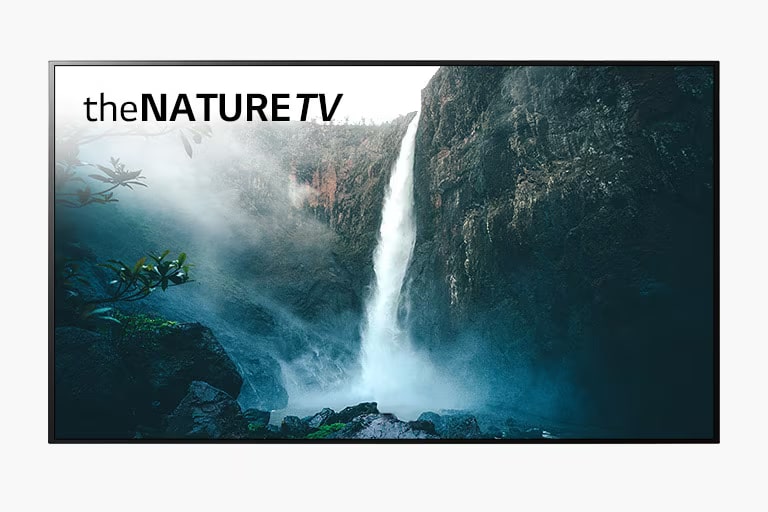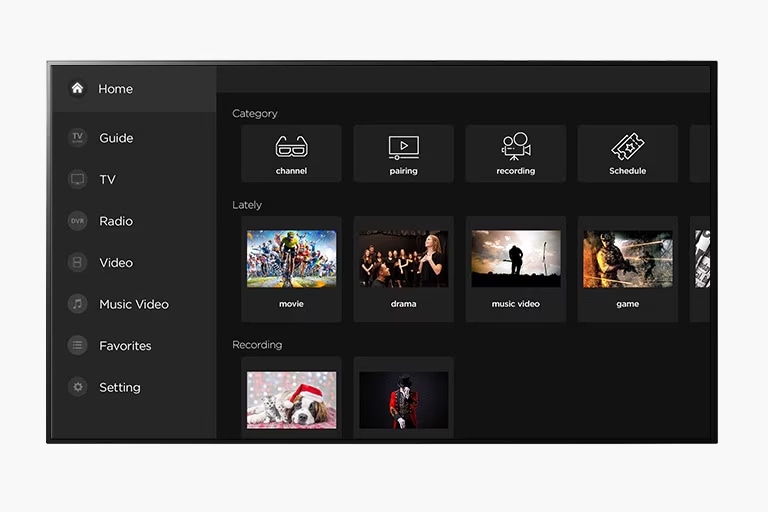We use cookies, including cookies from third parties, to enhance your user experience and the effectiveness of our marketing activities. These cookies are performance, analytics and advertising cookies, please see our Privacy and Cookie policy for further information. If you agree to all of our cookies select “Accept all” or select “Cookie Settings” to see which cookies we use and choose which ones you would like to accept.
LG OLED TV Reliability
LG OLED TV's premier picture quality is widely recognized
by world-renowned tech media such as CNET, What Hi-Fi and TechRadar.
LG OLED TVs even address any risk of Image Retention that may occur
when consumers are using the technology out of normal viewing conditions.
* “Out of Normal viewing conditions” refers to when a static image is displayed for an extended period.
LG OLED TV Technology for Image Retention Prevention and Recovery
- Retention Prevention -
To prevent and reduce the occurrence of Image Retention,
LG OLED TVs provide a variety of technologies as listed below.
| Screen Shift |
This technology reduces the potential of retention when the screen image is
fixed for a long time. Screen Shift moves the pixels of the static area.
| Logo Luminance Adjustment |
This technology detects on-screen logos and reduces the luminance in the affected areas.
| TPC (Temporal Peak Luminance Control) |
LG OLED TVs have technology to detect which stationary images
pose a high risk of retention and adjust the pixel luminance accordingly.
- Retention Recovery -
LG OLED TVs also support recovery technology for Image Retention
that may occur when consumers are using the display
out of normal viewing conditions.
* “Out of Normal viewing conditions” refers to when a static image is displayed for an extended period.
| Pixel Refresher |
The Pixel Refresher feature, built into LG OLED TVs, automatically detects
pixel deterioration through periodic scanning, compensating for it as needed.
It also senses any TFT (Thin Film Transistor) voltage changes during power off
to detect and correct pixel degradation by comparing it with a set reference value.
How is Image Retention Recovery Technology activated?
| Automatic Pixel Refresher — For Effortless Image Retention Recovery |
After every four hours of cumulative use
Pixel Refresher is automatically operated when you turn off the TV after watching it
for more than four hours in total. For example, if you watched TV for two hours yesterday
and three hours today(more than hours in total), Pixel Refresher will automatically run,
deal with potential image retention issues and reset its operation time.
*This function does not initiate if the TV is not plugged in.
After 2,000 hours of cumulative use
After watching for a total of 2,000 hours or more (five hours per day for a period of one year)
the Pixel Refresher is automatically operated, and the function runs for about an hour
once you turn off the TV. You may see some vertical lines on the screen during this process,
however, this is not a malfunction. It is designed to remove Image Retention by
scrolling a horizontal bar down the screen.
The Pixel Refresher automatically runs according to your TV’s
condition or you can run it manually whenever you need.
| Manual Pixel Refresher — For Control of Image Retention Recovery |
Manual Pixel Refresher is also available in case you notice any image retention or when you get a
reminder to run it after 2,000 hours of watching. Follow these steps for manual start:
First, long press the setting button on the remote control to enter the settings menu
[Setting] → [Picture] → [OLED Panel Setting] → [Pixel Refresher]
*Please note that the Pixel Refresher function will stop if the TV is turned on while it is in operation.
Proactive Ways to Minimize the Risk of Image Retention
Image Retention does not occur under most normal viewing conditions.
Generally, Image Retention may result when consumers use
the display out of normal viewing conditions.
Avoid using images like those below that can cause Image Retention.
* “Out of Normal viewing conditions” refers to when a static image is displayed for an extended period.
You can reduce the risk of Image Retention
by manually changing certain settings on your TV.
| Eco Mode Settings |
When you are watching the same contents for a long time, set the display to Eco mode
and adjust the OLED light to low level in the Picture Mode Settings.
| Logo Luminance Settings |
Set Logo Luminance Adjustment to high
from the OLED Panel Settings in the picture Menu.
| Menu Display Settings |
To avoid an external device’s setting menu from appearing for a long time on the screen,
refer to the manual of the connected device and turn off the setting menu.
| Aspect Ratio Settings |
If there is a black background(letter box) on the left/right
or top/bottom while watching contents on the TV, it is recommended that you
adjust the contents to fit the screen size as follows:
[Picture] → [Aspect Ratio Settings] → [Aspect Ratio] → [Vertical Zoom] or [All-Direction Zoom]