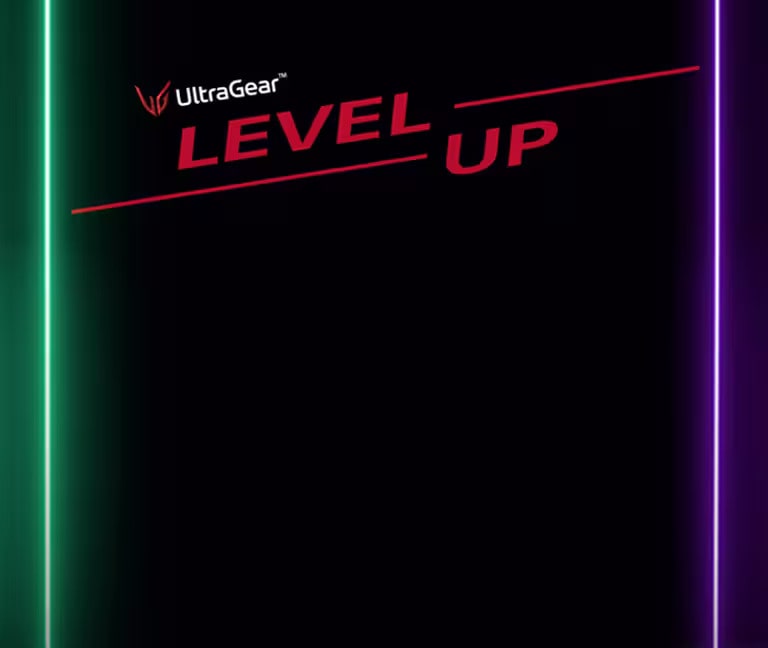We use cookies, including cookies from third parties, to enhance your user experience and the effectiveness of our marketing activities. These cookies are performance, analytics and advertising cookies, please see our Privacy and Cookie policy for further information. If you agree to all of our cookies select “Accept all” or select “Cookie Settings” to see which cookies we use and choose which ones you would like to accept.
Seven Tricks To Level Up Your Gaming Experience
Seven Tricks To Level Up Your Gaming Experience
We’ve talked about choosing the right gear to build your Battlestation, but sometimes that’s not enough. With just a few tweaks you can enhance the performance of your existing hardware. Here are tips from gaming fans and experts across the spectrum on how to optimize your hardware for the best gaming experience.
Overclocking
Overclocking can push your hardware’s capabilities to their limits to maximize performance. In the past, it required a lot of technical know-how. Nowadays, however, it’s as simple as looking up how to do it yourself with plenty of free programs to help with the process. It’s also important to note that not every processor can be overclocked as there are some that are locked down.
Cooling Systems
If you decide to go the path of overclocking your equipment, it’s very important to have a good cooling system. Overclocking will generate a lot of heat and having a good cooling system can prevent unfortunate overheating accidents. This includes good airflow management in your PC case itself.
Another hack is to tune the fans on your CPU and GPU to full blast to increase the cooling effect. Most GPU programs and monitoring tools native to the GPU will have an option to adjust the degree of “cooling.”
Game Mode
A simple but effective way to improve your overall gaming experience is to turn on “Game Mode”. In Windows 10, the “Game Mode” setting will manage resources to achieve the ideal frame rate with your set-up. Windows Update will also be suspended so your gaming won’t be interrupted by a sudden update or restart. To enable “Game Mode,” open the Settings menu by clicking the cogwheel in the start menu, select the “Gaming section,” navigate to the “Game Mode” tab and toggle on.
Make sure the monitor is set to gaming mode. Input lag will be lower because it will turn off a few extra features on monitors that you don’t need for gaming. Modern televisions have them as well.”
– Data Engineer Yu Fai Wong
Enabling Gaming Mode in your Operating System is important, but make sure to also enable “Gaming Mode” in your display. Every monitor and television have different display settings. From “Cinema Mode” to “Gaming Mode,” these different settings can change your experience. “Gaming Mode” makes minor adjustments in the settings to lower the input time marginally.
Graphics Card Optimization Technology
Different graphics card producers have developed technologies to optimize your gaming experience. Nvidia, for example, has G-Sync technology. When paired with supported monitors, such as LG’s 27” Classic UltraGear IPS gaming monitor, they say G-Sync eliminates screen tearing, minimizes stuttering and improves latency. With improved latency, there is no gap between what is happening in the game and what is happening on your monitor. This is achieved by syncing the display’s refresh rates with your computer’s GPU to give the graphics a sharper, smoother visual.
Graphics Card Drivers
It may seem obvious but having the latest up to date drivers for your graphics card not only ensures better visual quality, but can improve game performance, giving you better frames per second. Between some Nvidia updates, you can improve performance up to 23%. Most graphics cards come with their own update tool built-in, but you can also go directly to the driver download site for your respective GPU.
If you don’t know what graphics card you’re using, you can check by going to your Control Panel, navigating to Hardware and Sound and bringing up the Device Manager.
Audio Control Programs
Voicemeter has you covered if you want to be able to easily balance the volume of individual apps. You can adjust your friends talking via Discord, media like music or podcasts, and the audio from the game itself. So, nothing is being drowned out or overpowered and you can hear your friends chatting and they can hear you just fine.
– Music Producer Sulkin’ Raven
In fast-paced team FPS games, hearing your teammate’s instructions can make or break your matches at high-level competitive play. Sometimes the game’s audio can be hard to balance with the voices of your teammates over chat programs like Discord. Consider using audio balancing software like Voicemeter. Such programs will allow you to manage different audio inputs and balance their levels. You could then adjust the sound of the game and the audio of your teammates in Discord or team chat.
Upgrading Hardware
One of the best investments I've ever made is buying 2 monitors. [It] has really helped to optimize my visual flow and space.
– Twitch Partner Yamachiika
By changing one or two pieces of your existing equipment, you can increase your computer or console’s overall performance. Consider upgrading from a one-monitor set-up to a two-monitor set-up. This can be particularly important if your main display isn’t optimized for gaming. Gaming monitors are especially optimized with high refresh rates which keep you in the action. Gaming monitors such as ones from LG’s UltraGear line are also compatible with graphics card optimization technology like Nvidia’s G-Sync.
Another small upgrade that can increase your performance drastically is upgrading your RAM. With huge leaps in visuals effects, games are increasingly taking more memory to run. By ensuring your PC has enough memory to dedicate to the game, you can improve overall functionality.
Starting your build and gaming set-up right with the right gear is important. With these small tricks, however, you can take your gaming experience to the next level.