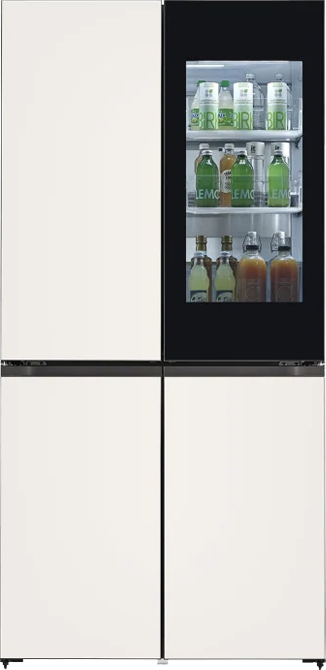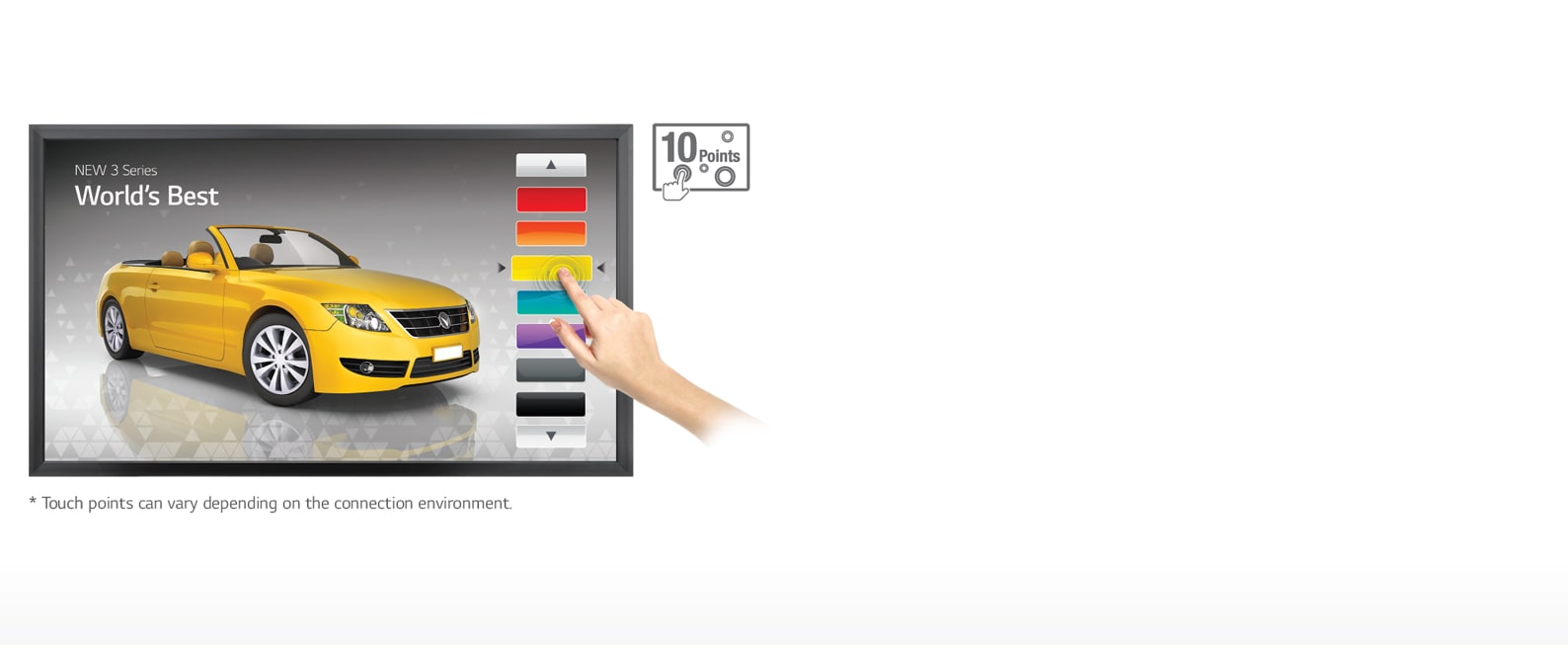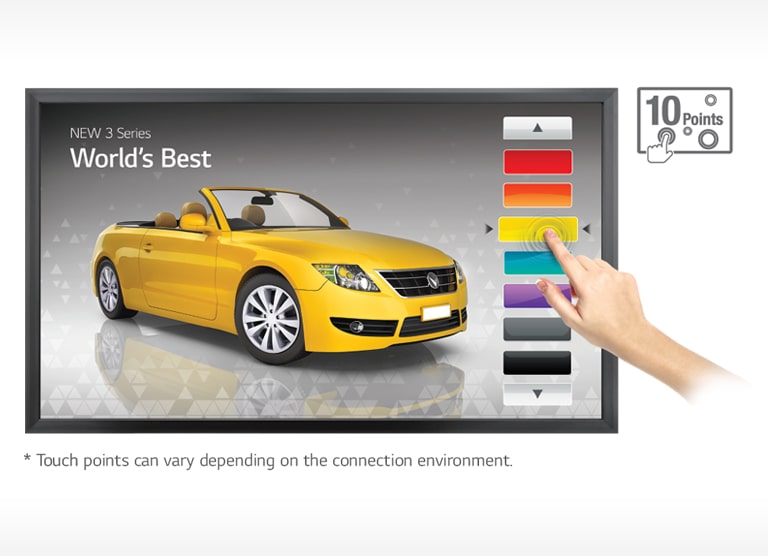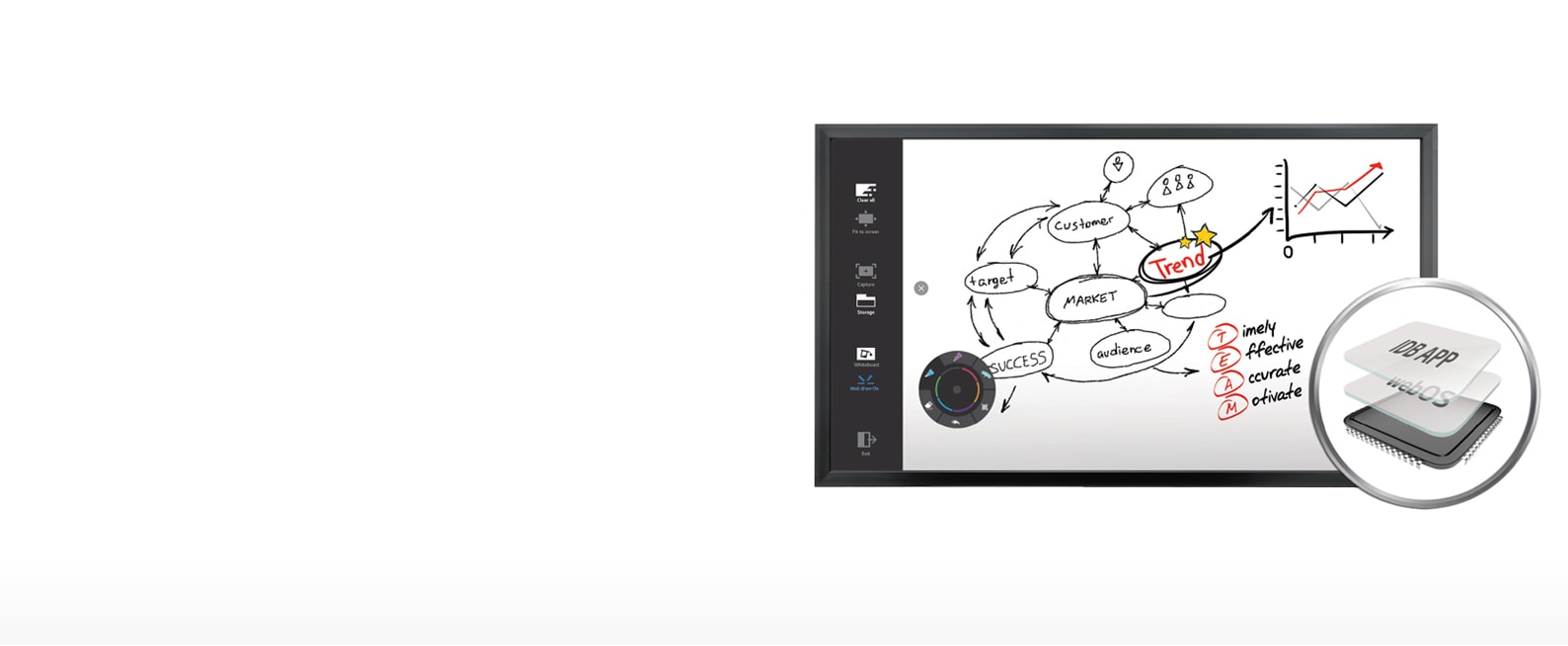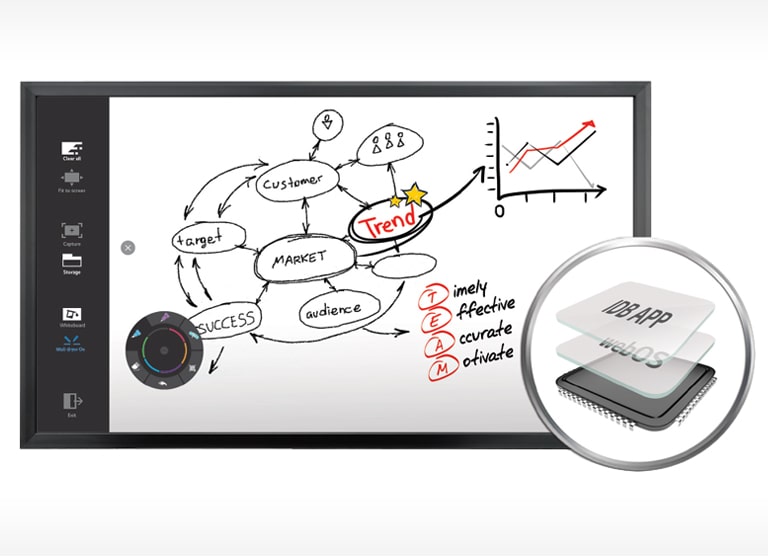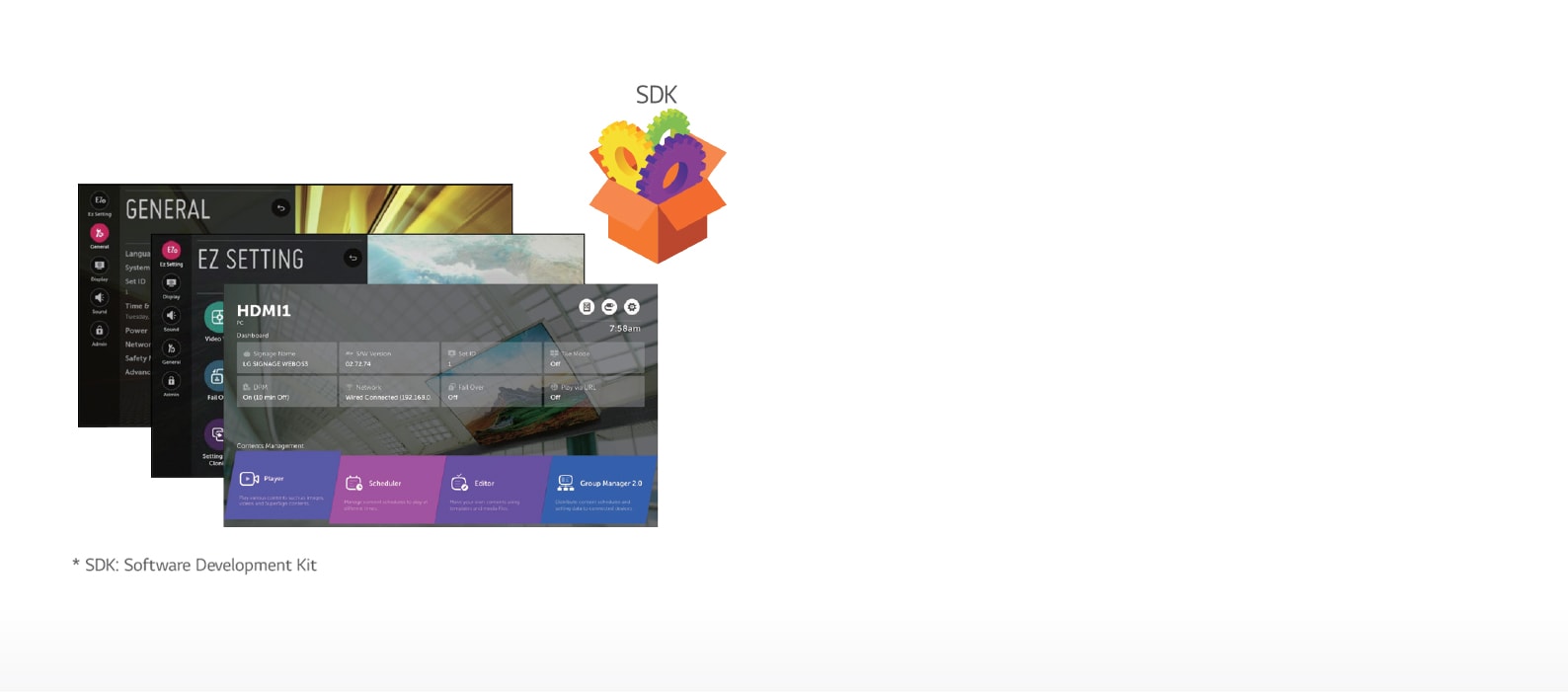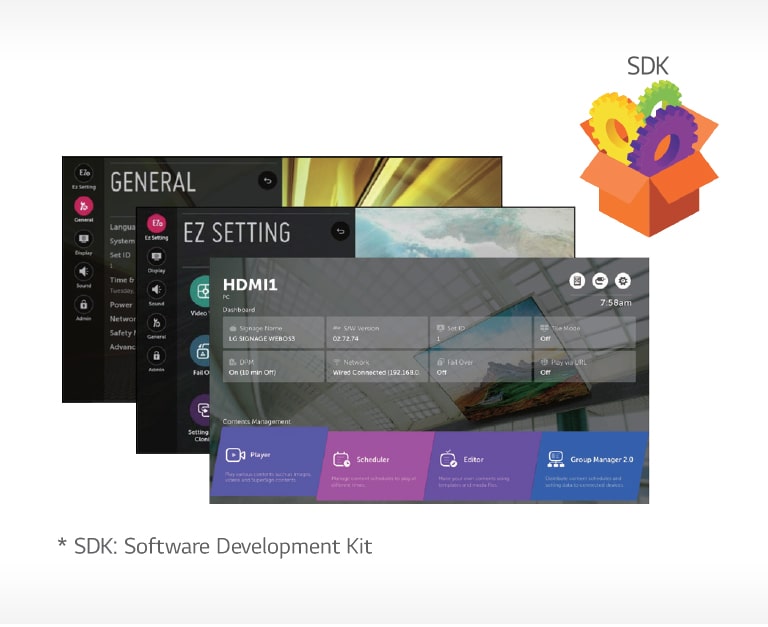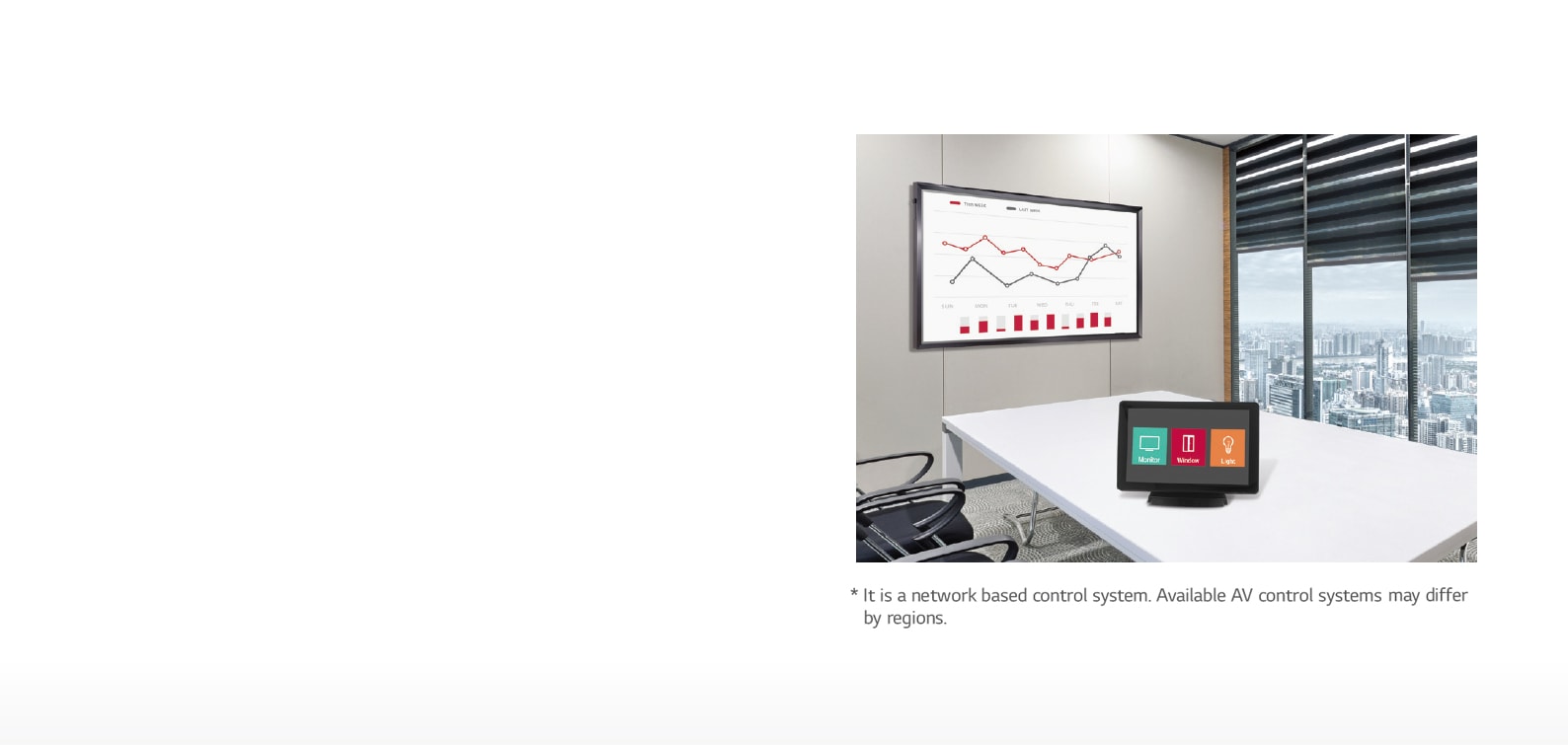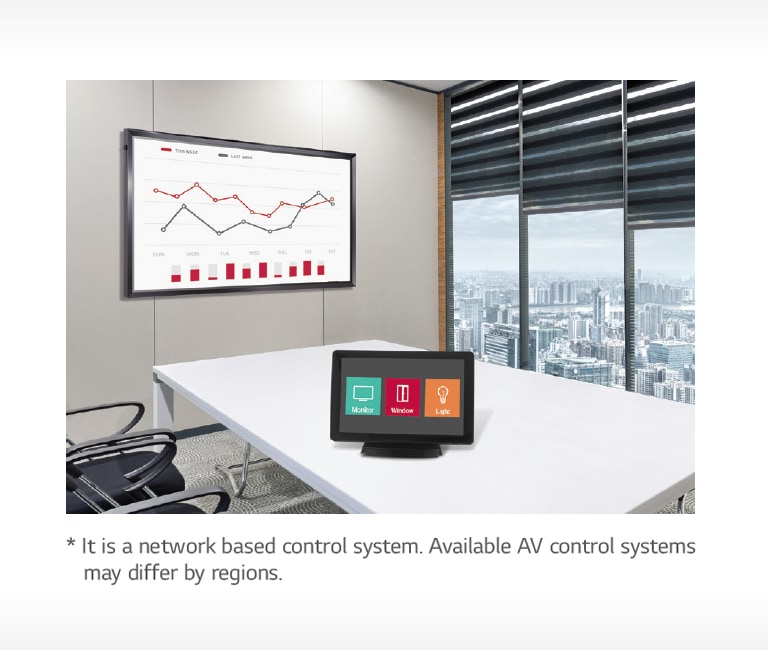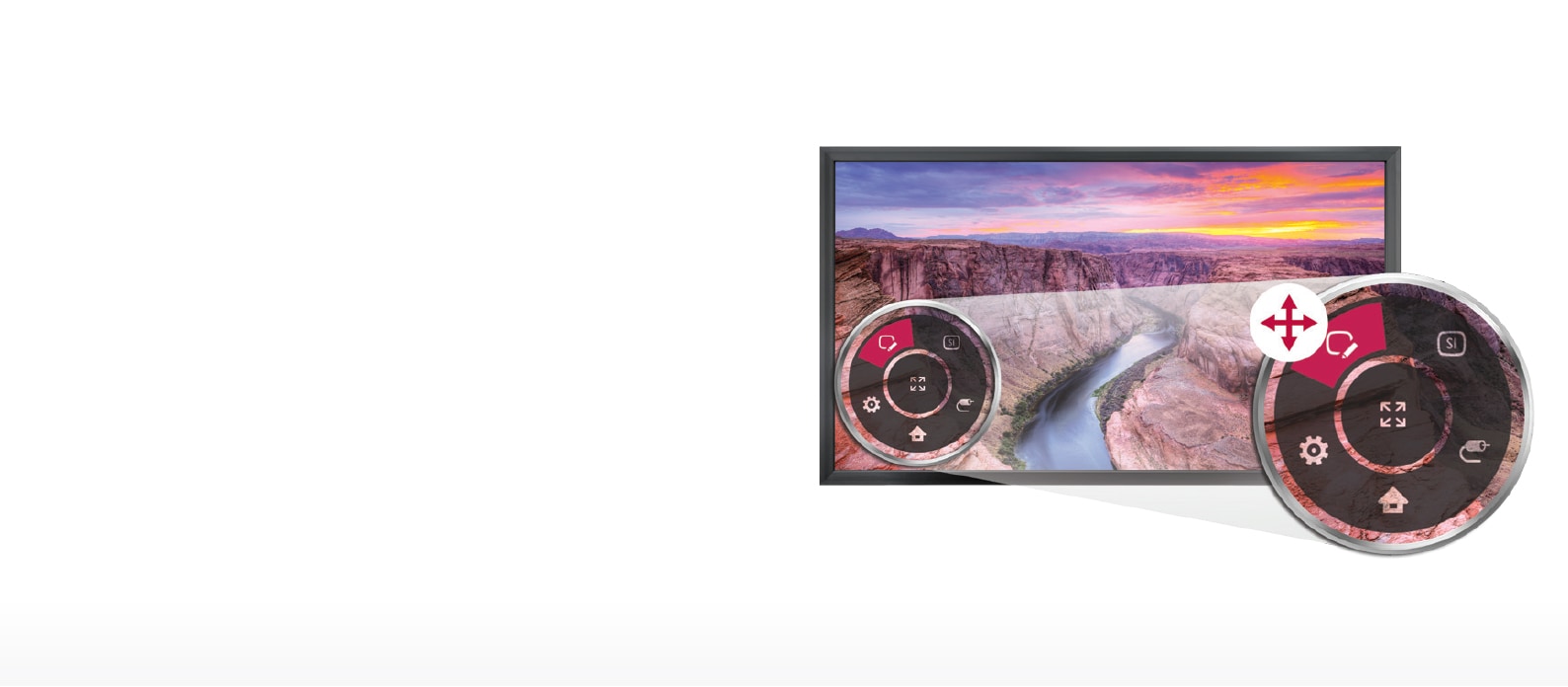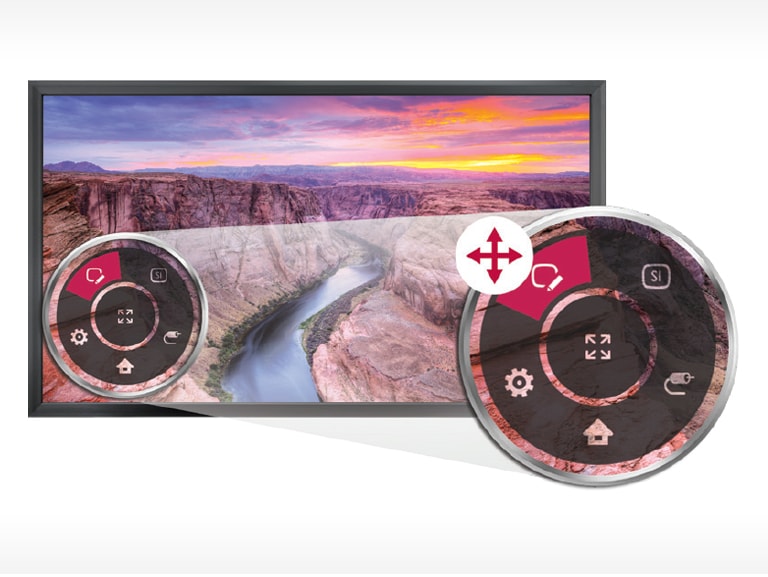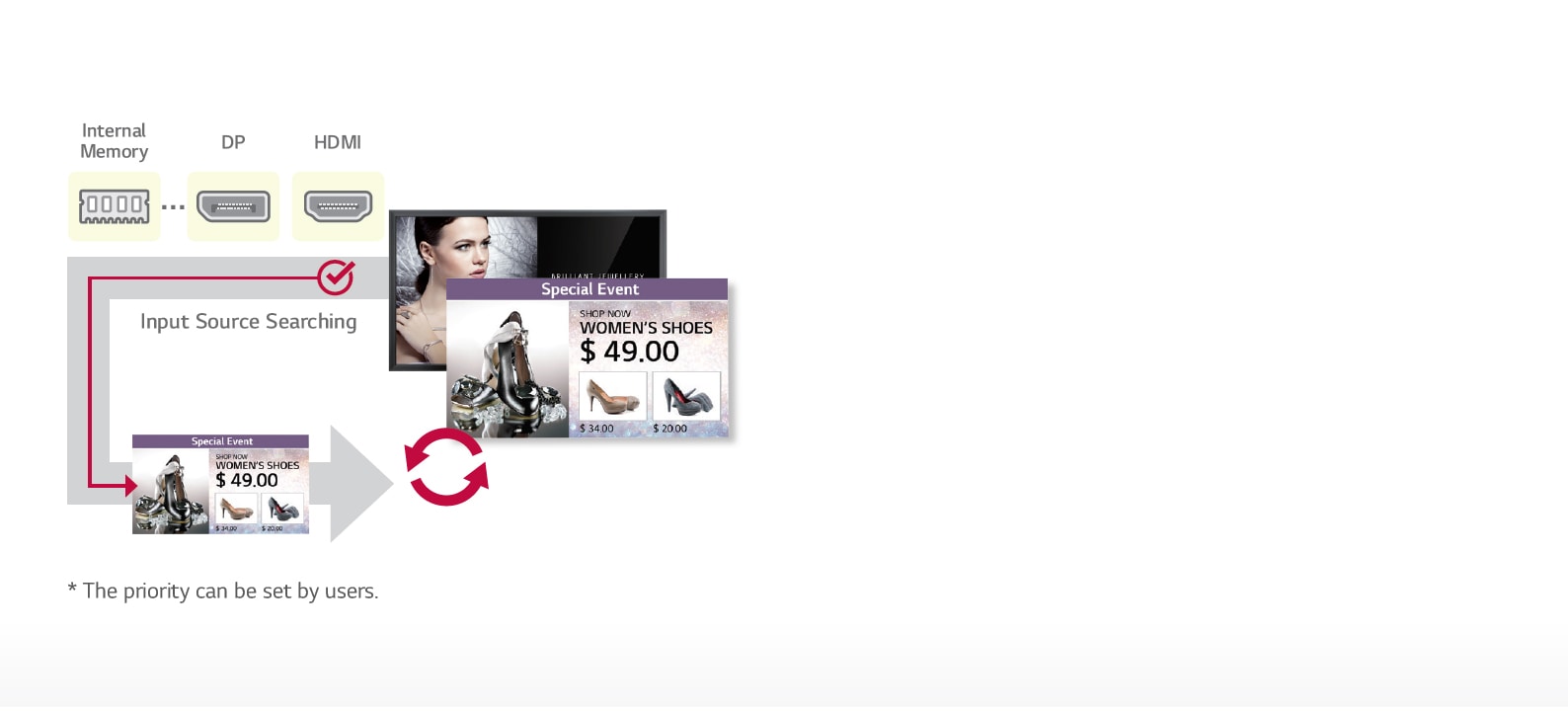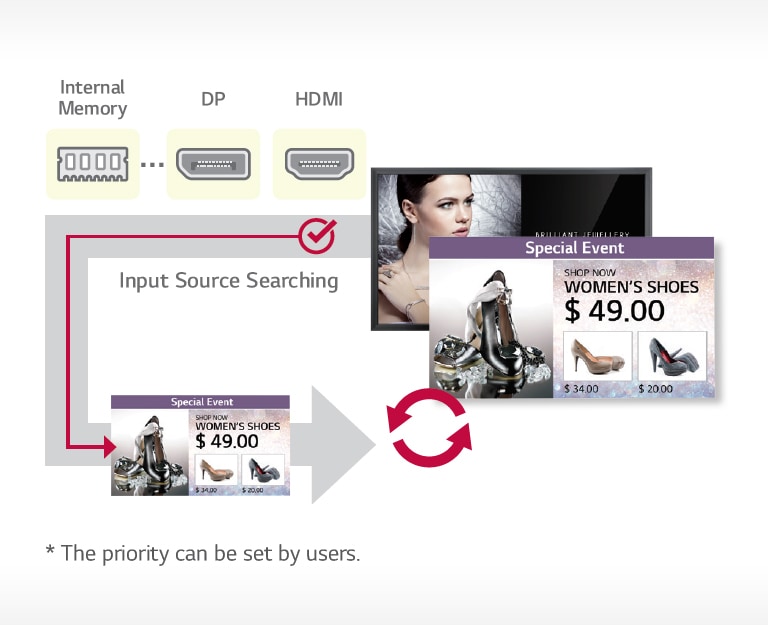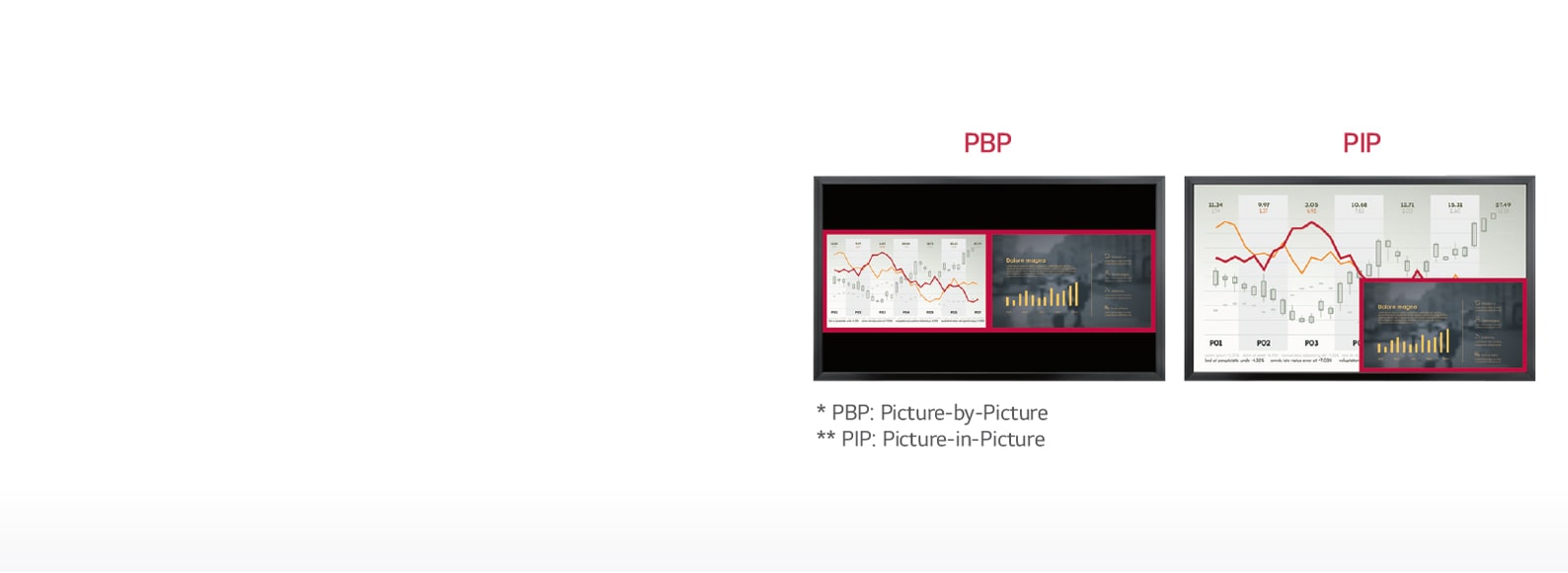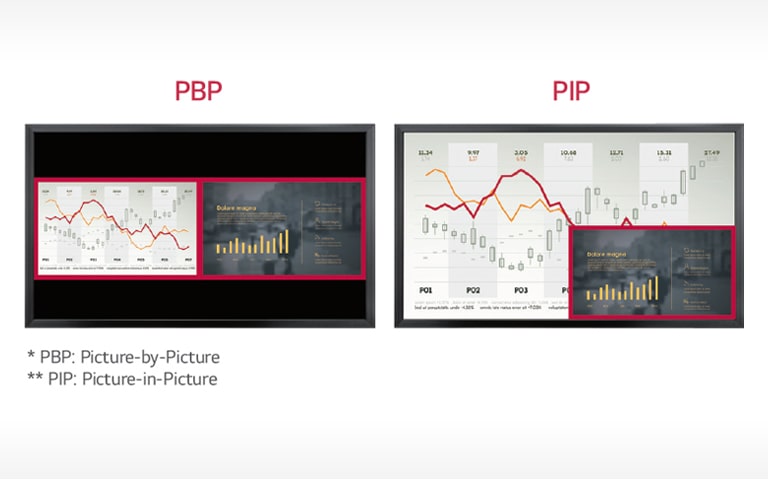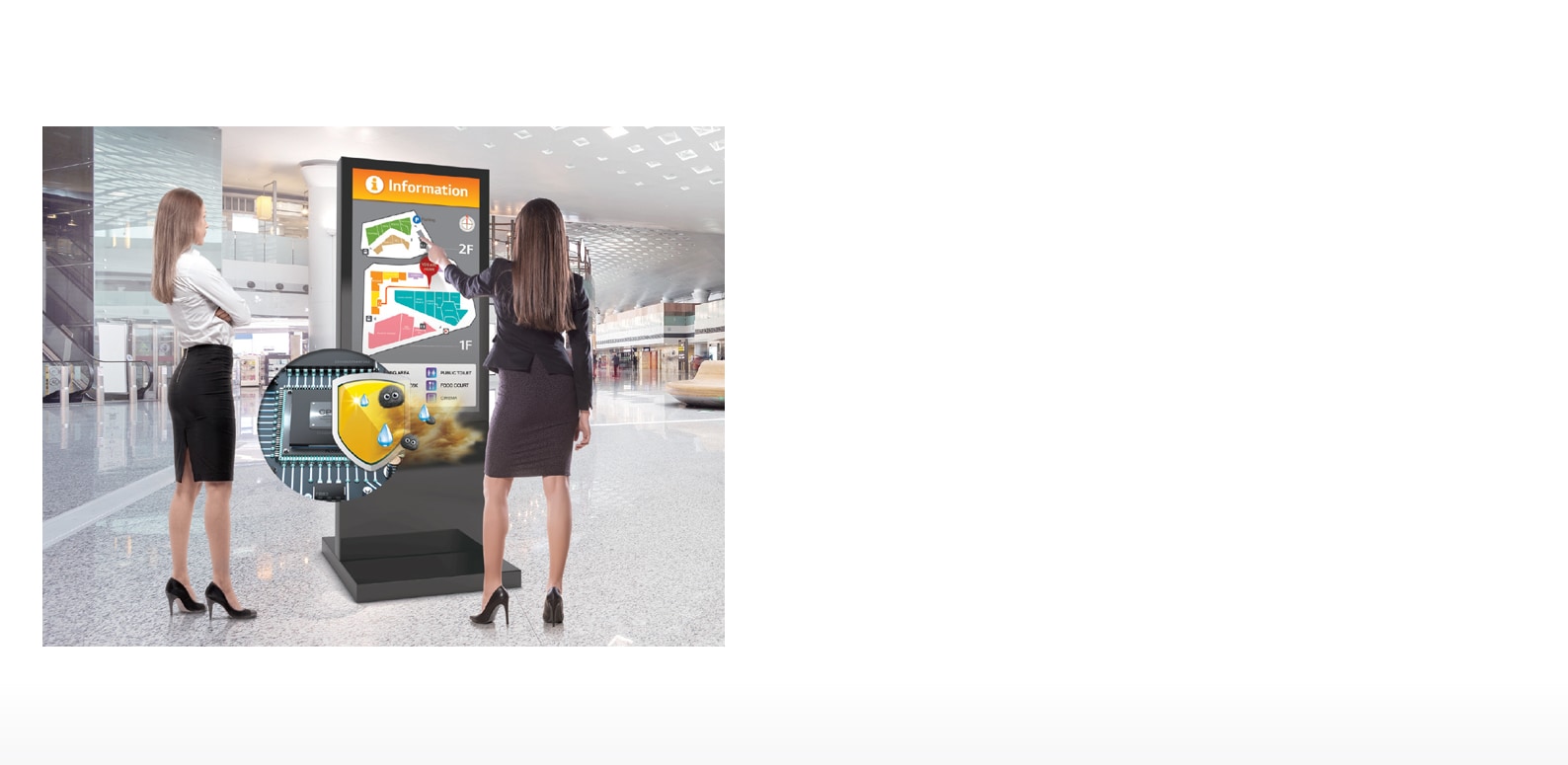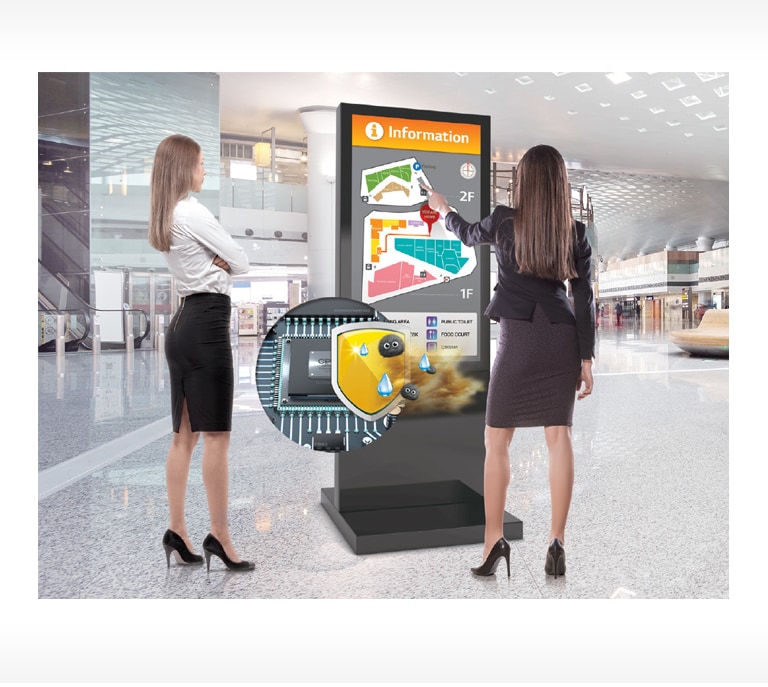ADD TO WISHLIST
Add items to your MYLG wishlist
View Wishlist
Discontinued
49TA3E
component-copyModelName
49'' 450 nits Built-in Touch Signage
*titleText*
component-copyModel-toastMsg
See Retailer for Pricing
Limited Quantity Sale
Available QTY
*quantity* ea
-
Product Price(49TA3E)
$*rPrice*$*rPromoPrice**discountPDPMsg*LG Members Price(49TA3E)$*rMemberPrice*$*rMembershipPrice**discountPDPMsg*vip-price-message(49TA3E)$*rPrice*$*rVipPrice**discountPDPMsg*OBS_CHEAPERPRICE_MSG $*cheaperPrice*
LG Members Price$*rMembershipPrice**rWelcomePriceDescription**rWelcomePriceTooltip*
$*rWelcomePrice*
Total
MSRP
$*improveTotalPrice*
MSRP
$
See Retailer for Pricing
OBS_MEMBERSHIP_MSG $*recommendedMembershipPrice*
┗ *modelName*
$*discountedPrice*
*userFriendlyName*
bundle-unable-text
$*discountedPrice*
component-discountMsg $*discountPrice*
component-protectYour
0 component-selectedItems
*modelName*
$*rPrice*.*rPriceCent*
$*rPromoPrice*.*rPromoPriceCent*
*discountMsg*
OBS_LOWEST_PRICE_MARK_MSG
*retailerPricingText*
*modelName*
$*rPrice*.*rPriceCent*
$*rPromoPrice*.*rPromoPriceCent*
*discountMsg*
OBS_LOWEST_PRICE_MARK_MSG
*retailerPricingText*
49" 450 nits Built-in Touch Signage
Panel
-
- Screen Size
- 49"
- Brightness (w/o Protection Glass, Typ., cd/m²)
- 450
Connectivity
-
- Input
- HDMI (2), DP, DVI-D, RGB, Audio In, USB 3.0
- Output
- DP, Audio Out
-
- External Control
- RS232C In/out, RJ45 In, IR Receiver In, Pixer Sensor In
Physical Specification
-
- Bezel Width
- 32.7 mm (Even)
- Monitor Dimension (W x H x D)
- 1,142.2 x 672.4 x 71.4 mm
-
- Weight (Head)
- 22.3 kg
- Carton Dimensions (W x H x D)
- 1,260 x 785 x 162 mm
-
- Packed Weight
- 26.3 kg
- VESA™ Standard Mount Interface
- 300 x 300 mm
Environment Conditions
-
- Operation Temperature
- 0°C to 40°C
- Operation Humidity
- 10 % to 80 %
Power
-
- Power Type
- Built-In Power
- Power Supply
- 100-240 V~, 50/60 Hz
Power Consumption
-
- Typ. / Max.
- 85 W / 105 W
- Smart Energy Saving
- 60 W
Standard(Certification)
-
- ErP / Energy Star
- Yes (EU Only) / N/A
Software Compatibility
-
- Content Management Software
- SuperSign CMS
- Control and Monitoring Software
-
SuperSign Control+
*Software compatibility may change over time.
Accessory
-
- Basic
- Remote Controller (2ea batteries included), Power cord, QSG, RGB cable, Regulation book, Phone to RS232C gender, Memory cover
- Optional
- Stand (ST-492T), Media Player, Wall Bracket (LSW350B), VESA Adapter (AM-B330S), OPS Kit (KT-OPSA)
Touch
-
- Touch type
- IR (Scattering)
- Scan Time
- 10 ms ↓
-
- Interface
- USB 2.0
- Protection Glass Thickness
- 2.8T (Anti-Glare)
-
- Operating Systme Support
- Windows 7, Windows 8, Windows 8.1, Windows 10, Android (Kernel Version 3.5 Over), Linux(Kernel Version 3.5 Over), Mac OS X (10.9 Over), Chrome (39 Over)
- Multi touch point
- Max 10 Points
To access more technical documentation and downloads, please visit the LG B2B Partner Portal.
Find a dealer to help with service for sales, installation, and after sales.
- sales
- install
- service
Please retry to enter zip code.
There is no data.
Please retry to enter zip code.
MSRP
$*rPrice*.*rPriceCent*
$*rPromoPrice*.*rPromoPriceCent*
*discountMsg*
*retailerPricingText*
OBS_MEMBERSHIP_MSG $*siblingMembershipPrice*
*obsMemberShipLinkEnd*